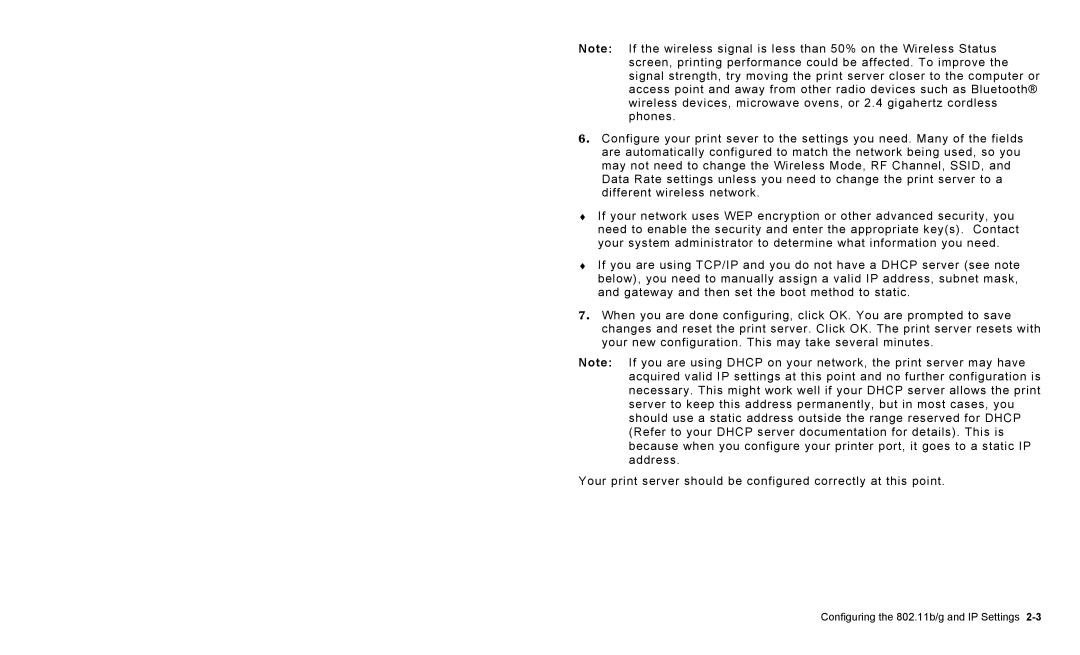Note: If the wireless signal is less than 50% on the Wireless Status screen, printing performance could be affected. To improve the signal strength, try moving the print server closer to the computer or access point and away from other radio devices such as Bluetooth® wireless devices, microwave ovens, or 2.4 gigahertz cordless phones.
6. Configure your print sever to the settings you need. Many of the fields are automatically configured to match the network being used, so you may not need to change the Wireless Mode, RF Channel, SSID, and Data Rate settings unless you need to change the print server to a different wireless network.
♦If your network uses WEP encryption or other advanced security, you need to enable the security and enter the appropriate key(s). Contact your system administrator to determine what information you need.
♦If you are using TCP/IP and you do not have a DHCP server (see note below), you need to manually assign a valid IP address, subnet mask, and gateway and then set the boot method to static.
7. When you are done configuring, click OK. You are prompted to save changes and reset the print server. Click OK. The print server resets with your new configuration. This may take several minutes.
Note: If you are using DHCP on your network, the print server may have acquired valid IP settings at this point and no further configuration is necessary. This might work well if your DHCP server allows the print server to keep this address permanently, but in most cases, you should use a static address outside the range reserved for DHCP (Refer to your DHCP server documentation for details). This is because when you configure your printer port, it goes to a static IP address.
Your print server should be configured correctly at this point.