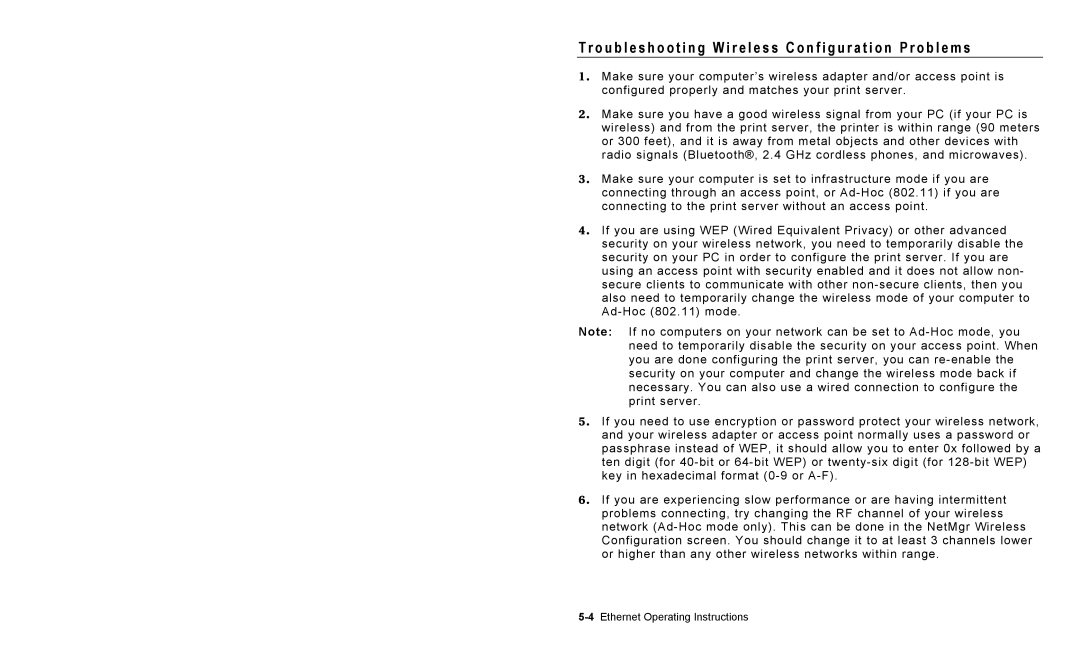T r o u b l e s h o o t i n g W i r e l e s s C o n f i g u r a t i o n P r o b l e m s
1. Make sure your computer’s wireless adapter and/or access point is configured properly and matches your print server.
2. Make sure you have a good wireless signal from your PC (if your PC is wireless) and from the print server, the printer is within range (90 meters or 300 feet), and it is away from metal objects and other devices with radio signals (Bluetooth®, 2.4 GHz cordless phones, and microwaves).
3. Make sure your computer is set to infrastructure mode if you are connecting through an access point, or
4. If you are using WEP (Wired Equivalent Privacy) or other advanced security on your wireless network, you need to temporarily disable the security on your PC in order to configure the print server. If you are using an access point with security enabled and it does not allow non- secure clients to communicate with other
Note: If no computers on your network can be set to
5. If you need to use encryption or password protect your wireless network, and your wireless adapter or access point normally uses a password or passphrase instead of WEP, it should allow you to enter 0x followed by a ten digit (for
6. If you are experiencing slow performance or are having intermittent problems connecting, try changing the RF channel of your wireless network