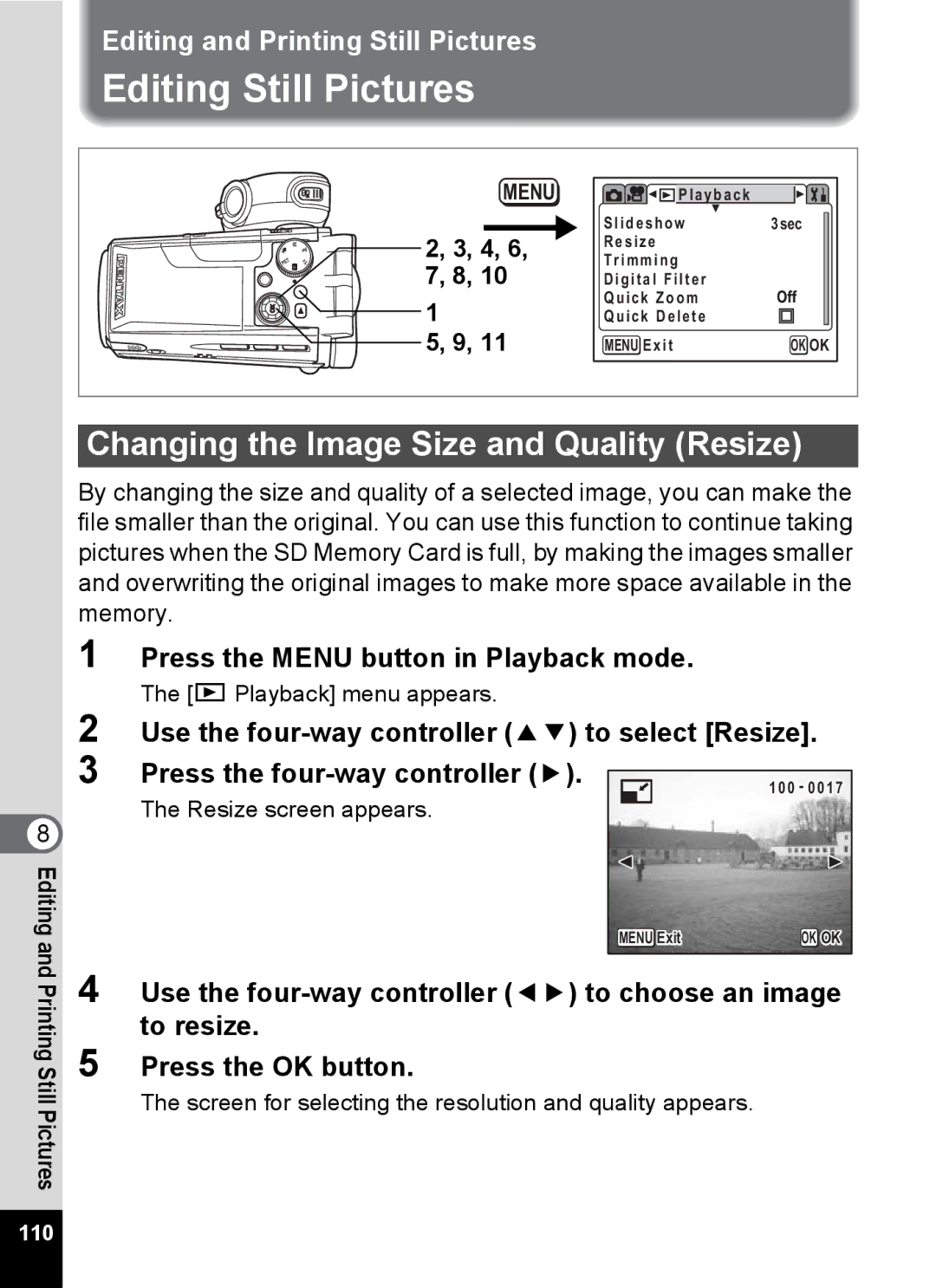OK OK
100 - 0017
8 Editingand
Printing Still Pictures
Editing and Printing Still Pictures
Editing Still Pictures
MENU | P l a y b a c k |
|
2, 3, 4, 6, | Slideshow | 3sec |
Resize |
| |
Trimming |
| |
7, 8, 10 | Digital Filter | Off |
1 | Quick Zoom | |
Quick Delete |
| |
5, 9, 11 | MENU Exit | OK OK |
Changing the Image Size and Quality (Resize)
By changing the size and quality of a selected image, you can make the file smaller than the original. You can use this function to continue taking pictures when the SD Memory Card is full, by making the images smaller and overwriting the original images to make more space available in the memory.
1 Press the MENU button in Playback mode.
The [Q Playback] menu appears.
2 Use the
The Resize screen appears.
MENU Exit
4 Use the
5 Press the OK button.
The screen for selecting the resolution and quality appears.
110