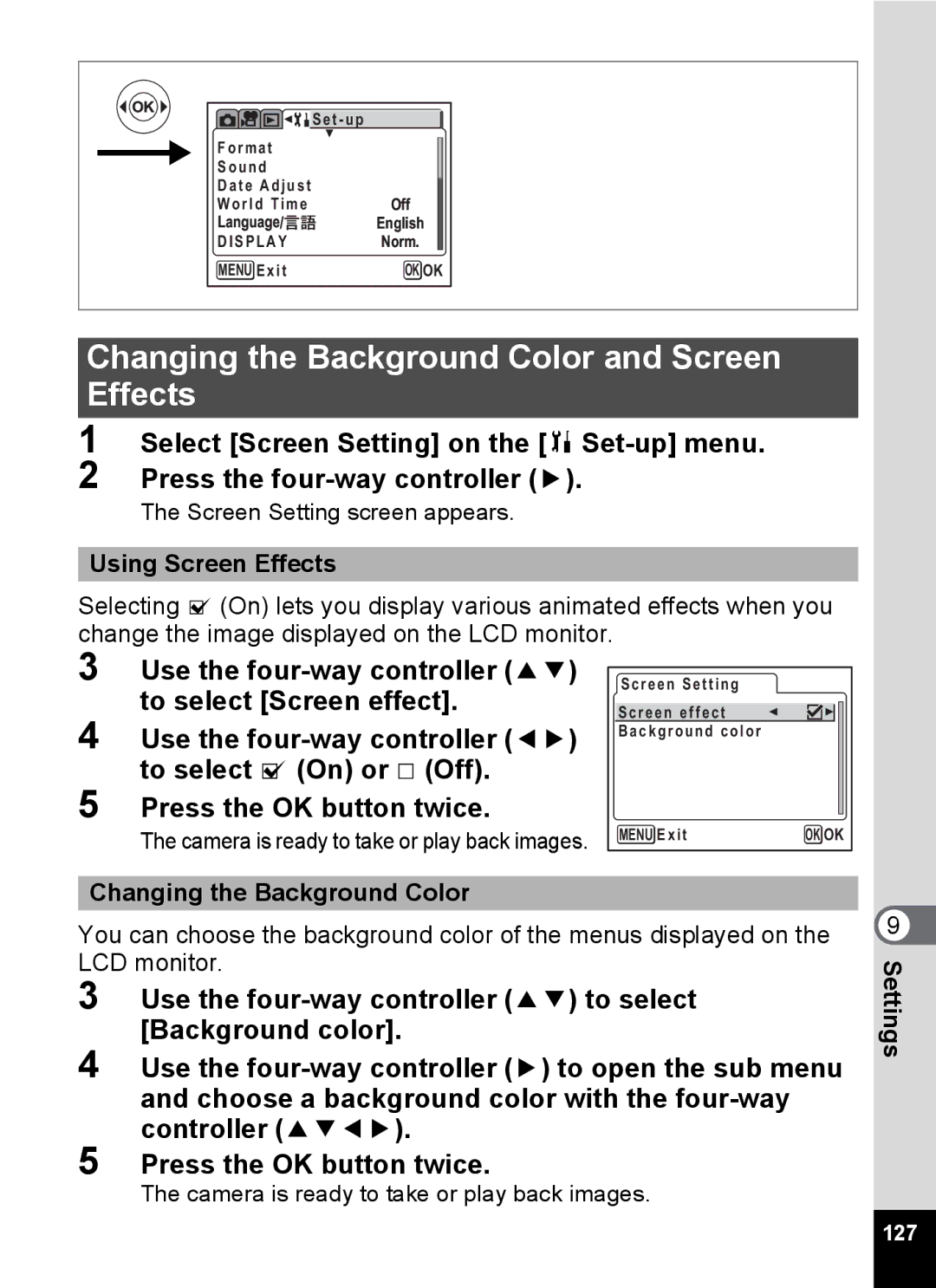| S e t - u p |
F o r m a t |
|
| |
S o u n d |
|
Date Adjust |
|
World Time | Off |
| English |
D I S P L A Y | Norm. |
MENU E x i t | OK OK |
Changing the Background Color and Screen Effects
1 Select [Screen Setting] on the [B
The Screen Setting screen appears.
Using Screen Effects
Selecting O (On) lets you display various animated effects when you change the image displayed on the LCD monitor.
3 Use the
4 Use the
5 Press the OK button twice.
The camera is ready to take or play back images.
Screen Setting
Screen effect
Background color
MENU Exit | OK OK |
Changing the Background Color
You can choose the background color of the menus displayed on the LCD monitor.
3 Use the
4 Use the
5 Press the OK button twice.
The camera is ready to take or play back images.
9 Settings
127