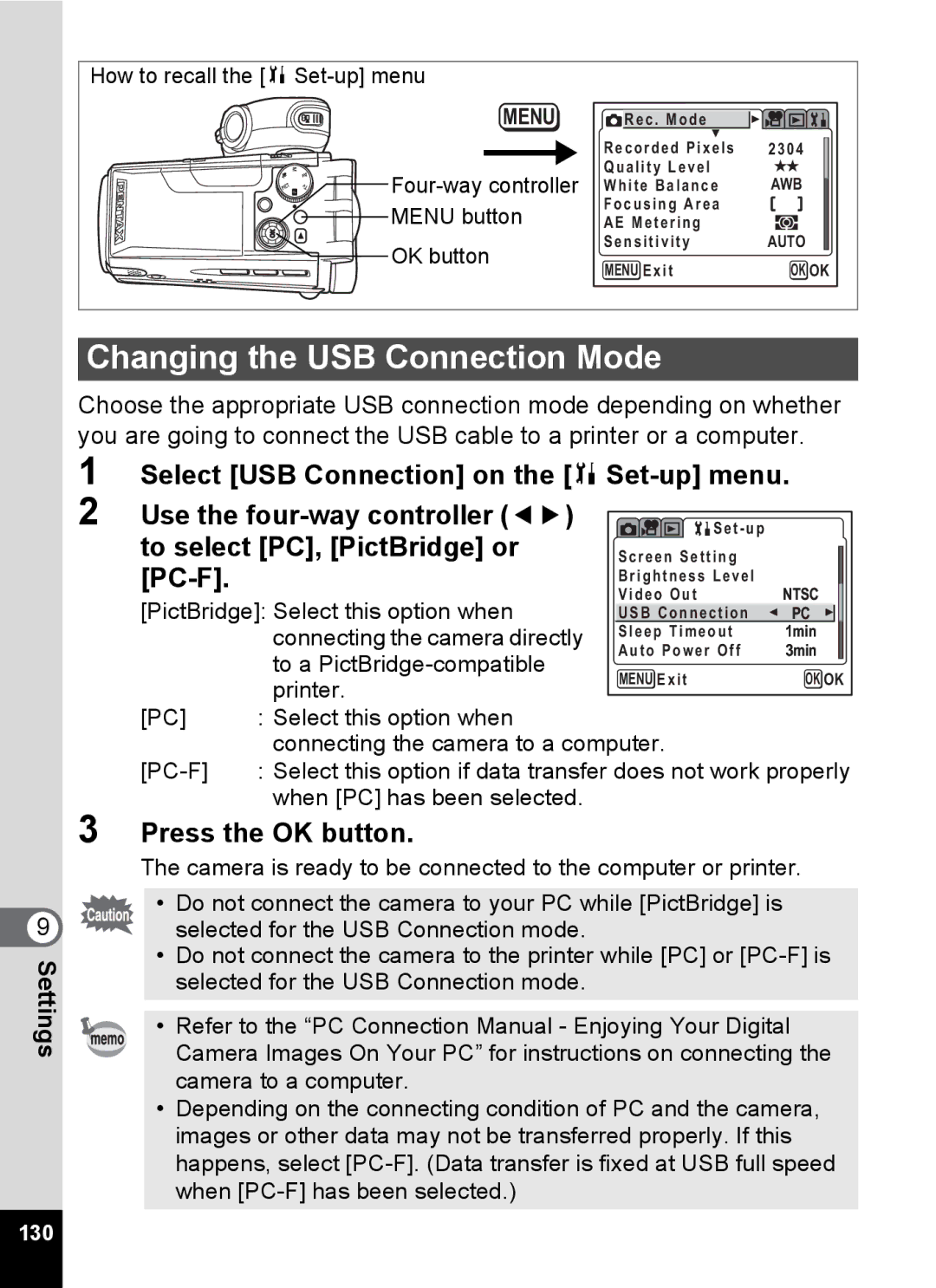9 Settings
How to recall the [B Set-up] menu
MENU | Rec . Mode |
| |
| Recorded Pixels | 2304 | |
Quality Level |
| ||
White Balance | AWB | ||
MENU button | Focusing Area |
| |
AE Metering |
| ||
OK button | Sensitivity | AUTO | |
MENU Exit | OK OK | ||
|
Changing the USB Connection Mode
Choose the appropriate USB connection mode depending on whether you are going to connect the USB cable to a printer or a computer.
1 Select [USB Connection] on the [B
2 | Use the | Set - up |
|
| |
| to select [PC], [PictBridge] or | Screen Setting |
|
| |
|
|
| |||
|
|
| Brightness Level |
|
|
|
| Video Out | NTSC |
| |
| [PictBridge]: Select this option when |
| |||
| USB Connection | PC |
| ||
|
| connecting the camera directly | Sleep Timeout | 1min |
|
|
| Auto Power Off | 3min |
| |
|
| to a |
| ||
|
| MENU Exit | OK OK | ||
|
| printer. | |||
|
|
|
|
| |
| [PC] | : Select this option when |
|
|
|
|
| connecting the camera to a computer. |
|
| |
| : Select this option if data transfer does not work properly | ||||
|
| when [PC] has been selected. |
|
|
|
3 Press the OK button.
The camera is ready to be connected to the computer or printer.
• Do not connect the camera to your PC while [PictBridge] is selected for the USB Connection mode.
•Do not connect the camera to the printer while [PC] or
•Refer to the “PC Connection Manual - Enjoying Your Digital Camera Images On Your PC” for instructions on connecting the camera to a computer.
•Depending on the connecting condition of PC and the camera, images or other data may not be transferred properly. If this happens, select
130