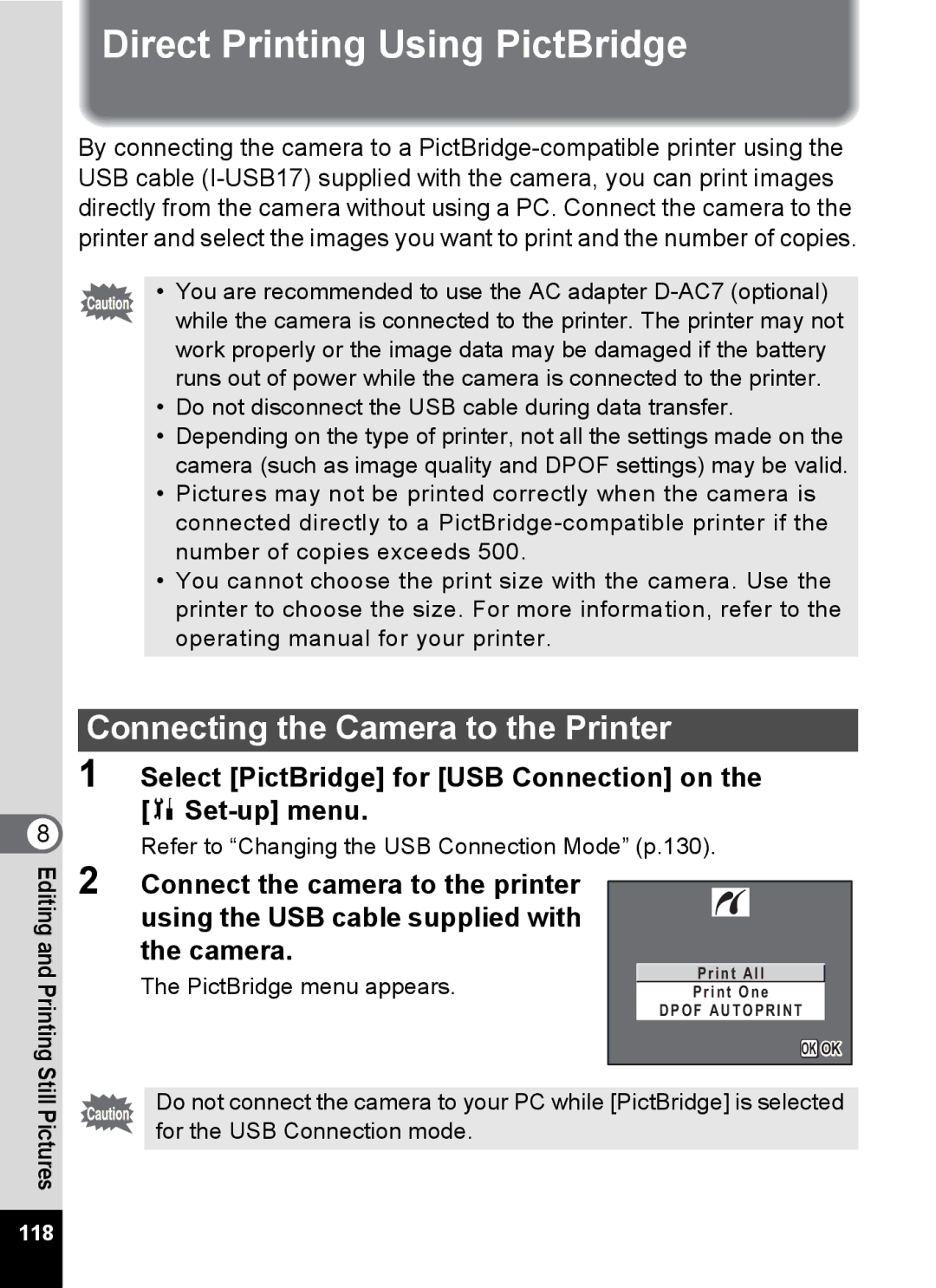8 Editingand
Printing Still Pictures
Direct Printing Using PictBridge
By connecting the camera to a
•You are recommended to use the AC adapter
•Do not disconnect the USB cable during data transfer.
•Depending on the type of printer, not all the settings made on the camera (such as image quality and DPOF settings) may be valid.
•Pictures may not be printed correctly when the camera is connected directly to a
•You cannot choose the print size with the camera. Use the printer to choose the size. For more information, refer to the operating manual for your printer.
Connecting the Camera to the Printer
1 Select [PictBridge] for [USB Connection] on the [B Set-up] menu.
Refer to “Changing the USB Connection Mode” (p.130).
2 Connect the camera to the printer using the USB cable supplied with the camera.
Print All
The PictBridge menu appears.Print One
DPOF AUTOPRINT
OK OK
Do not connect the camera to your PC while [PictBridge] is selected for the USB Connection mode.
118