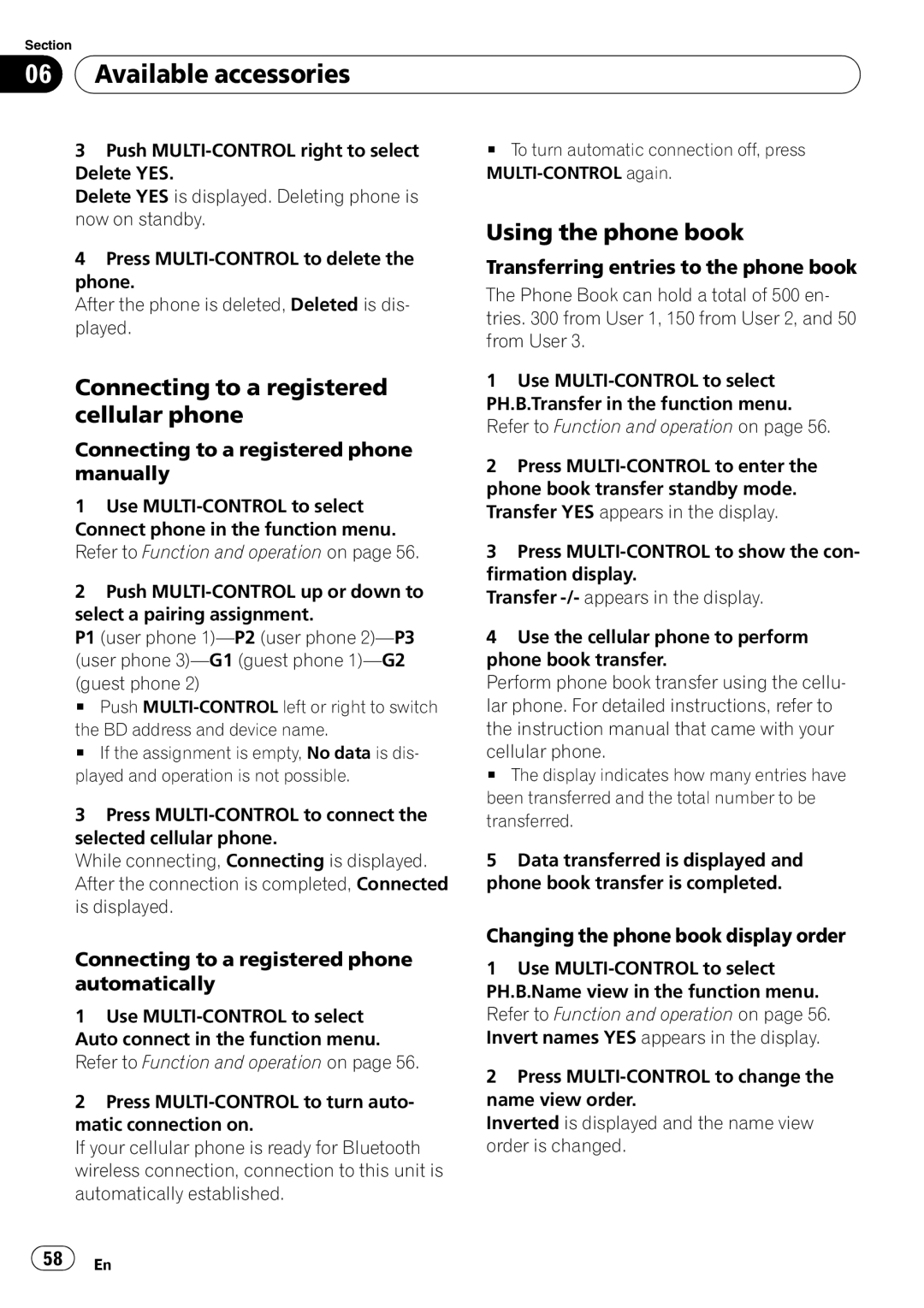Section
06 Available accessories
Available accessories
3Push
Delete YES is displayed. Deleting phone is now on standby.
#To turn automatic connection off, press
Using the phone book
4Press
After the phone is deleted, Deleted is dis- played.
Connecting to a registered cellular phone
Connecting to a registered phone manually
1Use
Connect phone in the function menu. Refer to Function and operation on page 56.
2Push
P1 (user phone
(guest phone 2)
# Push
the BD address and device name.
# If the assignment is empty, No data is dis- played and operation is not possible.
3Press
While connecting, Connecting is displayed. After the connection is completed, Connected is displayed.
Connecting to a registered phone automatically
1Use
2Press
If your cellular phone is ready for Bluetooth wireless connection, connection to this unit is automatically established.
Transferring entries to the phone book
The Phone Book can hold a total of 500 en- tries. 300 from User 1, 150 from User 2, and 50 from User 3.
1Use
2Press
3Press
Transfer
4Use the cellular phone to perform phone book transfer.
Perform phone book transfer using the cellu- lar phone. For detailed instructions, refer to the instruction manual that came with your
cellular phone.
# The display indicates how many entries have been transferred and the total number to be transferred.
5Data transferred is displayed and phone book transfer is completed.
Changing the phone book display order
1Use
2Press
Inverted is displayed and the name view order is changed.
![]() 58
58![]() En
En