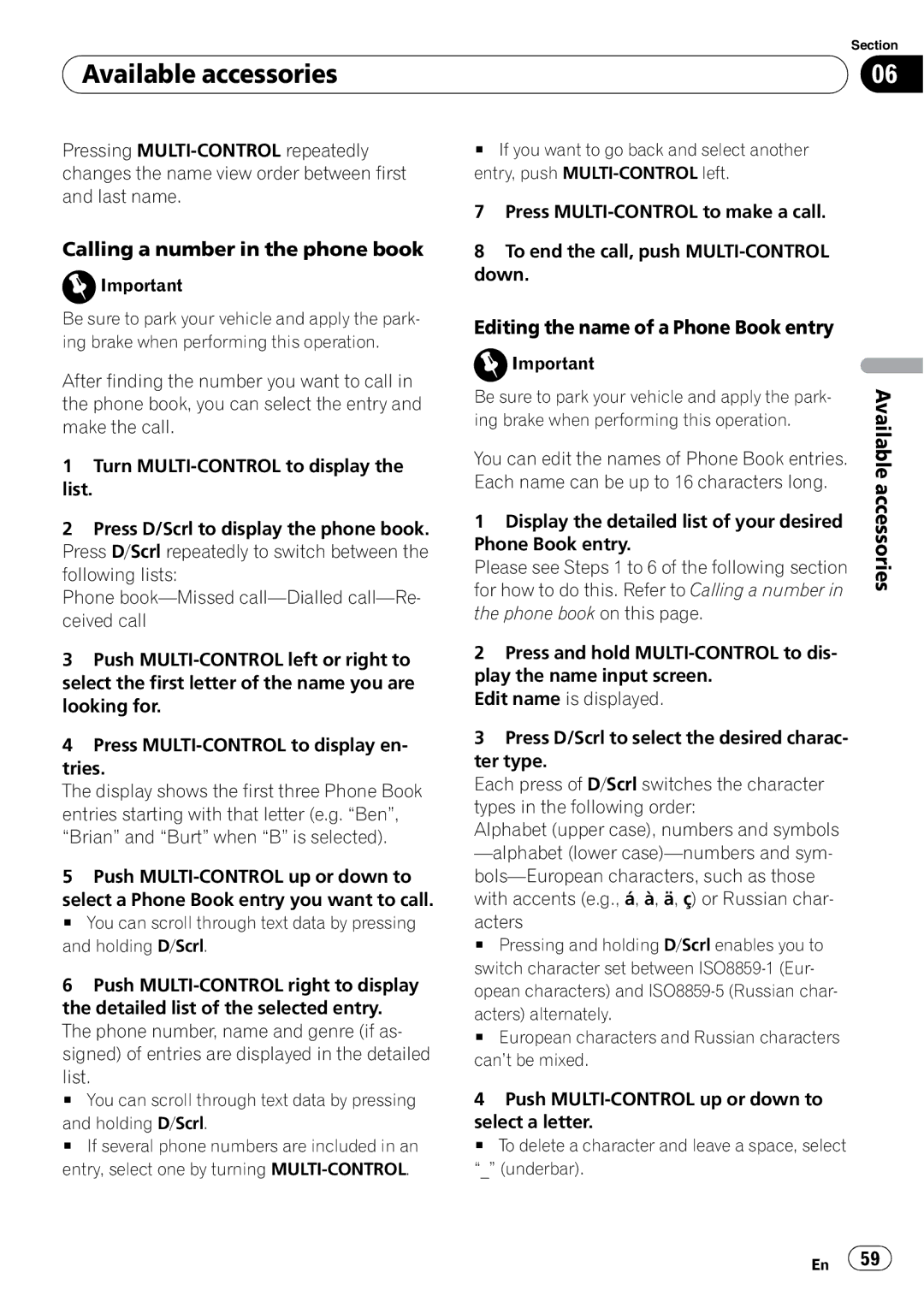| Section |
Available accessories | 06 |
|
|
Pressing
Calling a number in the phone book
![]() Important
Important
#If you want to go back and select another entry, push
7Press
8To end the call, push
Be sure to park your vehicle and apply the park- ing brake when performing this operation.
After finding the number you want to call in the phone book, you can select the entry and make the call.
1Turn
list.
2Press D/Scrl to display the phone book. Press D/Scrl repeatedly to switch between the following lists:
Phone
3Push
4Press
The display shows the first three Phone Book entries starting with that letter (e.g. “Ben”, “Brian” and “Burt” when “B” is selected).
5Push
select a Phone Book entry you want to call.
# You can scroll through text data by pressing and holding D/Scrl.
6Push
list.
# You can scroll through text data by pressing
and holding D/Scrl.
# If several phone numbers are included in an entry, select one by turning
Editing the name of a Phone Book entry
![]() Important
Important
Be sure to park your vehicle and apply the park- ing brake when performing this operation.
You can edit the names of Phone Book entries. Each name can be up to 16 characters long.
1Display the detailed list of your desired Phone Book entry.
Please see Steps 1 to 6 of the following section for how to do this. Refer to Calling a number in the phone book on this page.
2Press and hold
Edit name is displayed.
3Press D/Scrl to select the desired charac- ter type.
Each press of D/Scrl switches the character types in the following order:
Alphabet (upper case), numbers and symbols
acters
# Pressing and holding D/Scrl enables you to switch character set between
acters) alternately.
# European characters and Russian characters can’t be mixed.
4Push
select a letter.
# To delete a character and leave a space, select “_” (underbar).
Available accessories
En ![]() 59
59![]()