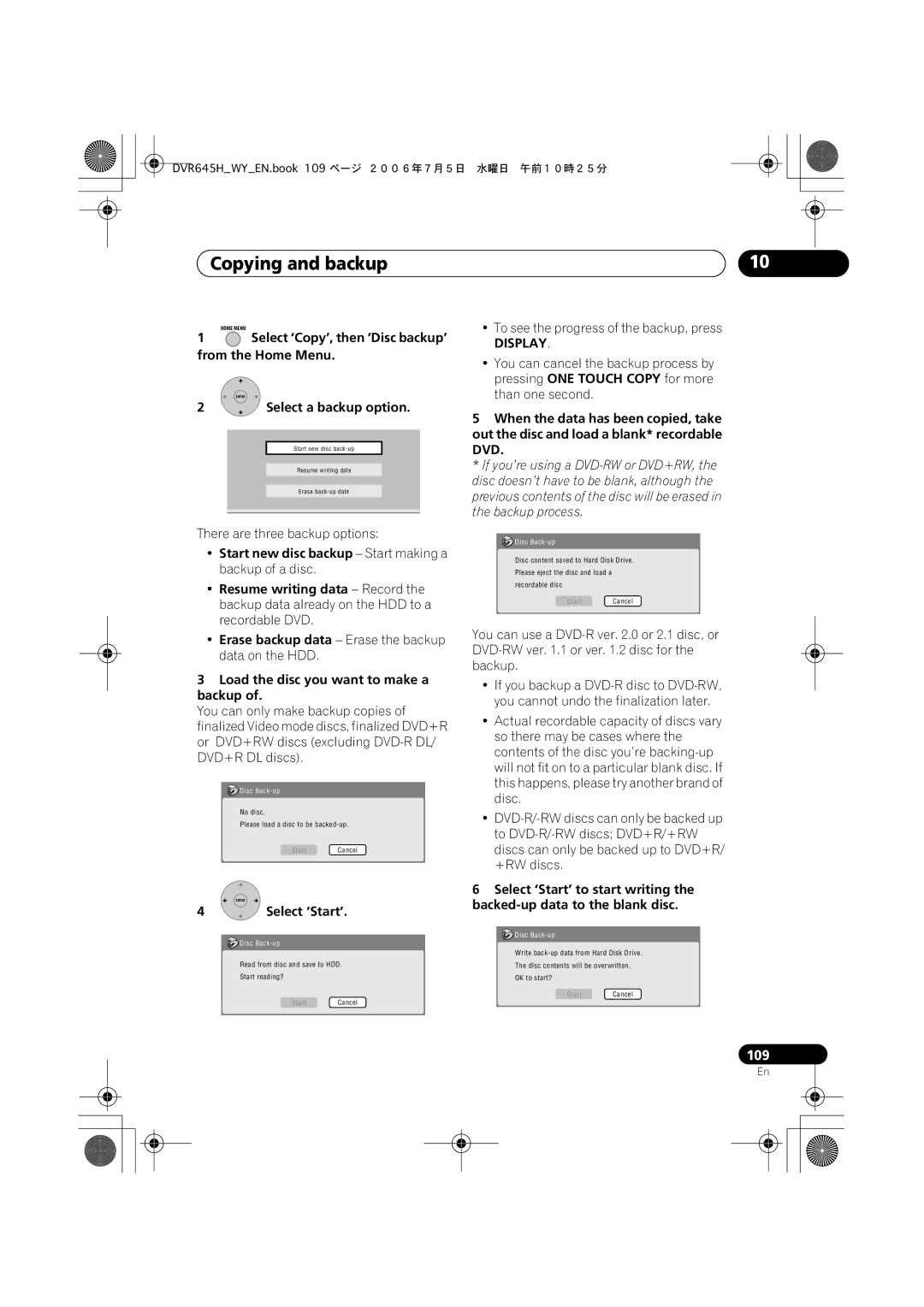Page
Risk of Electric Shock Do not Open
Thank you for buying this Pioneer product
Operating Environment
POWER-CORD Caution
Ventilation Caution
Contents
Using the Jukebox
Copying and backup
Initial Setup menu
Disc Setup menu
Using the remote control
Putting the batteries in the remote control
Before you start
Before you start Chapter
Before you start
Disc / content format playback compatibility
Compatible media
DVD/HDD Recording and playback compatibility
HDD DVD-R DVD-RW DVD+R +RW RAM
Is a trademark of DVD Format/Logo Licensing Corporation
Other disc compatibility
Using DVD-R DL/DVD+R DL discs
About DualDisc playback
CD-R/-RW compatibility
Compatible media CD-ROM, CD-R, CD-RW
DivX video compatibility
DVR-645H-S only USB
Jpeg file compatibility
DivX VOD content
File structure Up to 99 folders or 999 files
DivX
PC-created disc compatibility
About the internal hard disk drive
Dolby Digital
Optimizing HDD performance
Symbols used in this manual
Connecting up Chapter
Connecting up
Rear panel connections
Front panel connections
Connecting up
Component Video OUT
Input
Connecting up Easy connections
Using the S-video or component video output
Connecting up Using other types of audio/ video output
Using the supplied audio/video cable
Connect the Video Output jack to a video input on your TV
This enables you to record scrambled TV channels
This enables you to watch discs
Plug the supplied G-LINK cable to the G-LINK jack
Scart AV Connector
Connecting up Connecting an external decoder box
DVR645HWYEN.book 21 ページ 2006年7月5日 水曜日 午前10時25分
This enables you to listen to multichannel surround sound
Connecting up Connecting to an AV amplifier/receiver
Hdmi
Connecting up Connecting using Hdmi
Connecting a VCR or analog camcorder
Connecting other AV sources
About Hdmi
Connecting a DV camcorder
Connecting a USB device
Jpeg file storage devices
DVR-645H-S only
Plugging
Using a USB printer
WMA/MP3 file storage devices
Use a PictBridge-compatible printer
Controls and displays Chapter
Controls and displays
Front panel
Ntsc
Controls and displays Display
LP / SLP
EP / SEP
Controls and displays
Remote control
Pause
Info
Shift
Home Menu
Guide
Help
Prev Next
TV/DVD
ONE Touch Copy
Getting started
Switching on and setting up
Getting started Chapter
Getting started
Select the TV screen type ‘Wide 169’ or ‘Standard 43’
Select On if you are currently using summer time
Enter Press to continue after reading the HDD caution
Menu
Getting started Setting up the Guide Plus+ system
After pressing Enter Select your reception method
See also Guide Plus+ FAQ and troubleshooting on
Terrestrial, Cable or Satellite
Identify the host channel for your country
Country Host Comments Region Channels
About EPG download
Numbers as you like
Checking the downloaded data the following day
Guide Plus+ system
Using the Guide Plus+ electronic program guide Chapter
Legal Notice
Guide Plus+ navigation
One-Button-Record
Using the Guide Plus+ electronic program guide
Lock / Unlock video window
Highlight a program title
Channel mosaic screen
Areas
Grid Area
Browsing the Grid
Search Area
Searching
Next Previous / next
Setting up a profile
Using My Choice keywords for a search
My TV Area
Press the Yellow Action button to add a keyword
Channels is now highlighted
Press the Yellow Action button to set a profile
Press Enter to activate your profile
Editing a scheduled recording
Schedule Area
Highlight the left tile of a scheduled recording
Enter a name for the scheduled recording
DVR645HWYEN.book 47 ページ 2006年7月5日 水曜日 午前10時25分
Select ‘Schedule’ from the Menu bar
Setting a ShowView recording
Press Enter to confirm
Setting a manual recording
Info Area
Switching a channel on/off
Editor Area
Changing the source and program number
Manual Host Channel setup
Setup Area
Making changes to your Guide Plus+ setup
Select ‘Setup’ from the Menu bar
FAQ
Guide Plus+ FAQ and troubleshooting
DVR645HWYEN.book 53 ページ 2006年7月5日 水曜日 午前10時25分
TV listings information doesn’t update
Recording Chapter
Recording
About DVD recording
Disc type/rec Max. titles
Recording
HDD Video mode compatibility
About HDD recording
Recording to DVD-R DL/DVD+R DL discs
Restrictions on video recording
Recorded audio
Recording equipment and copyright
Switching between TV and DVD
Recording Using the built-in TV tuner
Changing audio channels
ENTER.1
Switch between TV mode and DVD mode
Setting the picture quality/ recording time
+ Press repeatedly to select the recording quality
Recording Basic recording from the TV
TV tuner setup for Pause Live TV
Setting up for Pause Live TV
Pause Live TV
Press to stop recording
Using the recorder’s internal tuner for Pause Live TV
Using Pause Live TV
Operation table
Press to stop the recording
Recording Setting a timer recording
Select ‘Easy Timer’ from the Home Menu
Easy Timer Recording
+ Set the recording quality
Current time Recording start time
Stopping a timer recording
Extending a timer recording in progress
Canceling or extending the timer
If the recorder is on, switch it into standby
Timer recording FAQ
Frequently Asked Questions
Simultaneous recording and playback Chase Play
Stop
Recording from an external Component
Select the HDD or DVD for
Recording
Finalizing a disc
Recording Playing your recordings on other DVD players
DVD VR DVD Video DVD+R DVD+RW
Recorder will now start finalizing the disc
Select ‘Disc Setup’ from the Home Menu
Select ‘Finalize’ ‘Finalize’ ‘Next Screen’
Discs
Recording Initializing recordable DVD
Home Menu
Mode’, ‘VR Mode’ or ‘Initialize DVD+RW’
Playback Chapter
Playback
Introduction
Basic playback
Playing DVD discs
Playback
Start playback
DVD+R/DVD+RW only
Commercial back/skip Each
Playing from the HDD
Minutes back
Playing Video CD/Super VCDs
Playing CDs and WMA/MP3 discs
Playing DivX video files
Using the Disc Navigator to browse the contents of a disc
Scanning discs
Using the Disc Navigator with playback-only discs
Choose a view option, then press Enter
Display the Home Menu
Playing in slow motion Frame advance/frame reverse
Play Mode menu
Repeat
Search Mode
Repeat play
Program play
HDD DVD-Video CD Video CD Super VCD
Repeat to build up a program List
Displaying and switching subtitles
Next to
DVD-Video DivX
Switching audio channels
Playback Switching DVD and DivX soundtracks
HDD DVD VR DVD-RAM
+ Switch the camera angle
Switching camera angles
Displaying disc information on-screen
HDD and removable disc activity display
Indicates the data transfer rate
Playing from a DV camcorder
Playing and recording from a DV camcorder DVR-645H-S
Recording from a DV camcorder
Select ‘Start Rec’
Playing and recording from a DV camcorder DVR-645H-S
Select ‘DV’, then ‘DV Video Setting’ from the Home Menu
DV video setting About DV
Can’t get my DV camcorder to work with the recorder
There’s a picture, but no sound
Editing
VR mode
Editing Chapter
Editing options
Display the Disc Navigator
Editing Disc Navigator screen
Screen
Editing accuracy
Editing
HDD genres
Play
Title Name
Erase
Key Characters
Using the remote key shortcuts to input a name
Erase Section
Set Thumbnail
Highlight ‘To’ then,
Divide
HDD DVD VR DVD-RAM Play List only
Highlight the title you want To divide
Select ‘Edit’ ‘Chapter Edit’ from the command menu panel
Current playback position Select the command you want
Chapter Edit
Enter Press to divide the title at
Set Genre
Use this command to assign a genre to a title
Highlight the title you want to assign a genre to
Highlight the title you want
Insert position
To move
Highlight the title you want to lock
Genre Name
Combine
Multi-Mode
Name can be up to 12 characters Command menu panel Long
Input a name for the genre
Select titles from the title list
Undo
Select ‘Undo’ from Command menu panel
DVD Video DVD VR DVD+R DVD+RW
Can’t edit my disc
Copying and backup Chapter
Copying and backup
Restrictions on copying
Canceling One Touch Copy
Copying and backup
One Touch Copy
Copyright
Copying from HDD to DVD
Using Copy Lists
Copying to the HDD
Load a recordable DVD
Select ‘HDD DVD’
Select ‘Copy’ from the Home Menu
Select ‘Next’ to move on to the Title Edit screen
Press to display the command menu panel
Copying
Select ‘Next’ to proceed
Select ‘DVD/CD HDD’
Copying from DVD to HDD
Select ‘Start Copy’ to start Copying
Recording Mode
Using disc backup
Bilingual
There are three backup options
Select ‘Copy’, then ‘Disc backup’ from the Home Menu
To see the progress of the backup, press
Select ‘Start’
110
Using the Jukebox Chapter
Using the Jukebox
Copying music to the HDD
Load the CD you want to copy to the HDD
Connect the USB device
Select ‘Copy Album’ from the command menu panel
Select ‘Jukebox’ from the Home Menu
Select ‘Listen to Music from USB Device’
Editing Jukebox albums
Using the Jukebox
Changing the album view
114
PhotoViewer DVR-645H-S Chapter
PhotoViewer DVR-645H-S
Locating Jpeg picture files
Select ‘PhotoViewer’ from the Home Menu
Reloading files from a disc or USB device
PhotoViewer DVR-645H-S Playing a slideshow
Importing files to the HDD
PhotoViewer DVR-645H-S
Zooming an image
Rotating an image
Selecting multiple files or folders
Enter Display the command menu
Select ‘Copy to HDD’ from
Copying selected files to a DVD-R/-RW
PhotoViewer DVR-645H-S Importing files from a USB device
Creating a new folder
Editing files on the HDD
Erasing a file or folder
Naming files and folders
Copying files
Locking/Unlocking files
Printing files
‘Cancel’ to cancel
Select the files you want to lock or unlock
Select the files you want to Print Tip
PhotoViewer DVR-545H-S Chapter
PhotoViewer DVR-545H-S
Locating Jpeg picture files Playing a slideshow
Reloading files from a disc
PhotoViewer DVR-545H-S
Press to return to the thumbnail view area
Navigate to the last entry
Disc Setup menu Chapter
Disc Setup menu
Basic settings
Input Disc Name
Initialize settings
Disc Setup menu
Finalize
Undo Finalize
Select ‘Optimize HDD’ then ‘Start’
Disc Setup menu Optimize HDD Initialize HDD
Select ‘Initialize HDD’ then ‘Start’
Progress bar indicates how long there is left to go
Video Adjust menu Chapter
Video Adjust menu
Setting the picture quality for TV and external inputs
Choosing a preset
Select the setting you want to Adjust
Video Adjust menu
Adjust the currently selected Setting
Select the picture quality setting you want to adjust
Move the cursor down and select ‘Detailed Settings’
Select a setting
Professional
Gamma Correction Adjusts the brightness of darker images
Initial Setup menu Chapter
Initial Setup menu
Using the Initial Setup menu
Setting Options Explanation
Help Setting
Initial Setup menu
Pause Live TV TV’s Tuner
Channel Swapping Next Screen
Manual CH Setting Next Screen
Video In/Out Input Colour Next Screen
RGB
Nicam
Mpeg
PCM
Mpeg PCM
Audio Language English
Language OSD Language English
Other
Subtitle Language English
Language
DVD Menu Subtitle
Languages for language options on
SEP can be set
DVD+R/+RW
Playback TV Screen Size Letter Box
Parental Lock Set Password
Pan & Scan
169
Screen Resolution 1920 x
Angle Indicator
1280 x 720p
720 x 576p
Remote Control Recorder
Video Priority Mode Hdmi
Audio Output Auto
Component
About the input line system
Additional information about the TV system settings
AV. Link This Recorder
Only
Additional information about component video output
Selecting other languages for language options
About Ntsc on PAL TV
About the input colour system
Additional information Chapter
Additional information
Minimum copying times
SEP
Video mode DVD VR mode DVD
Video mode On HDD
Additional information Manual recording modes
Level
Problem Remedy
Troubleshooting
Additional information
General
Distorted To your TV
No sound or sound is distorted
Screen is stretched
Recorded using this
Vertically or
Horizontally
Shows ‘LOCK’ when a Button is pressed
Ging or after a power
Record successfully
After briefly unplug
Front panel
Problem
Stop working
USB does to function
Message Explanation/Action
On-screen displays and recorder displays
Repairing disc
This content is copy protected
Repairing the HDD
Could not record the information to
Message
156
Country/Area code list
Additional information Language code list
Language Language code letter, Language code
Country/Area, Country/Area code, Code letter
When viewing on a widescreen TV or monitor
When viewing on a standard TV or monitor
Additional information Screen sizes and disc formats
Additional information Handling discs
Cleaning the pickup lens
Damaged discs
Storing discs
Resetting the recorder
Hints on installation
Additional information Condensation
Moving the recorder
Timer
Additional information Specifications
Tuner
Input/Output
Supplied accessories
163

 Select ‘Copy’, then ‘Disc backup’ from the Home Menu.
Select ‘Copy’, then ‘Disc backup’ from the Home Menu.![]() Disc
Disc ![]() Disc
Disc ![]() Disc
Disc ![]() Disc
Disc