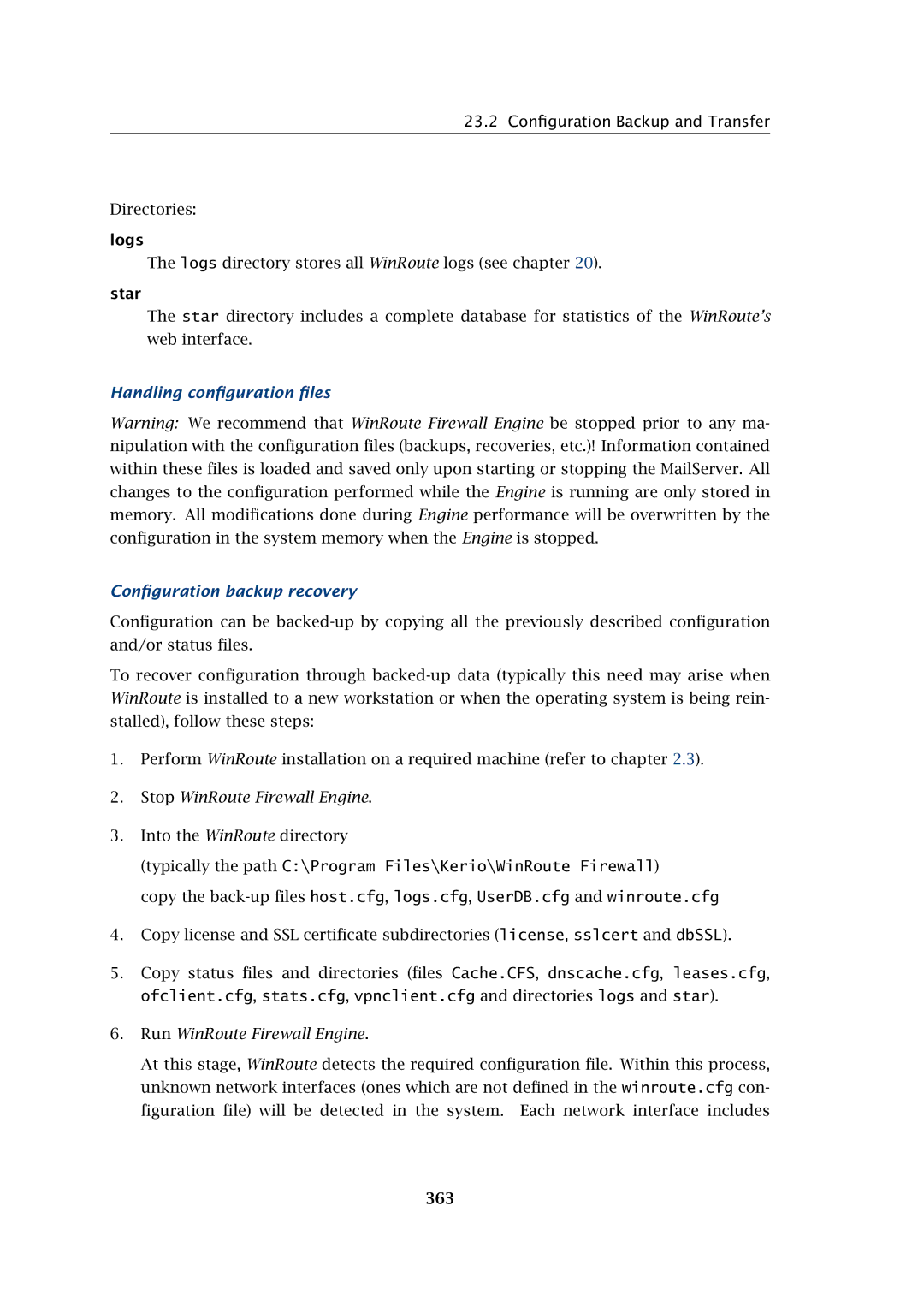23.2 Configuration Backup and Transfer
Directories:
logs
The logs directory stores all WinRoute logs (see chapter 20).
star
The star directory includes a complete database for statistics of the WinRoute’s web interface.
Handling configuration files
Warning: We recommend that WinRoute Firewall Engine be stopped prior to any ma- nipulation with the configuration files (backups, recoveries, etc.)! Information contained within these files is loaded and saved only upon starting or stopping the MailServer. All changes to the configuration performed while the Engine is running are only stored in memory. All modifications done during Engine performance will be overwritten by the configuration in the system memory when the Engine is stopped.
Configuration backup recovery
Configuration can be
To recover configuration through
1.Perform WinRoute installation on a required machine (refer to chapter 2.3).
2.Stop WinRoute Firewall Engine.
3.Into the WinRoute directory
(typically the path C:\Program Files\Kerio\WinRoute Firewall)
copy the
4.Copy license and SSL certificate subdirectories (license, sslcert and dbSSL).
5.Copy status files and directories (files Cache.CFS, dnscache.cfg, leases.cfg, ofclient.cfg, stats.cfg, vpnclient.cfg and directories logs and star).
6.Run WinRoute Firewall Engine.
At this stage, WinRoute detects the required configuration file. Within this process, unknown network interfaces (ones which are not defined in the winroute.cfg con- figuration file) will be detected in the system. Each network interface includes