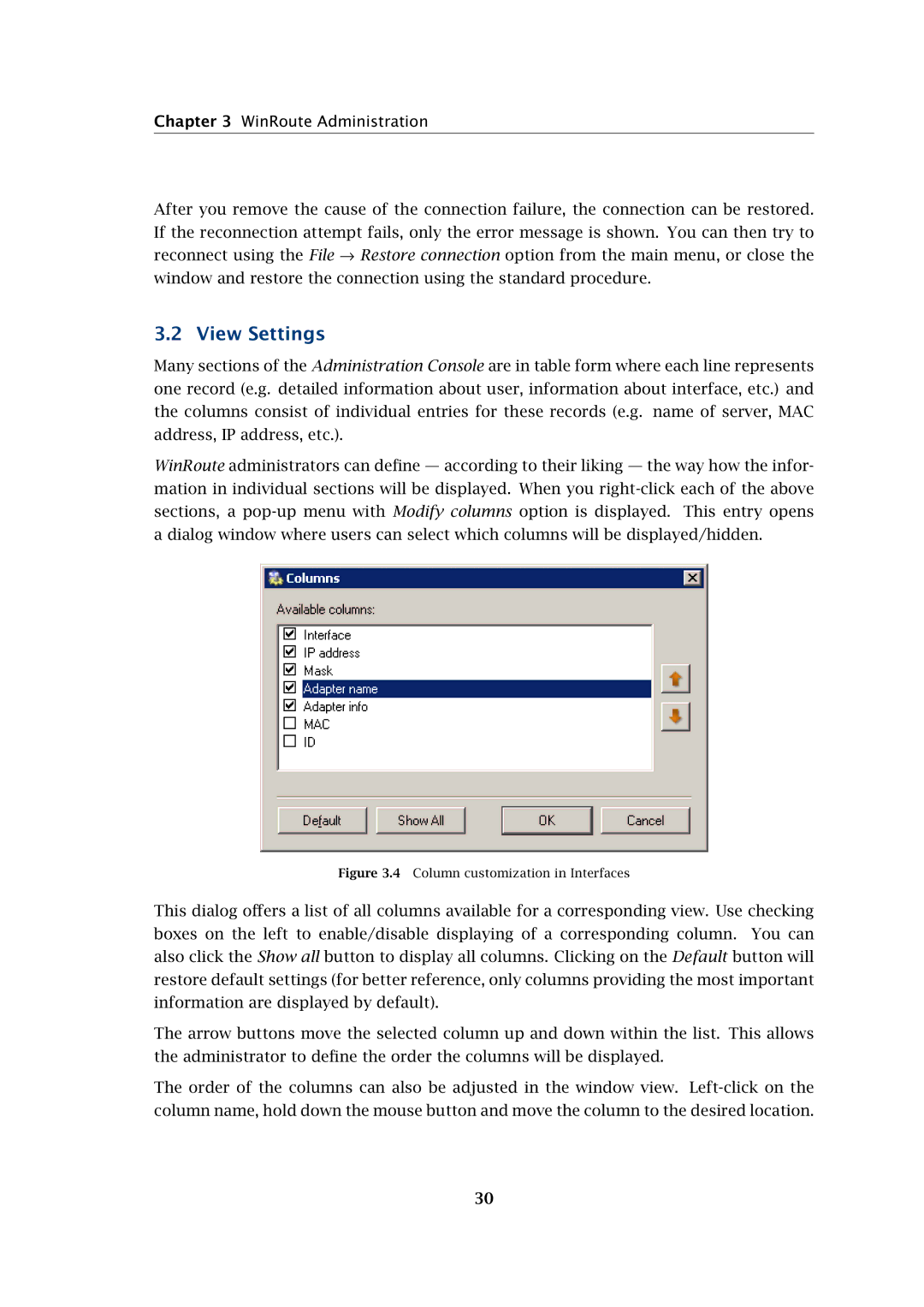Chapter 3 WinRoute Administration
After you remove the cause of the connection failure, the connection can be restored. If the reconnection attempt fails, only the error message is shown. You can then try to reconnect using the File → Restore connection option from the main menu, or close the window and restore the connection using the standard procedure.
3.2 View Settings
Many sections of the Administration Console are in table form where each line represents one record (e.g. detailed information about user, information about interface, etc.) and the columns consist of individual entries for these records (e.g. name of server, MAC address, IP address, etc.).
WinRoute administrators can define — according to their liking — the way how the infor- mation in individual sections will be displayed. When you
Figure 3.4 Column customization in Interfaces
This dialog offers a list of all columns available for a corresponding view. Use checking boxes on the left to enable/disable displaying of a corresponding column. You can also click the Show all button to display all columns. Clicking on the Default button will restore default settings (for better reference, only columns providing the most important information are displayed by default).
The arrow buttons move the selected column up and down within the list. This allows the administrator to define the order the columns will be displayed.
The order of the columns can also be adjusted in the window view.
30