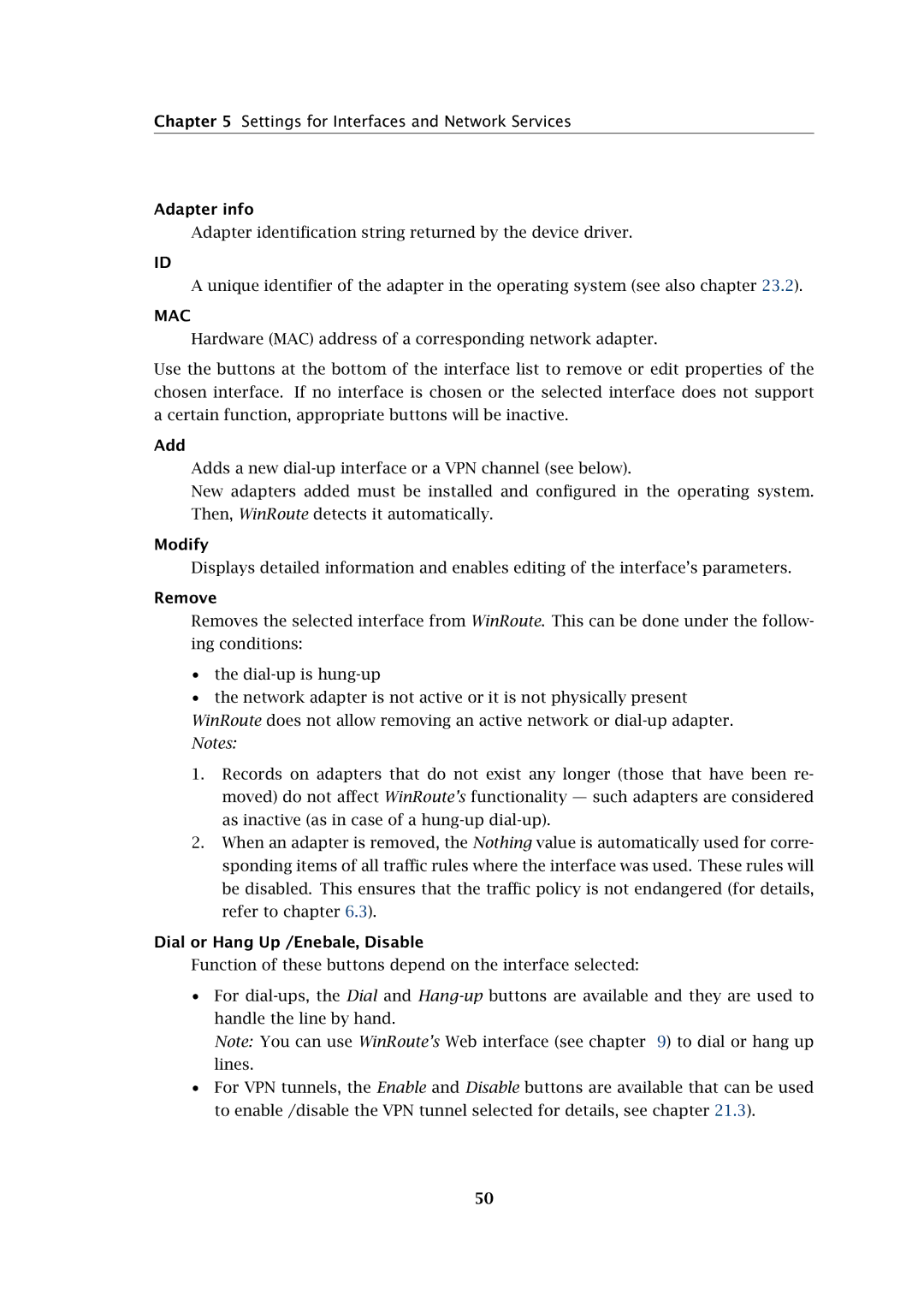Chapter 5 Settings for Interfaces and Network Services
Adapter info
Adapter identification string returned by the device driver.
ID
A unique identifier of the adapter in the operating system (see also chapter 23.2).
MAC
Hardware (MAC) address of a corresponding network adapter.
Use the buttons at the bottom of the interface list to remove or edit properties of the chosen interface. If no interface is chosen or the selected interface does not support a certain function, appropriate buttons will be inactive.
Add
Adds a new
New adapters added must be installed and configured in the operating system. Then, WinRoute detects it automatically.
Modify
Displays detailed information and enables editing of the interface’s parameters.
Remove
Removes the selected interface from WinRoute. This can be done under the follow- ing conditions:
•the
•the network adapter is not active or it is not physically present WinRoute does not allow removing an active network or
Notes:
1.Records on adapters that do not exist any longer (those that have been re- moved) do not affect WinRoute’s functionality — such adapters are considered as inactive (as in case of a
2.When an adapter is removed, the Nothing value is automatically used for corre- sponding items of all traffic rules where the interface was used. These rules will be disabled. This ensures that the traffic policy is not endangered (for details, refer to chapter 6.3).
Dial or Hang Up /Enebale, Disable
Function of these buttons depend on the interface selected:
•For
Note: You can use WinRoute’s Web interface (see chapter 9) to dial or hang up lines.
•For VPN tunnels, the Enable and Disable buttons are available that can be used to enable /disable the VPN tunnel selected for details, see chapter 21.3).
50