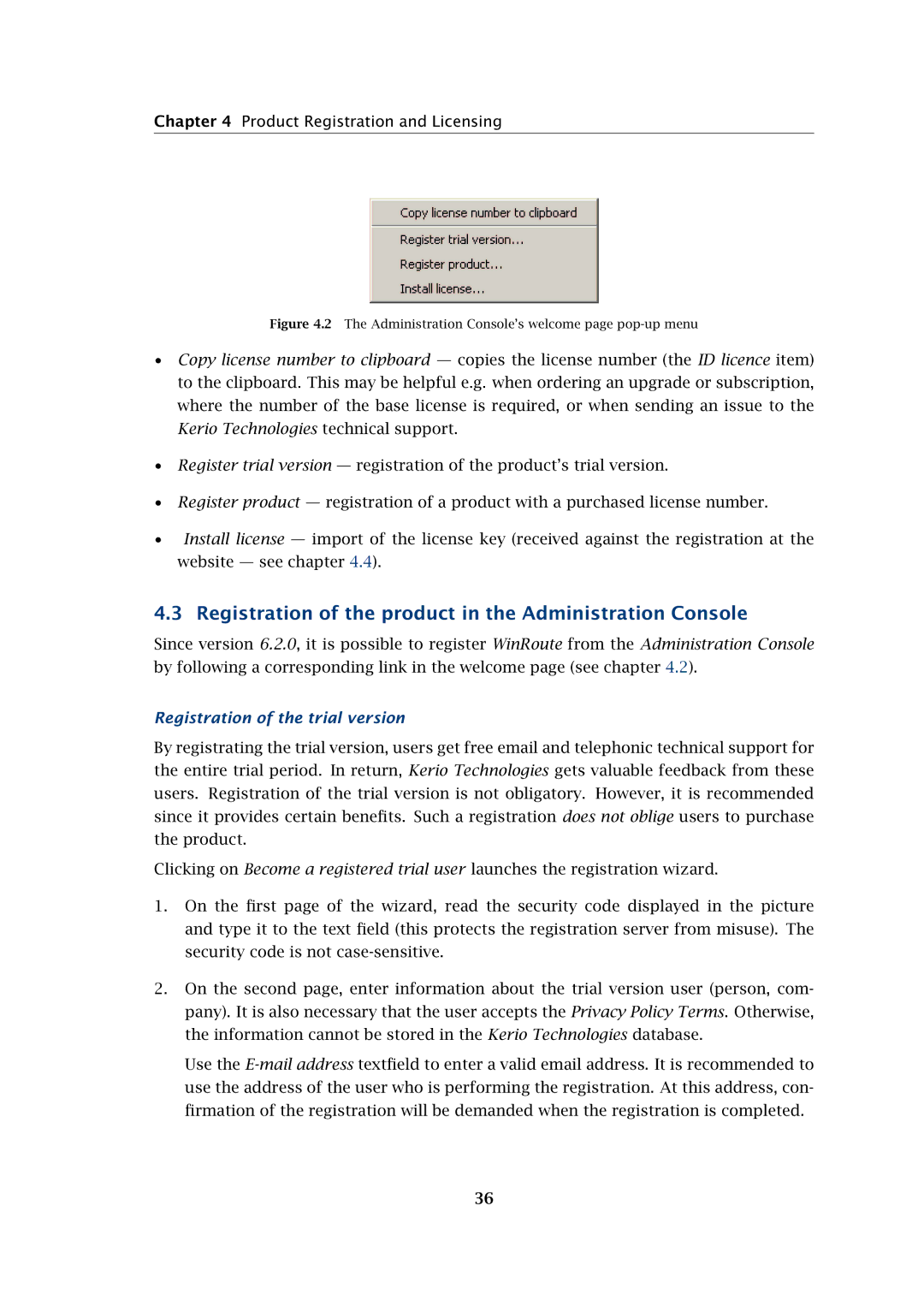Chapter 4 Product Registration and Licensing
Figure 4.2 The Administration Console’s welcome page pop-up menu
•Copy license number to clipboard — copies the license number (the ID licence item) to the clipboard. This may be helpful e.g. when ordering an upgrade or subscription, where the number of the base license is required, or when sending an issue to the
Kerio Technologies technical support.
•Register trial version — registration of the product’s trial version.
•Register product — registration of a product with a purchased license number.
•Install license — import of the license key (received against the registration at the website — see chapter 4.4).
4.3 Registration of the product in the Administration Console
Since version 6.2.0, it is possible to register WinRoute from the Administration Console by following a corresponding link in the welcome page (see chapter 4.2).
Registration of the trial version
By registrating the trial version, users get free email and telephonic technical support for the entire trial period. In return, Kerio Technologies gets valuable feedback from these users. Registration of the trial version is not obligatory. However, it is recommended since it provides certain benefits. Such a registration does not oblige users to purchase the product.
Clicking on Become a registered trial user launches the registration wizard.
1.On the first page of the wizard, read the security code displayed in the picture and type it to the text field (this protects the registration server from misuse). The security code is not
2.On the second page, enter information about the trial version user (person, com- pany). It is also necessary that the user accepts the Privacy Policy Terms. Otherwise, the information cannot be stored in the Kerio Technologies database.
Use the
36