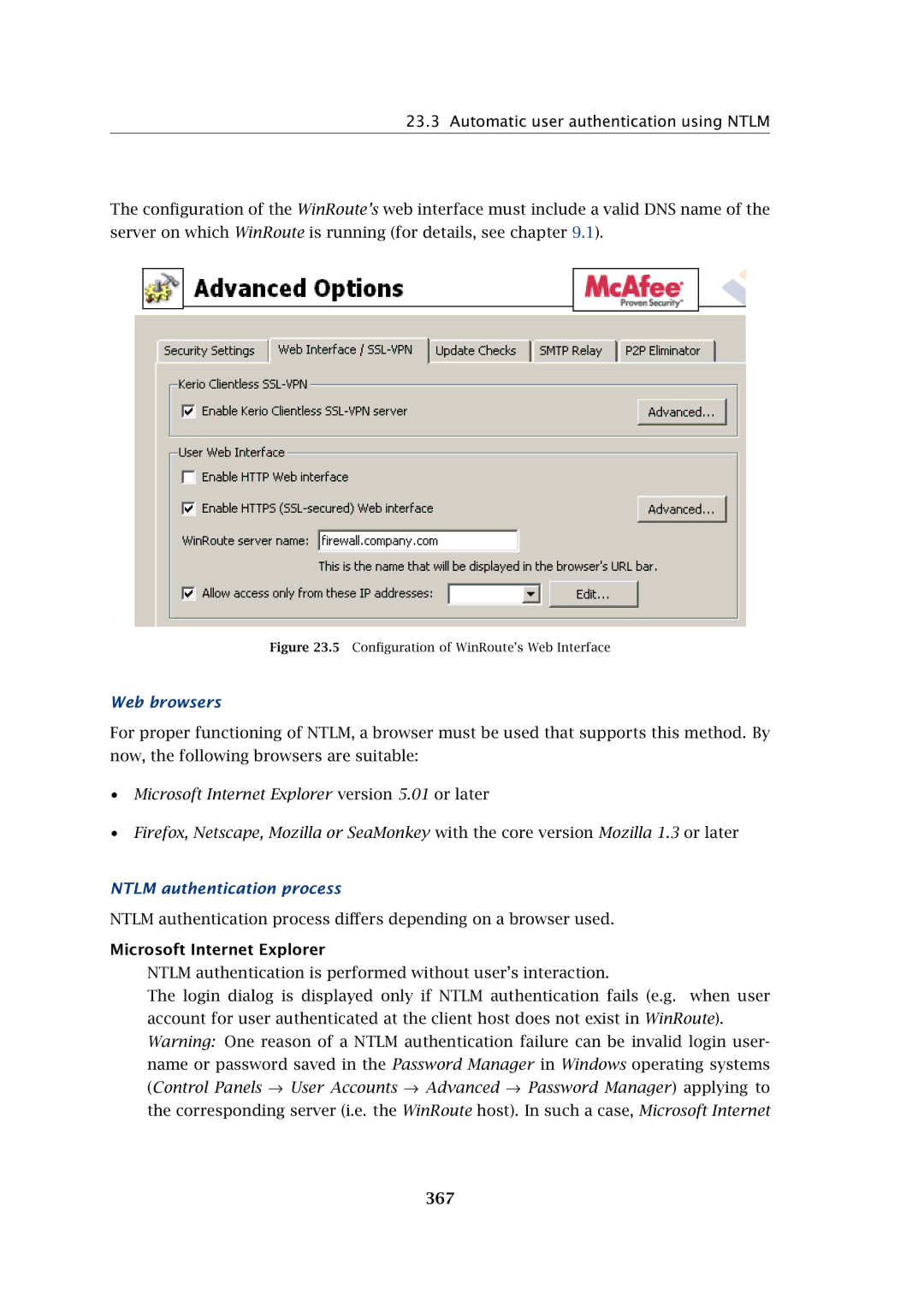23.3 Automatic user authentication using NTLM
The configuration of the WinRoute’s web interface must include a valid DNS name of the server on which WinRoute is running (for details, see chapter 9.1).
Figure 23.5 Configuration of WinRoute’s Web Interface
Web browsers
For proper functioning of NTLM, a browser must be used that supports this method. By now, the following browsers are suitable:
•Microsoft Internet Explorer version 5.01 or later
•Firefox, Netscape, Mozilla or SeaMonkey with the core version Mozilla 1.3 or later
NTLM authentication process
NTLM authentication process differs depending on a browser used.
Microsoft Internet Explorer
NTLM authentication is performed without user’s interaction.
The login dialog is displayed only if NTLM authentication fails (e.g. when user account for user authenticated at the client host does not exist in WinRoute). Warning: One reason of a NTLM authentication failure can be invalid login user- name or password saved in the Password Manager in Windows operating systems (Control Panels → User Accounts → Advanced → Password Manager) applying to the corresponding server (i.e. the WinRoute host). In such a case, Microsoft Internet