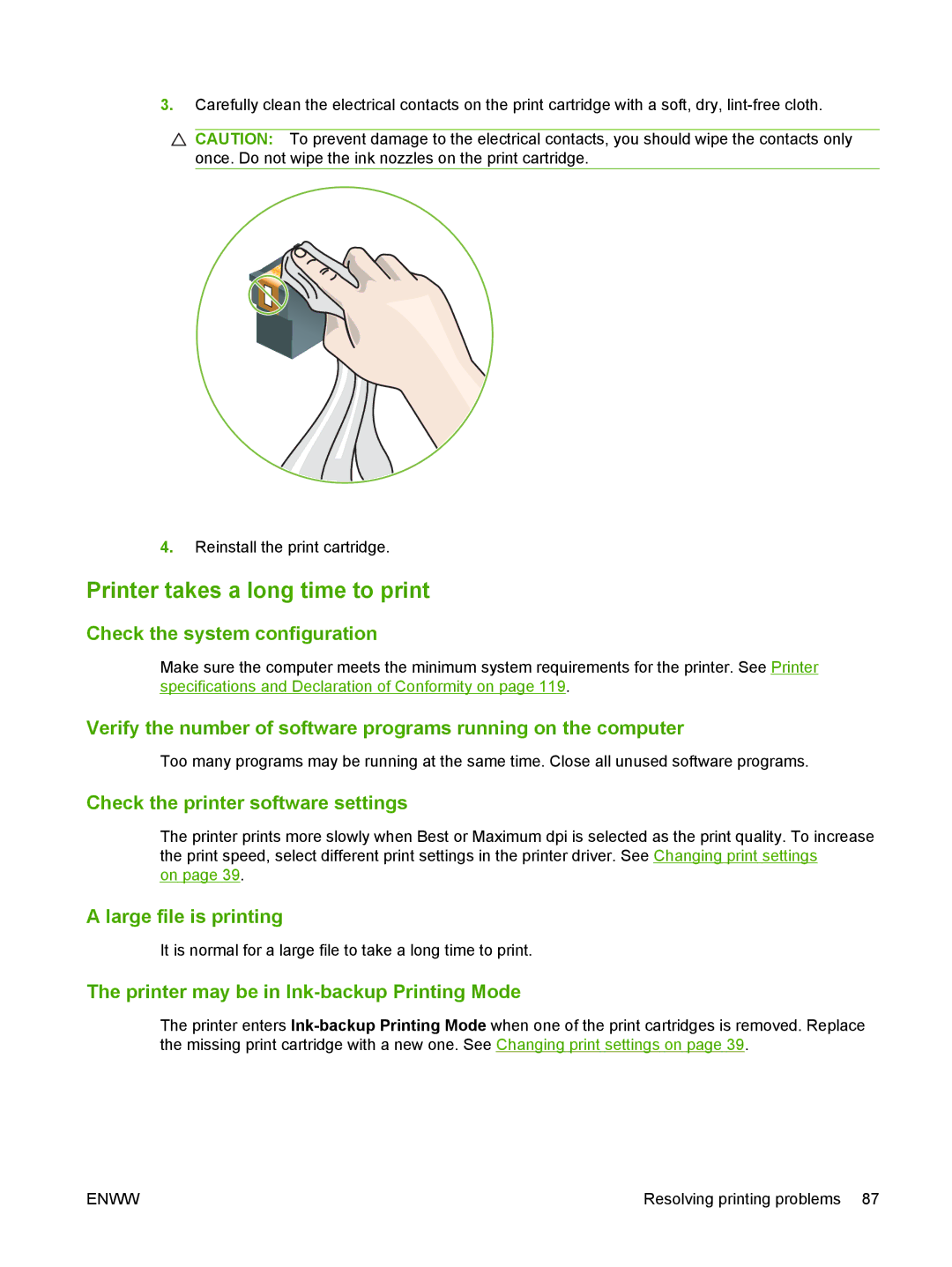3.Carefully clean the electrical contacts on the print cartridge with a soft, dry,
CAUTION: To prevent damage to the electrical contacts, you should wipe the contacts only once. Do not wipe the ink nozzles on the print cartridge.
4.Reinstall the print cartridge.
Printer takes a long time to print
Check the system configuration
Make sure the computer meets the minimum system requirements for the printer. See Printer specifications and Declaration of Conformity on page 119.
Verify the number of software programs running on the computer
Too many programs may be running at the same time. Close all unused software programs.
Check the printer software settings
The printer prints more slowly when Best or Maximum dpi is selected as the print quality. To increase the print speed, select different print settings in the printer driver. See Changing print settings
on page 39.
A large file is printing
It is normal for a large file to take a long time to print.
The printer may be in Ink-backup Printing Mode
The printer enters
ENWW | Resolving printing problems 87 |