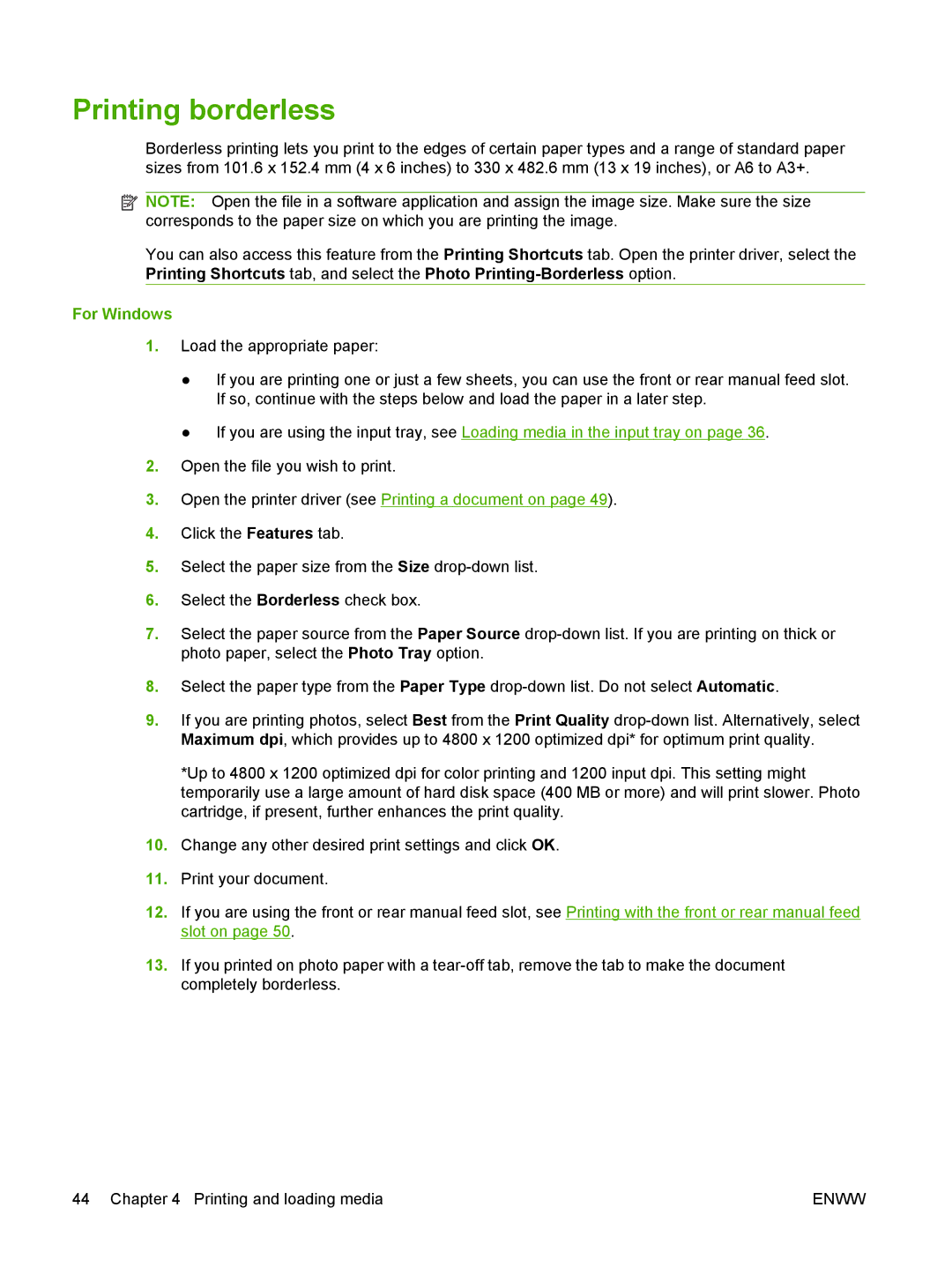Printing borderless
Borderless printing lets you print to the edges of certain paper types and a range of standard paper sizes from 101.6 x 152.4 mm (4 x 6 inches) to 330 x 482.6 mm (13 x 19 inches), or A6 to A3+.
![]() NOTE: Open the file in a software application and assign the image size. Make sure the size corresponds to the paper size on which you are printing the image.
NOTE: Open the file in a software application and assign the image size. Make sure the size corresponds to the paper size on which you are printing the image.
You can also access this feature from the Printing Shortcuts tab. Open the printer driver, select the Printing Shortcuts tab, and select the Photo
For Windows
1.Load the appropriate paper:
●If you are printing one or just a few sheets, you can use the front or rear manual feed slot. If so, continue with the steps below and load the paper in a later step.
●If you are using the input tray, see Loading media in the input tray on page 36.
2.Open the file you wish to print.
3.Open the printer driver (see Printing a document on page 49).
4.Click the Features tab.
5.Select the paper size from the Size
6.Select the Borderless check box.
7.Select the paper source from the Paper Source
8.Select the paper type from the Paper Type
9.If you are printing photos, select Best from the Print Quality
*Up to 4800 x 1200 optimized dpi for color printing and 1200 input dpi. This setting might temporarily use a large amount of hard disk space (400 MB or more) and will print slower. Photo cartridge, if present, further enhances the print quality.
10.Change any other desired print settings and click OK.
11.Print your document.
12.If you are using the front or rear manual feed slot, see Printing with the front or rear manual feed slot on page 50.
13.If you printed on photo paper with a
44 Chapter 4 Printing and loading media | ENWW |