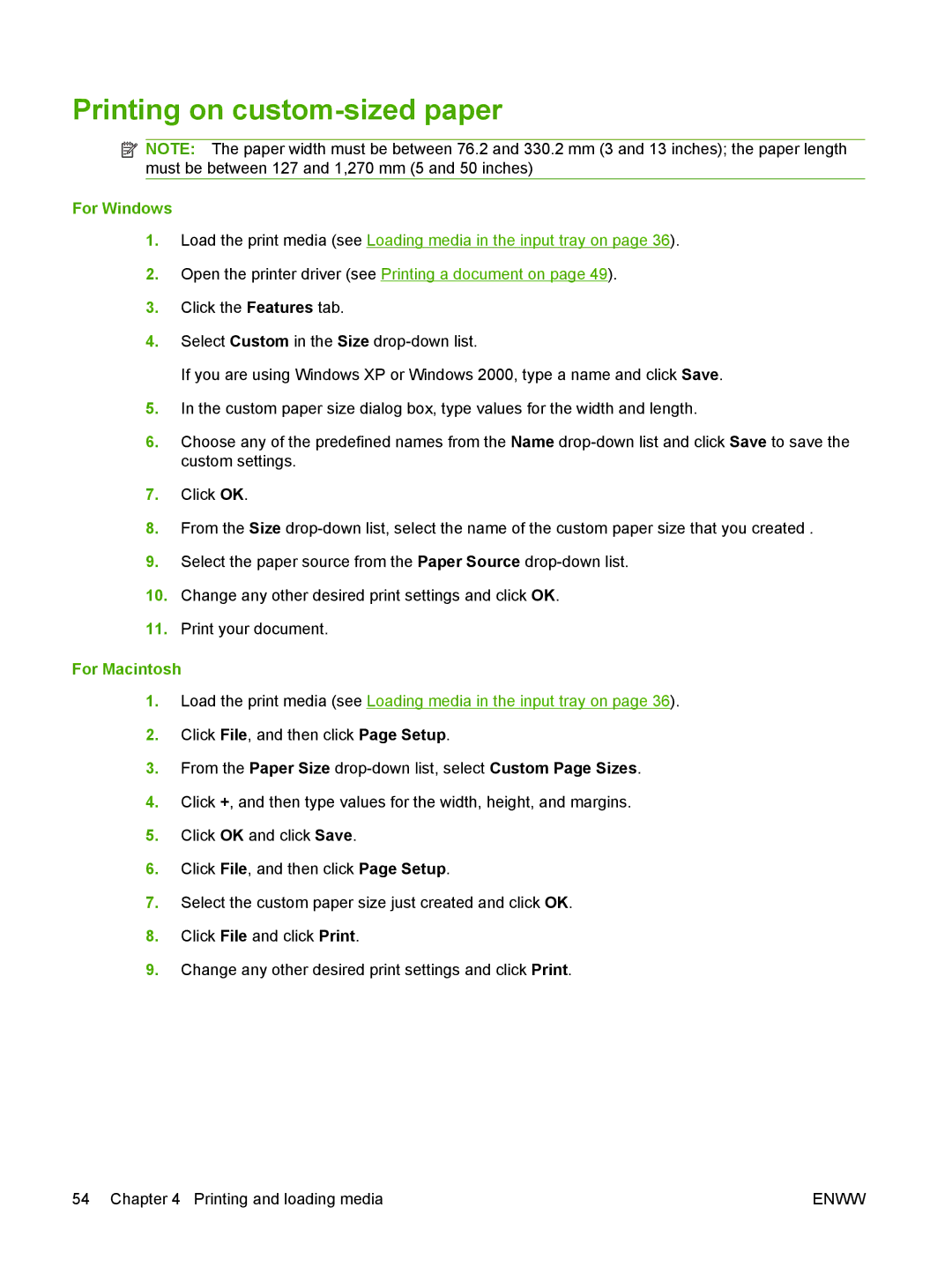Printing on custom-sized paper
![]() NOTE: The paper width must be between 76.2 and 330.2 mm (3 and 13 inches); the paper length must be between 127 and 1,270 mm (5 and 50 inches)
NOTE: The paper width must be between 76.2 and 330.2 mm (3 and 13 inches); the paper length must be between 127 and 1,270 mm (5 and 50 inches)
For Windows |
|
1. | Load the print media (see Loading media in the input tray on page 36). |
2. | Open the printer driver (see Printing a document on page 49). |
3. | Click the Features tab. |
4. | Select Custom in the Size |
| If you are using Windows XP or Windows 2000, type a name and click Save. |
5. | In the custom paper size dialog box, type values for the width and length. |
6. | Choose any of the predefined names from the Name |
| custom settings. |
7. | Click OK. |
8. | From the Size |
9. | Select the paper source from the Paper Source |
10. | Change any other desired print settings and click OK. |
11. | Print your document. |
For Macintosh
1.Load the print media (see Loading media in the input tray on page 36).
2.Click File, and then click Page Setup.
3.From the Paper Size
4.Click +, and then type values for the width, height, and margins.
5.Click OK and click Save.
6.Click File, and then click Page Setup.
7.Select the custom paper size just created and click OK.
8.Click File and click Print.
9.Change any other desired print settings and click Print.
54 Chapter 4 Printing and loading media | ENWW |