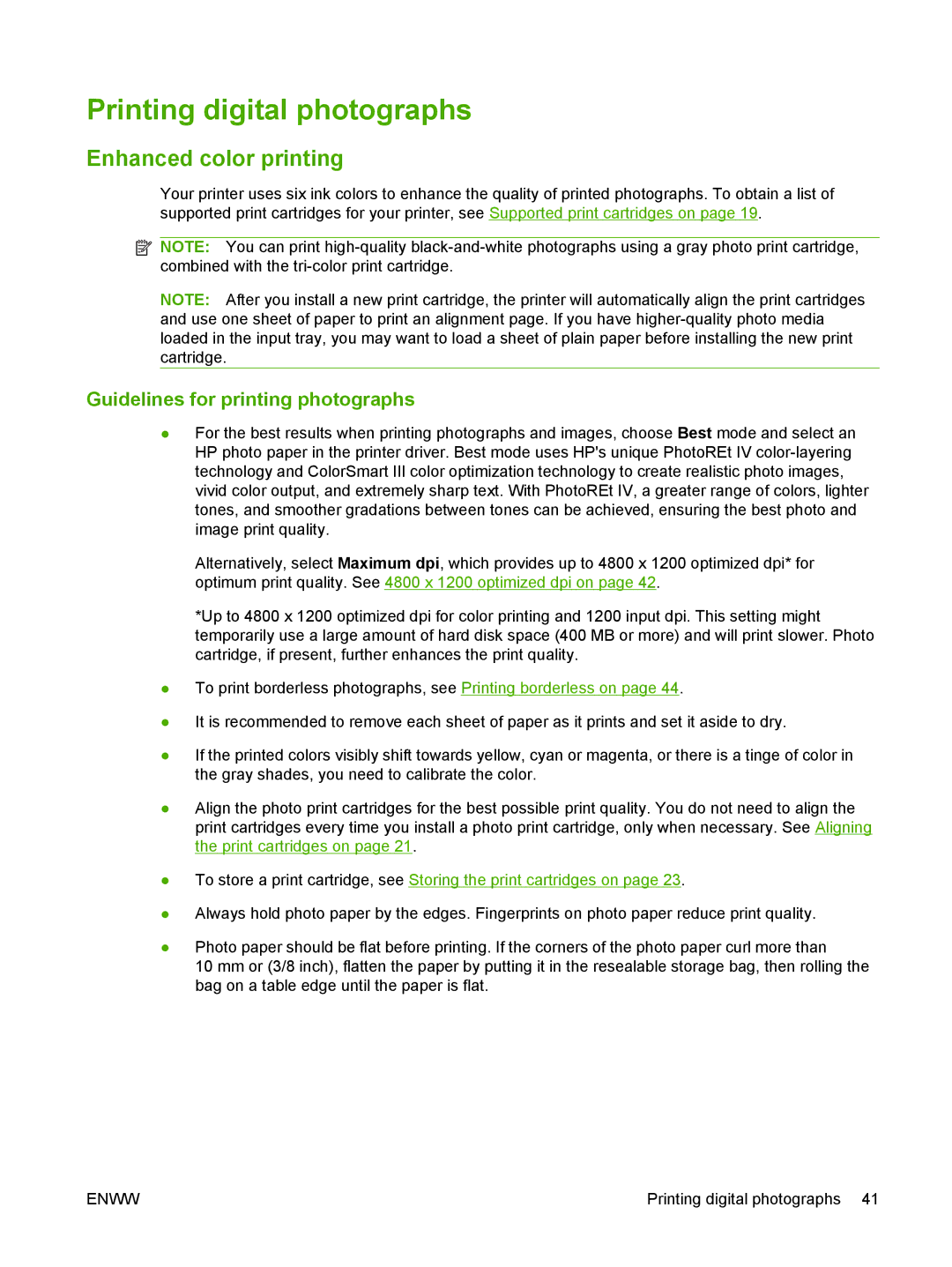Printing digital photographs
Enhanced color printing
Your printer uses six ink colors to enhance the quality of printed photographs. To obtain a list of supported print cartridges for your printer, see Supported print cartridges on page 19.
![]() NOTE: You can print
NOTE: You can print
NOTE: After you install a new print cartridge, the printer will automatically align the print cartridges and use one sheet of paper to print an alignment page. If you have
Guidelines for printing photographs
●For the best results when printing photographs and images, choose Best mode and select an HP photo paper in the printer driver. Best mode uses HP's unique PhotoREt IV
Alternatively, select Maximum dpi, which provides up to 4800 x 1200 optimized dpi* for optimum print quality. See 4800 x 1200 optimized dpi on page 42.
*Up to 4800 x 1200 optimized dpi for color printing and 1200 input dpi. This setting might temporarily use a large amount of hard disk space (400 MB or more) and will print slower. Photo cartridge, if present, further enhances the print quality.
●To print borderless photographs, see Printing borderless on page 44.
●It is recommended to remove each sheet of paper as it prints and set it aside to dry.
●If the printed colors visibly shift towards yellow, cyan or magenta, or there is a tinge of color in the gray shades, you need to calibrate the color.
●Align the photo print cartridges for the best possible print quality. You do not need to align the print cartridges every time you install a photo print cartridge, only when necessary. See Aligning the print cartridges on page 21.
●To store a print cartridge, see Storing the print cartridges on page 23.
●Always hold photo paper by the edges. Fingerprints on photo paper reduce print quality.
●Photo paper should be flat before printing. If the corners of the photo paper curl more than
10 mm or (3/8 inch), flatten the paper by putting it in the resealable storage bag, then rolling the bag on a table edge until the paper is flat.
ENWW | Printing digital photographs 41 |