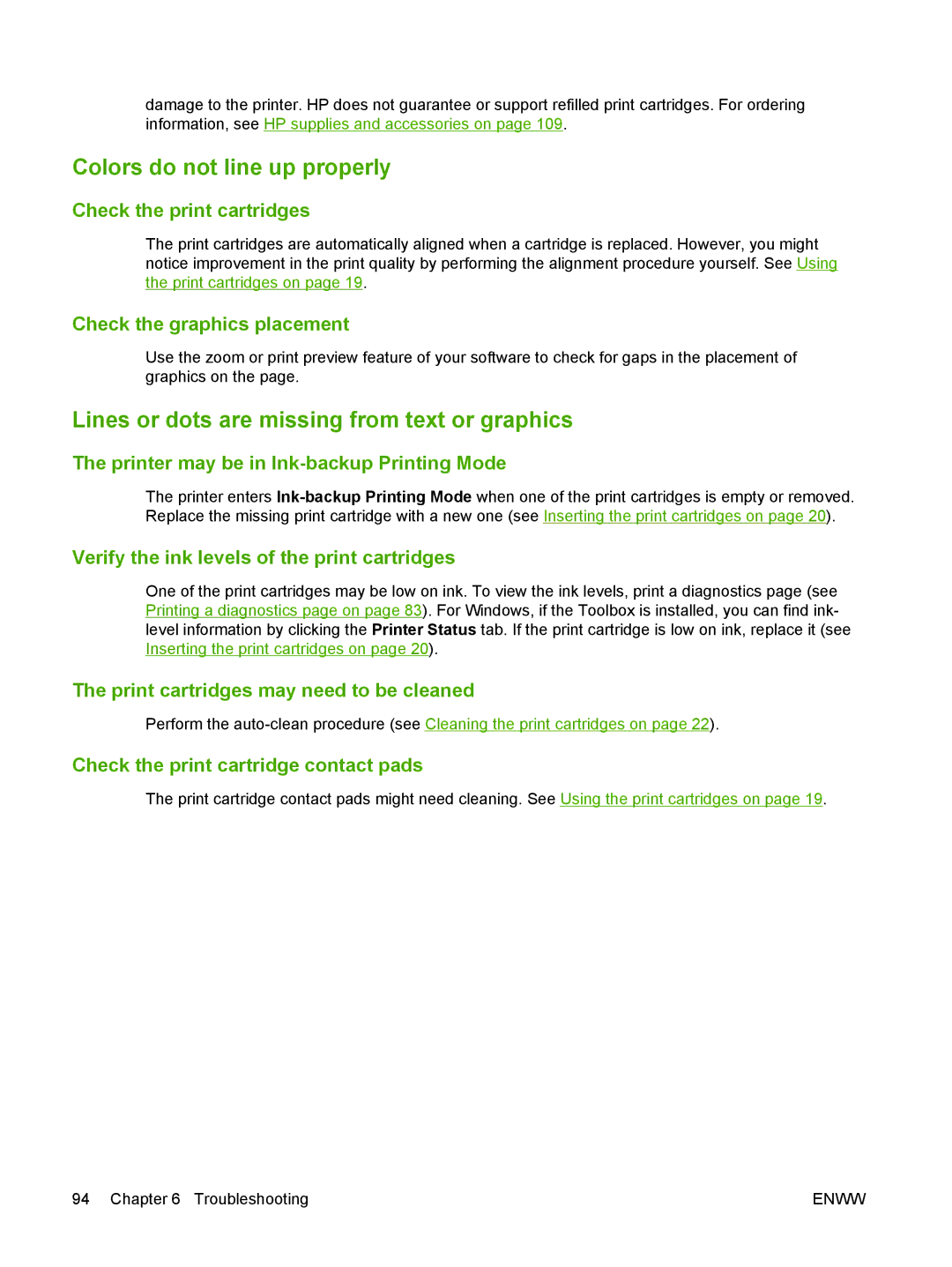damage to the printer. HP does not guarantee or support refilled print cartridges. For ordering information, see HP supplies and accessories on page 109.
Colors do not line up properly
Check the print cartridges
The print cartridges are automatically aligned when a cartridge is replaced. However, you might notice improvement in the print quality by performing the alignment procedure yourself. See Using the print cartridges on page 19.
Check the graphics placement
Use the zoom or print preview feature of your software to check for gaps in the placement of graphics on the page.
Lines or dots are missing from text or graphics
The printer may be in Ink-backup Printing Mode
The printer enters
Verify the ink levels of the print cartridges
One of the print cartridges may be low on ink. To view the ink levels, print a diagnostics page (see Printing a diagnostics page on page 83). For Windows, if the Toolbox is installed, you can find ink- level information by clicking the Printer Status tab. If the print cartridge is low on ink, replace it (see Inserting the print cartridges on page 20).
The print cartridges may need to be cleaned
Perform the
Check the print cartridge contact pads
The print cartridge contact pads might need cleaning. See Using the print cartridges on page 19.
94 Chapter 6 Troubleshooting | ENWW |