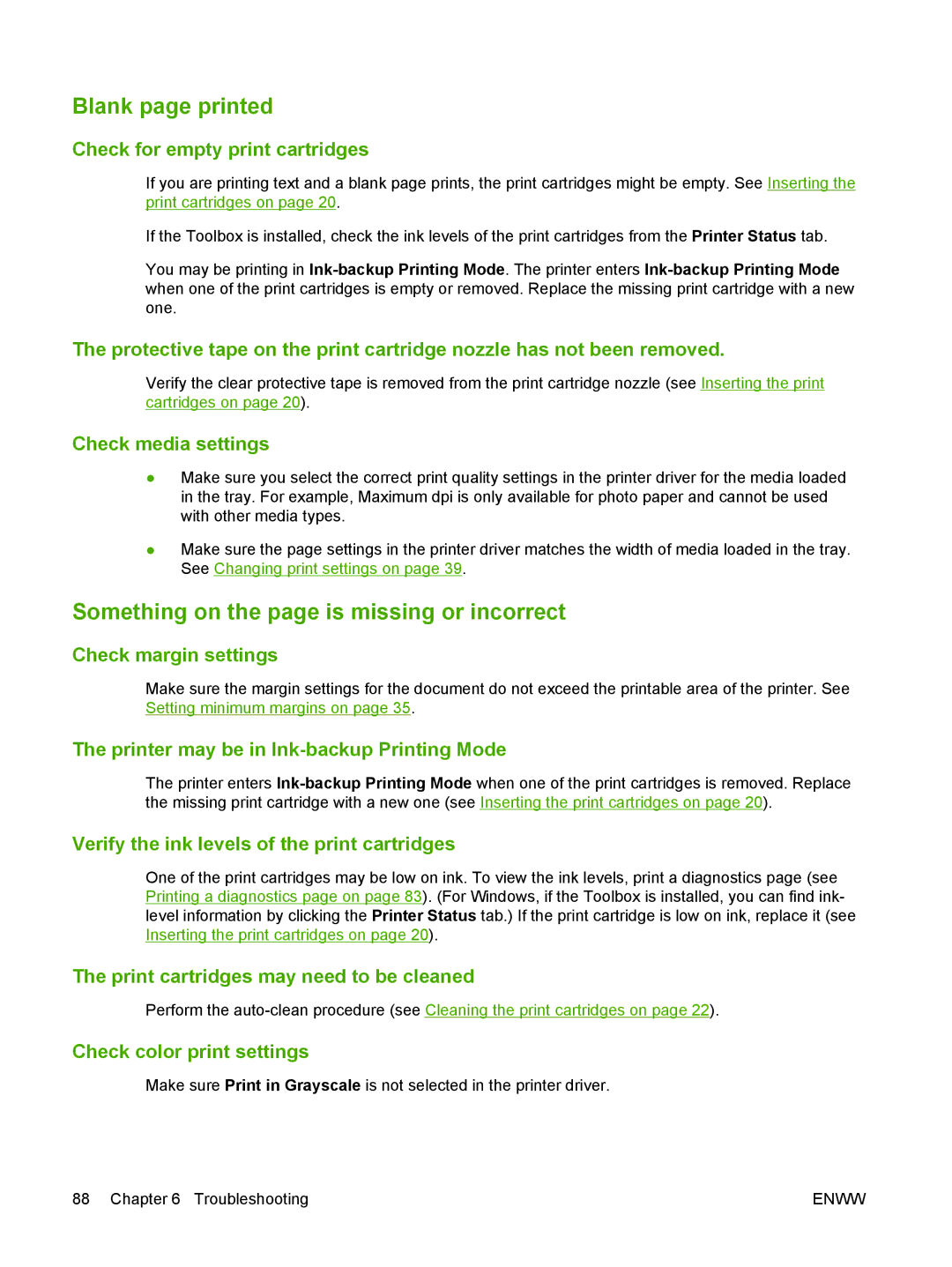Blank page printed
Check for empty print cartridges
If you are printing text and a blank page prints, the print cartridges might be empty. See Inserting the print cartridges on page 20.
If the Toolbox is installed, check the ink levels of the print cartridges from the Printer Status tab.
You may be printing in
The protective tape on the print cartridge nozzle has not been removed.
Verify the clear protective tape is removed from the print cartridge nozzle (see Inserting the print cartridges on page 20).
Check media settings
●Make sure you select the correct print quality settings in the printer driver for the media loaded in the tray. For example, Maximum dpi is only available for photo paper and cannot be used with other media types.
●Make sure the page settings in the printer driver matches the width of media loaded in the tray. See Changing print settings on page 39.
Something on the page is missing or incorrect
Check margin settings
Make sure the margin settings for the document do not exceed the printable area of the printer. See Setting minimum margins on page 35.
The printer may be in Ink-backup Printing Mode
The printer enters
Verify the ink levels of the print cartridges
One of the print cartridges may be low on ink. To view the ink levels, print a diagnostics page (see Printing a diagnostics page on page 83). (For Windows, if the Toolbox is installed, you can find ink- level information by clicking the Printer Status tab.) If the print cartridge is low on ink, replace it (see Inserting the print cartridges on page 20).
The print cartridges may need to be cleaned
Perform the
Check color print settings
Make sure Print in Grayscale is not selected in the printer driver.
88 Chapter 6 Troubleshooting | ENWW |