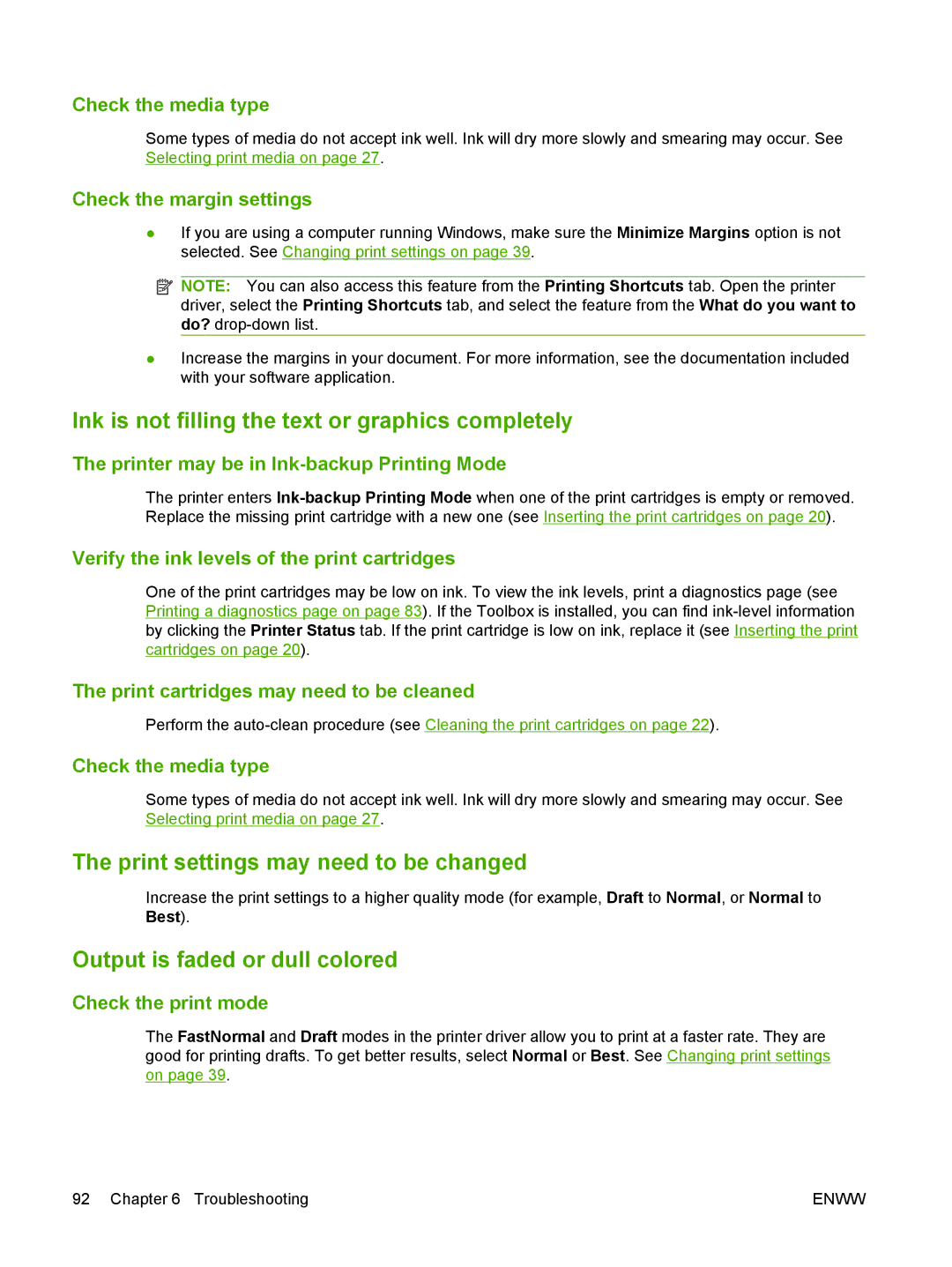Check the media type
Some types of media do not accept ink well. Ink will dry more slowly and smearing may occur. See Selecting print media on page 27.
Check the margin settings
●If you are using a computer running Windows, make sure the Minimize Margins option is not selected. See Changing print settings on page 39.
![]() NOTE: You can also access this feature from the Printing Shortcuts tab. Open the printer driver, select the Printing Shortcuts tab, and select the feature from the What do you want to do?
NOTE: You can also access this feature from the Printing Shortcuts tab. Open the printer driver, select the Printing Shortcuts tab, and select the feature from the What do you want to do?
●Increase the margins in your document. For more information, see the documentation included with your software application.
Ink is not filling the text or graphics completely
The printer may be in Ink-backup Printing Mode
The printer enters
Verify the ink levels of the print cartridges
One of the print cartridges may be low on ink. To view the ink levels, print a diagnostics page (see Printing a diagnostics page on page 83). If the Toolbox is installed, you can find
The print cartridges may need to be cleaned
Perform the
Check the media type
Some types of media do not accept ink well. Ink will dry more slowly and smearing may occur. See Selecting print media on page 27.
The print settings may need to be changed
Increase the print settings to a higher quality mode (for example, Draft to Normal, or Normal to Best).
Output is faded or dull colored
Check the print mode
The FastNormal and Draft modes in the printer driver allow you to print at a faster rate. They are good for printing drafts. To get better results, select Normal or Best. See Changing print settings on page 39.
92 Chapter 6 Troubleshooting | ENWW |