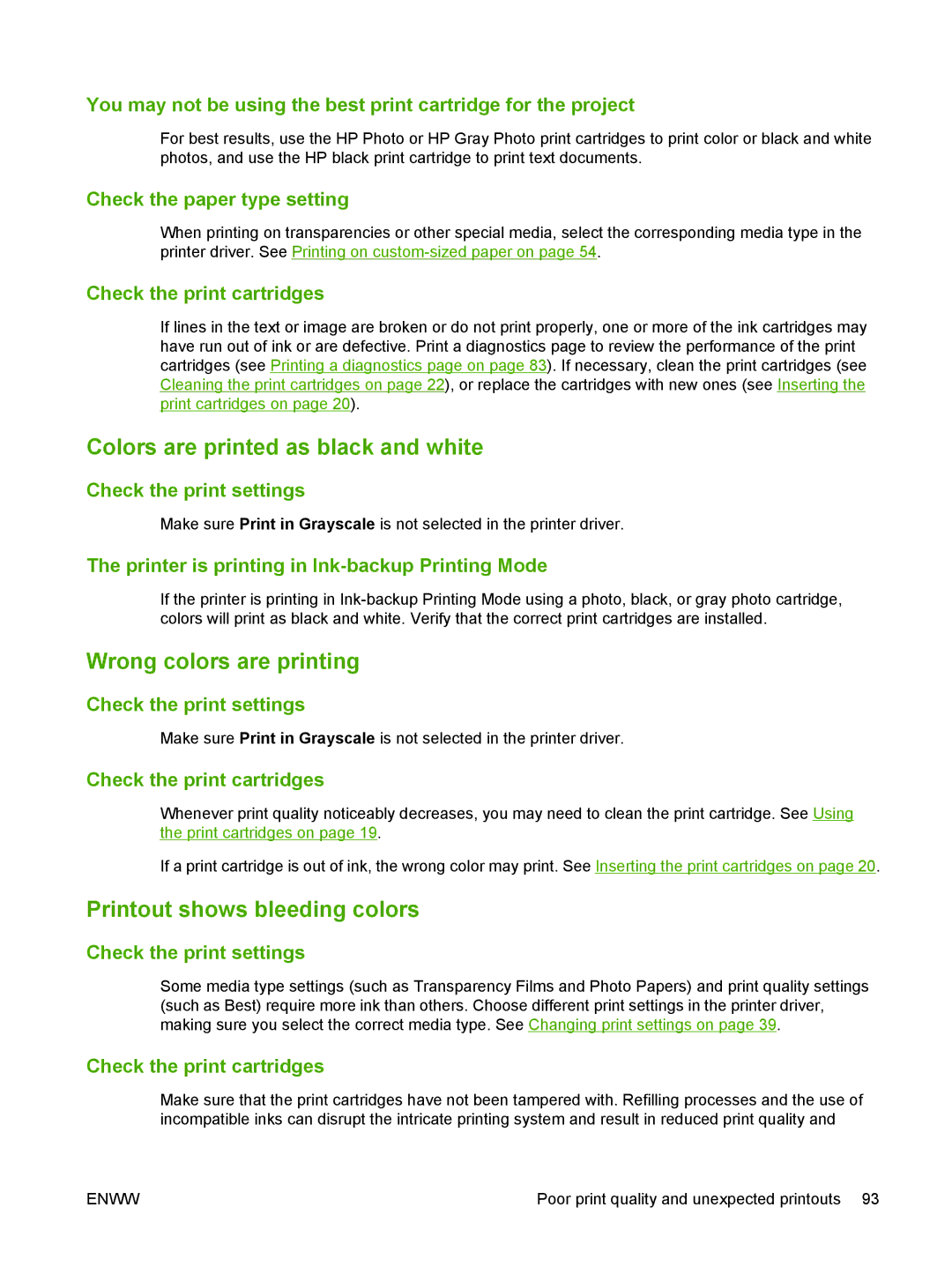You may not be using the best print cartridge for the project
For best results, use the HP Photo or HP Gray Photo print cartridges to print color or black and white photos, and use the HP black print cartridge to print text documents.
Check the paper type setting
When printing on transparencies or other special media, select the corresponding media type in the printer driver. See Printing on
Check the print cartridges
If lines in the text or image are broken or do not print properly, one or more of the ink cartridges may have run out of ink or are defective. Print a diagnostics page to review the performance of the print cartridges (see Printing a diagnostics page on page 83). If necessary, clean the print cartridges (see Cleaning the print cartridges on page 22), or replace the cartridges with new ones (see Inserting the print cartridges on page 20).
Colors are printed as black and white
Check the print settings
Make sure Print in Grayscale is not selected in the printer driver.
The printer is printing in Ink-backup Printing Mode
If the printer is printing in
Wrong colors are printing
Check the print settings
Make sure Print in Grayscale is not selected in the printer driver.
Check the print cartridges
Whenever print quality noticeably decreases, you may need to clean the print cartridge. See Using the print cartridges on page 19.
If a print cartridge is out of ink, the wrong color may print. See Inserting the print cartridges on page 20.
Printout shows bleeding colors
Check the print settings
Some media type settings (such as Transparency Films and Photo Papers) and print quality settings (such as Best) require more ink than others. Choose different print settings in the printer driver, making sure you select the correct media type. See Changing print settings on page 39.
Check the print cartridges
Make sure that the print cartridges have not been tampered with. Refilling processes and the use of incompatible inks can disrupt the intricate printing system and result in reduced print quality and
ENWW | Poor print quality and unexpected printouts 93 |