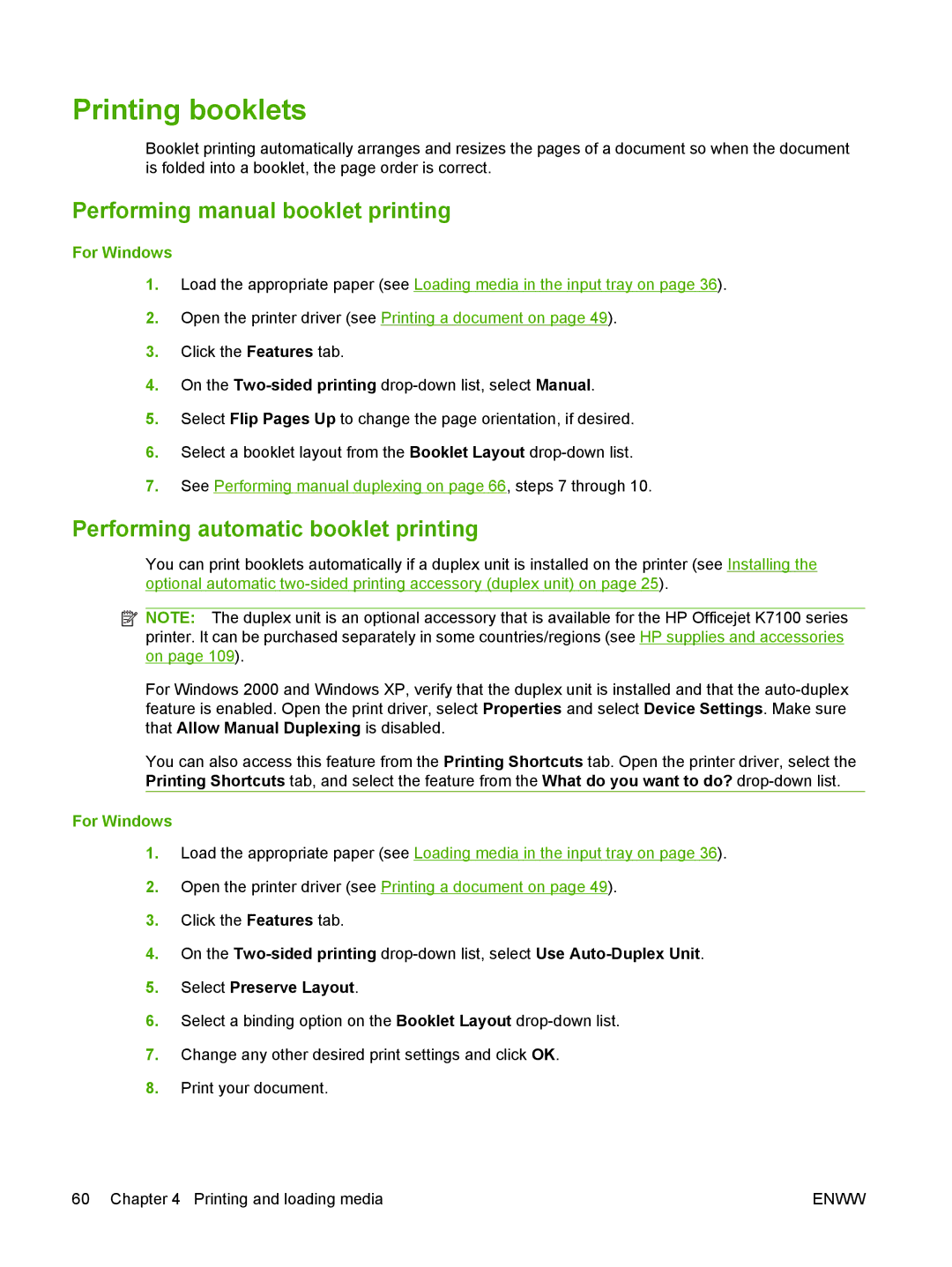Printing booklets
Booklet printing automatically arranges and resizes the pages of a document so when the document is folded into a booklet, the page order is correct.
Performing manual booklet printing
For Windows
1.Load the appropriate paper (see Loading media in the input tray on page 36).
2.Open the printer driver (see Printing a document on page 49).
3.Click the Features tab.
4.On the
5.Select Flip Pages Up to change the page orientation, if desired.
6.Select a booklet layout from the Booklet Layout
7.See Performing manual duplexing on page 66, steps 7 through 10.
Performing automatic booklet printing
You can print booklets automatically if a duplex unit is installed on the printer (see Installing the optional automatic
![]() NOTE: The duplex unit is an optional accessory that is available for the HP Officejet K7100 series printer. It can be purchased separately in some countries/regions (see HP supplies and accessories on page 109).
NOTE: The duplex unit is an optional accessory that is available for the HP Officejet K7100 series printer. It can be purchased separately in some countries/regions (see HP supplies and accessories on page 109).
For Windows 2000 and Windows XP, verify that the duplex unit is installed and that the
You can also access this feature from the Printing Shortcuts tab. Open the printer driver, select the Printing Shortcuts tab, and select the feature from the What do you want to do?
For Windows
1.Load the appropriate paper (see Loading media in the input tray on page 36).
2.Open the printer driver (see Printing a document on page 49).
3.Click the Features tab.
4.On the
5.Select Preserve Layout.
6.Select a binding option on the Booklet Layout
7.Change any other desired print settings and click OK.
8.Print your document.
60 Chapter 4 Printing and loading media | ENWW |