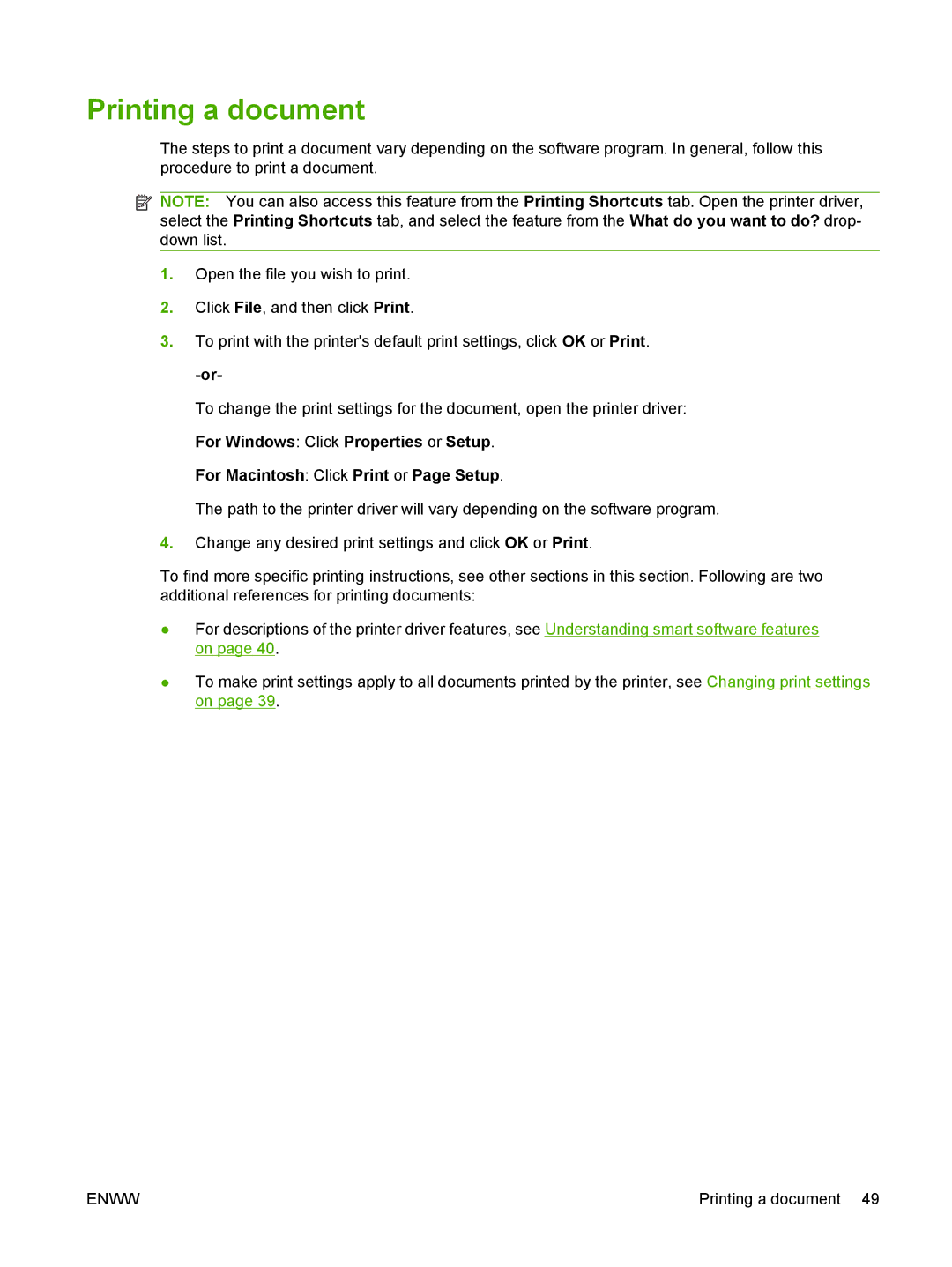Printing a document
The steps to print a document vary depending on the software program. In general, follow this procedure to print a document.
![]() NOTE: You can also access this feature from the Printing Shortcuts tab. Open the printer driver, select the Printing Shortcuts tab, and select the feature from the What do you want to do? drop- down list.
NOTE: You can also access this feature from the Printing Shortcuts tab. Open the printer driver, select the Printing Shortcuts tab, and select the feature from the What do you want to do? drop- down list.
1.Open the file you wish to print.
2.Click File, and then click Print.
3.To print with the printer's default print settings, click OK or Print.
To change the print settings for the document, open the printer driver: For Windows: Click Properties or Setup.
For Macintosh: Click Print or Page Setup.
The path to the printer driver will vary depending on the software program.
4.Change any desired print settings and click OK or Print.
To find more specific printing instructions, see other sections in this section. Following are two additional references for printing documents:
●For descriptions of the printer driver features, see Understanding smart software features on page 40.
●To make print settings apply to all documents printed by the printer, see Changing print settings on page 39.
ENWW | Printing a document 49 |