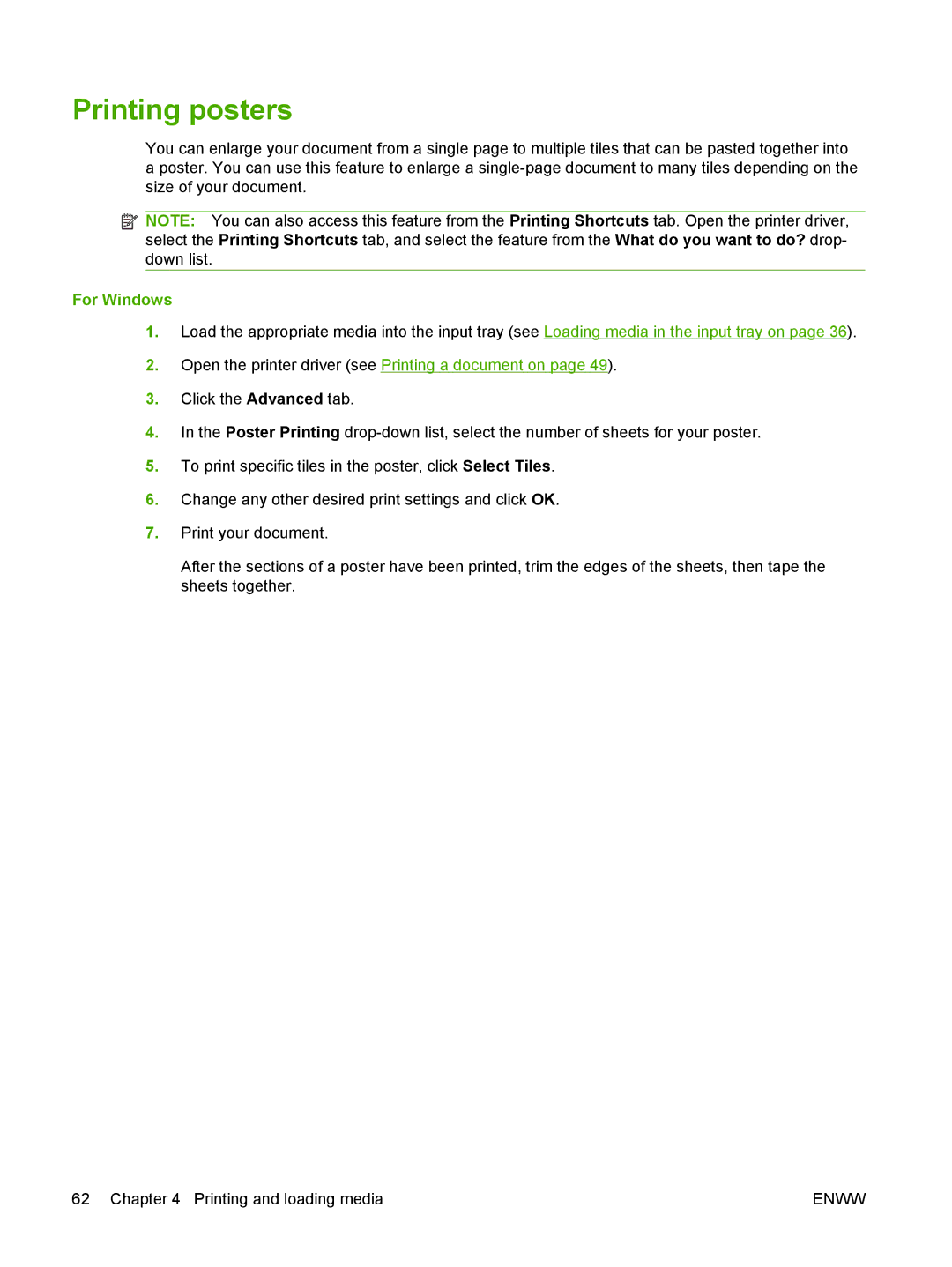Printing posters
You can enlarge your document from a single page to multiple tiles that can be pasted together into a poster. You can use this feature to enlarge a
![]() NOTE: You can also access this feature from the Printing Shortcuts tab. Open the printer driver, select the Printing Shortcuts tab, and select the feature from the What do you want to do? drop- down list.
NOTE: You can also access this feature from the Printing Shortcuts tab. Open the printer driver, select the Printing Shortcuts tab, and select the feature from the What do you want to do? drop- down list.
For Windows
1.Load the appropriate media into the input tray (see Loading media in the input tray on page 36).
2.Open the printer driver (see Printing a document on page 49).
3.Click the Advanced tab.
4.In the Poster Printing
5.To print specific tiles in the poster, click Select Tiles.
6.Change any other desired print settings and click OK.
7.Print your document.
After the sections of a poster have been printed, trim the edges of the sheets, then tape the sheets together.
62 Chapter 4 Printing and loading media | ENWW |