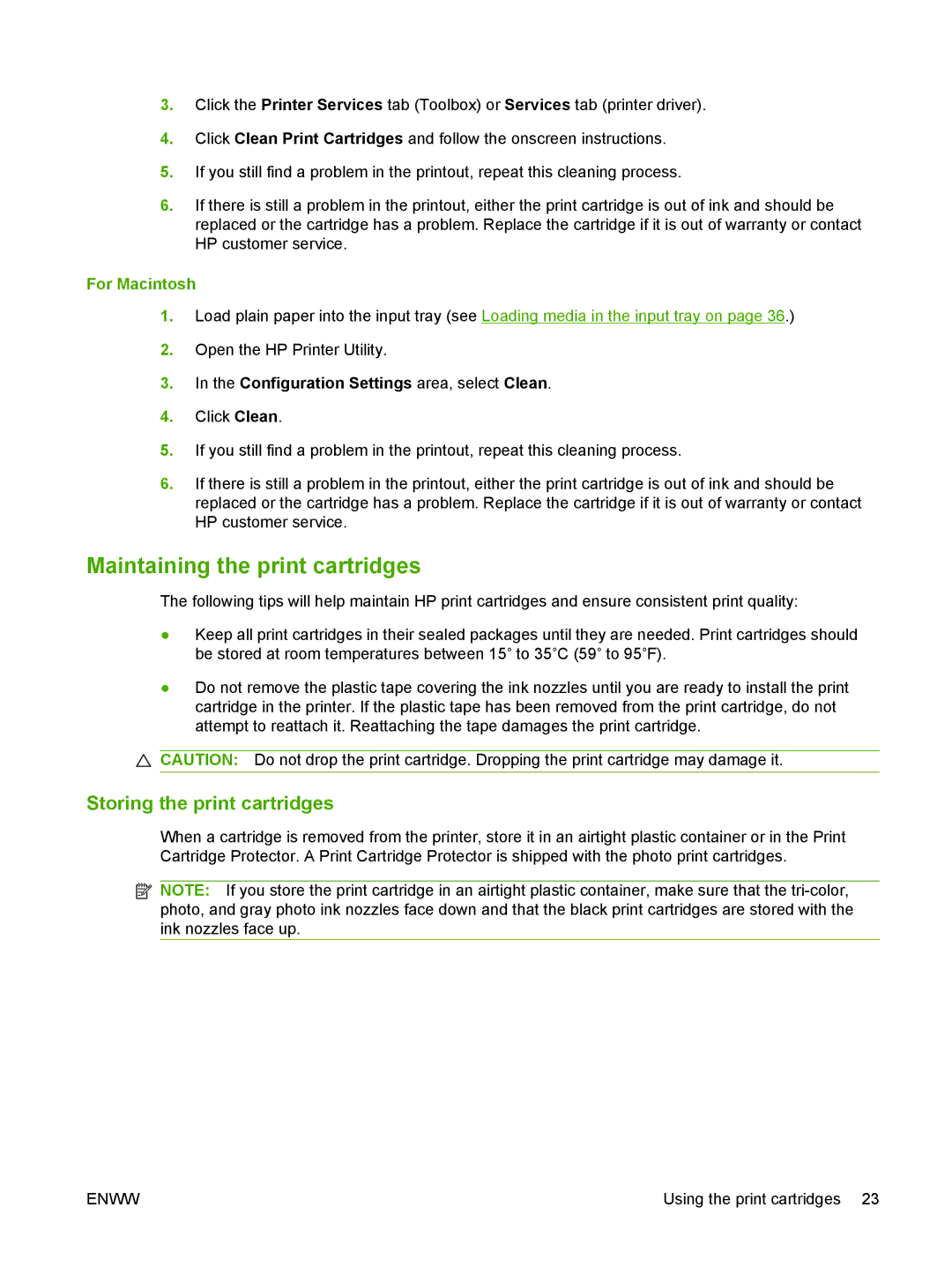3.Click the Printer Services tab (Toolbox) or Services tab (printer driver).
4.Click Clean Print Cartridges and follow the onscreen instructions.
5.If you still find a problem in the printout, repeat this cleaning process.
6.If there is still a problem in the printout, either the print cartridge is out of ink and should be replaced or the cartridge has a problem. Replace the cartridge if it is out of warranty or contact HP customer service.
For Macintosh
1.Load plain paper into the input tray (see Loading media in the input tray on page 36.)
2.Open the HP Printer Utility.
3.In the Configuration Settings area, select Clean.
4.Click Clean.
5.If you still find a problem in the printout, repeat this cleaning process.
6.If there is still a problem in the printout, either the print cartridge is out of ink and should be replaced or the cartridge has a problem. Replace the cartridge if it is out of warranty or contact HP customer service.
Maintaining the print cartridges
The following tips will help maintain HP print cartridges and ensure consistent print quality:
●Keep all print cartridges in their sealed packages until they are needed. Print cartridges should be stored at room temperatures between 15˚ to 35˚C (59˚ to 95˚F).
●Do not remove the plastic tape covering the ink nozzles until you are ready to install the print cartridge in the printer. If the plastic tape has been removed from the print cartridge, do not attempt to reattach it. Reattaching the tape damages the print cartridge.
![]() CAUTION: Do not drop the print cartridge. Dropping the print cartridge may damage it.
CAUTION: Do not drop the print cartridge. Dropping the print cartridge may damage it.
Storing the print cartridges
When a cartridge is removed from the printer, store it in an airtight plastic container or in the Print Cartridge Protector. A Print Cartridge Protector is shipped with the photo print cartridges.
![]() NOTE: If you store the print cartridge in an airtight plastic container, make sure that the
NOTE: If you store the print cartridge in an airtight plastic container, make sure that the
ENWW | Using the print cartridges 23 |