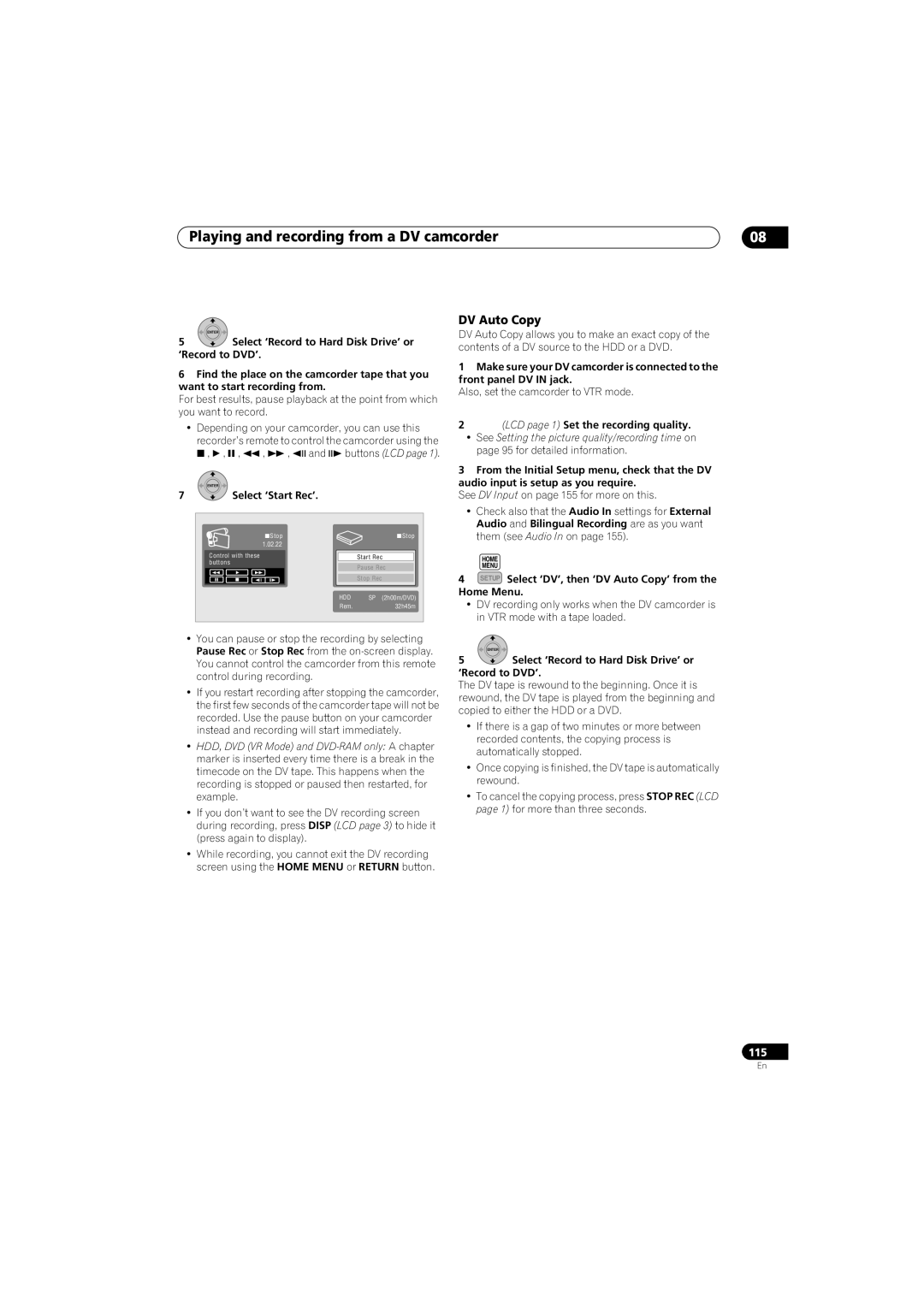SX-LX70SW specifications
The Pioneer SX-LX70SW is a high-performance home theater receiver that combines advanced technology with user-friendly features to enhance the audio experience in any living space. This model is part of Pioneer's prestigious line of receivers, designed for audiophiles and casual listeners alike, making it a solid choice for those looking to elevate their home entertainment setup.One of the standout features of the SX-LX70SW is its powerful amplifier section, delivering robust audio performance with a total output of up to 100 watts per channel. This ensures that every sound, whether it’s dialogue in a movie or the subtle notes of a symphony, is reproduced with stunning clarity and precision. Additionally, its 7.2-channel configuration provides ample power to drive multiple speakers, allowing for an immersive surround sound experience that envelops listeners in rich audio.
The SX-LX70SW incorporates advanced audio technologies like Dolby Atmos and DTS:X, which create a three-dimensional soundstage that adds depth and realism to any content. These technologies allow for sound to move around and above the listener, making action scenes in films or live concerts feel more engaging and lifelike.
Another key characteristic of the receiver is its extensive connectivity options. It features multiple HDMI inputs for easy integration with today's digital devices, including Blu-ray players, game consoles, and streaming devices. The built-in Wi-Fi and Bluetooth capabilities enable users to stream their favorite music services directly, providing easy access to thousands of songs without the hassle of wired connections.
The receiver’s interface is designed for ease of use, featuring an intuitive on-screen display that guides users through setup and customization. Additionally, the inclusion of a smartphone app allows for remote control and adjustments, offering added convenience for users who prefer managing their audio settings from a distance.
In terms of build quality, the SX-LX70SW is designed with durability in mind, ensuring long-term reliability. With its elegant finish and sleek design, it complements modern home entertainment systems, adding aesthetic value alongside its impressive functionality.
Overall, the Pioneer SX-LX70SW stands out as a versatile, high-performance receiver that marries cutting-edge technology with user-centric features, making it an ideal choice for anyone looking to enhance their home audio setup.