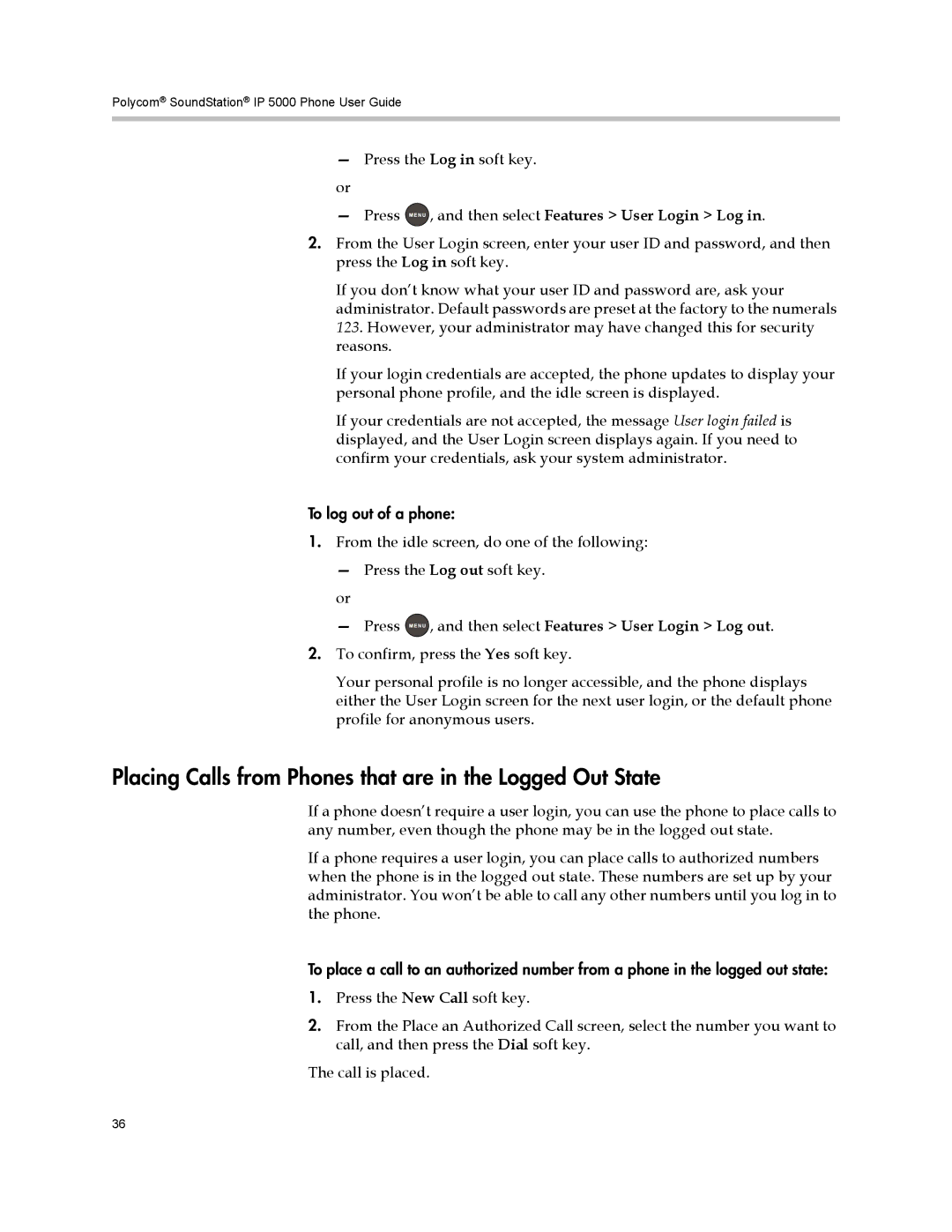Polycom® SoundStation® IP 5000 Phone User Guide
—Press the Log in soft key.
or
—Press ![]() , and then select Features > User Login > Log in.
, and then select Features > User Login > Log in.
2.From the User Login screen, enter your user ID and password, and then press the Log in soft key.
If you don’t know what your user ID and password are, ask your administrator. Default passwords are preset at the factory to the numerals 123. However, your administrator may have changed this for security reasons.
If your login credentials are accepted, the phone updates to display your personal phone profile, and the idle screen is displayed.
If your credentials are not accepted, the message User login failed is displayed, and the User Login screen displays again. If you need to confirm your credentials, ask your system administrator.
To log out of a phone:
1.From the idle screen, do one of the following:
— Press the Log out soft key.
or
— Press  , and then select Features > User Login > Log out.
, and then select Features > User Login > Log out.
2.To confirm, press the Yes soft key.
Your personal profile is no longer accessible, and the phone displays either the User Login screen for the next user login, or the default phone profile for anonymous users.
Placing Calls from Phones that are in the Logged Out State
If a phone doesn’t require a user login, you can use the phone to place calls to any number, even though the phone may be in the logged out state.
If a phone requires a user login, you can place calls to authorized numbers when the phone is in the logged out state. These numbers are set up by your administrator. You won’t be able to call any other numbers until you log in to the phone.
To place a call to an authorized number from a phone in the logged out state:
1.Press the New Call soft key.
2.From the Place an Authorized Call screen, select the number you want to call, and then press the Dial soft key.
The call is placed.
36