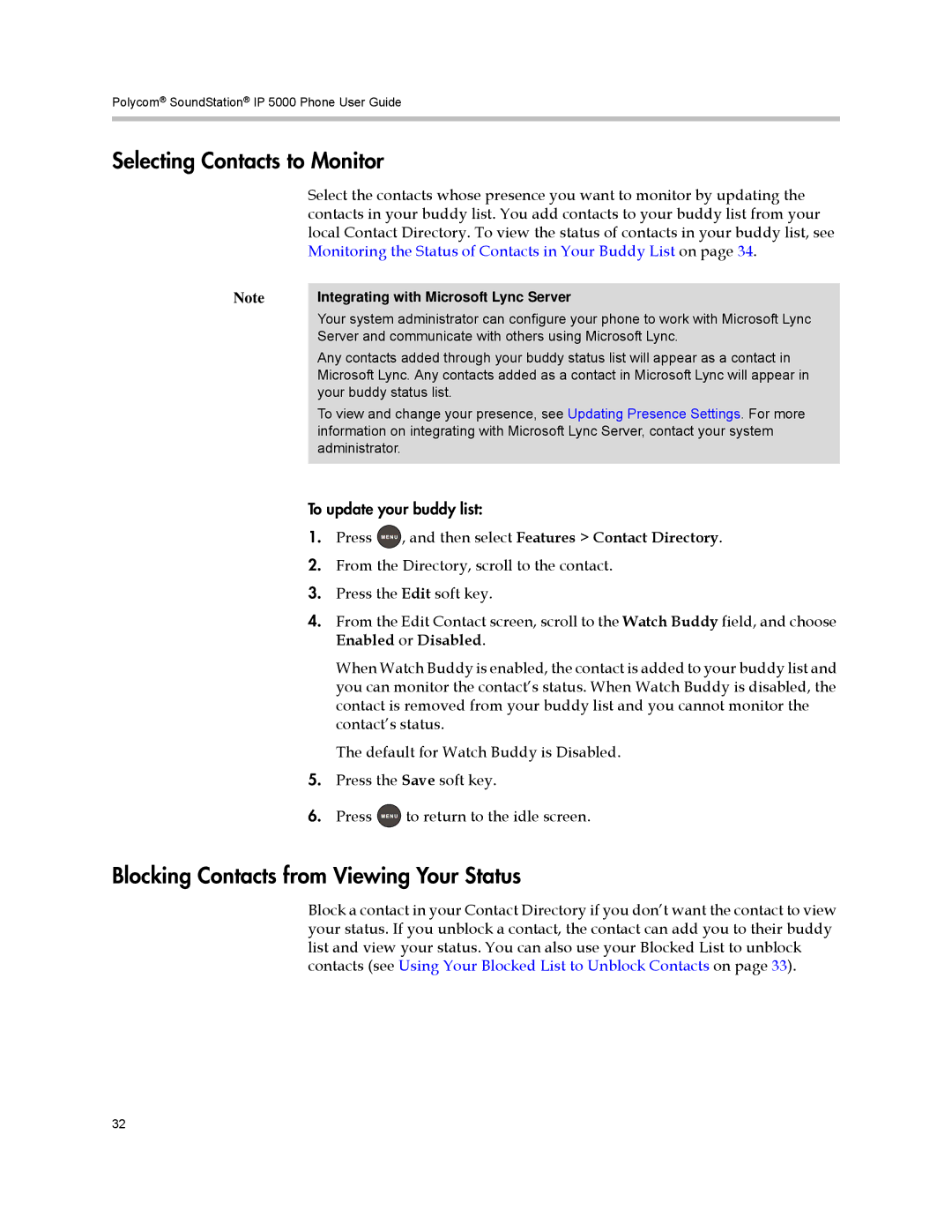Polycom® SoundStation® IP 5000 Phone User Guide
Selecting Contacts to Monitor
Select the contacts whose presence you want to monitor by updating the contacts in your buddy list. You add contacts to your buddy list from your local Contact Directory. To view the status of contacts in your buddy list, see Monitoring the Status of Contacts in Your Buddy List on page 34.
Note | Integrating with Microsoft Lync Server |
| Your system administrator can configure your phone to work with Microsoft Lync |
| Server and communicate with others using Microsoft Lync. |
| Any contacts added through your buddy status list will appear as a contact in |
| Microsoft Lync. Any contacts added as a contact in Microsoft Lync will appear in |
| your buddy status list. |
| To view and change your presence, see Updating Presence Settings. For more |
| information on integrating with Microsoft Lync Server, contact your system |
| administrator. |
|
|
To update your buddy list:
1.Press ![]() , and then select Features > Contact Directory.
, and then select Features > Contact Directory.
2.From the Directory, scroll to the contact.
3.Press the Edit soft key.
4.From the Edit Contact screen, scroll to the Watch Buddy field, and choose Enabled or Disabled.
When Watch Buddy is enabled, the contact is added to your buddy list and you can monitor the contact’s status. When Watch Buddy is disabled, the contact is removed from your buddy list and you cannot monitor the contact’s status.
The default for Watch Buddy is Disabled.
5.Press the Save soft key.
6.Press ![]() to return to the idle screen.
to return to the idle screen.
Blocking Contacts from Viewing Your Status
Block a contact in your Contact Directory if you don’t want the contact to view your status. If you unblock a contact, the contact can add you to their buddy list and view your status. You can also use your Blocked List to unblock contacts (see Using Your Blocked List to Unblock Contacts on page 33).
32