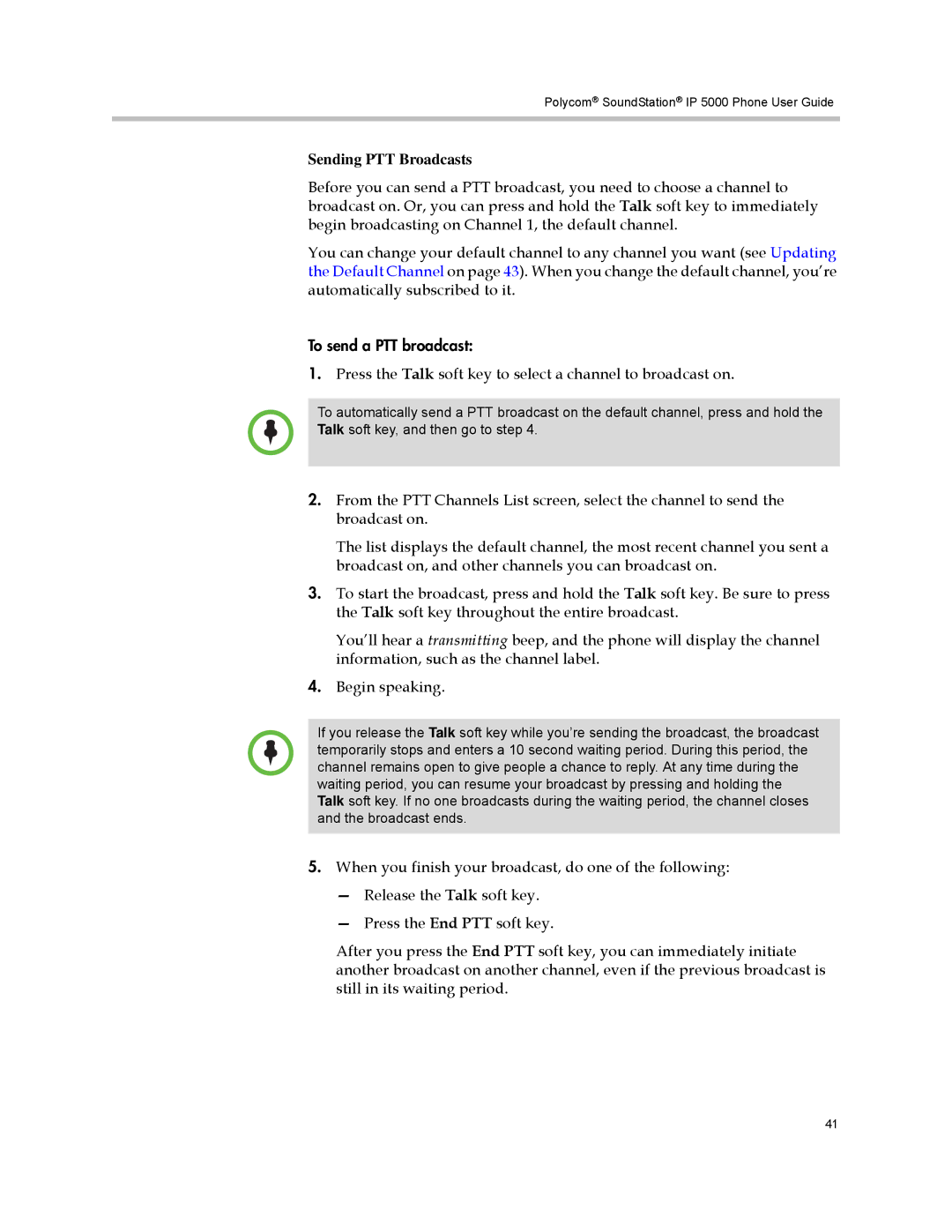Polycom® SoundStation® IP 5000 Phone User Guide
Sending PTT Broadcasts
Before you can send a PTT broadcast, you need to choose a channel to broadcast on. Or, you can press and hold the Talk soft key to immediately begin broadcasting on Channel 1, the default channel.
You can change your default channel to any channel you want (see Updating the Default Channel on page 43). When you change the default channel, you’re automatically subscribed to it.
To send a PTT broadcast:
1.Press the Talk soft key to select a channel to broadcast on.
To automatically send a PTT broadcast on the default channel, press and hold the Talk soft key, and then go to step 4.
2.From the PTT Channels List screen, select the channel to send the broadcast on.
The list displays the default channel, the most recent channel you sent a broadcast on, and other channels you can broadcast on.
3.To start the broadcast, press and hold the Talk soft key. Be sure to press the Talk soft key throughout the entire broadcast.
You’ll hear a transmitting beep, and the phone will display the channel information, such as the channel label.
4.Begin speaking.
If you release the Talk soft key while you’re sending the broadcast, the broadcast temporarily stops and enters a 10 second waiting period. During this period, the channel remains open to give people a chance to reply. At any time during the waiting period, you can resume your broadcast by pressing and holding the Talk soft key. If no one broadcasts during the waiting period, the channel closes and the broadcast ends.
5.When you finish your broadcast, do one of the following:
—Release the Talk soft key.
—Press the End PTT soft key.
After you press the End PTT soft key, you can immediately initiate another broadcast on another channel, even if the previous broadcast is still in its waiting period.
41