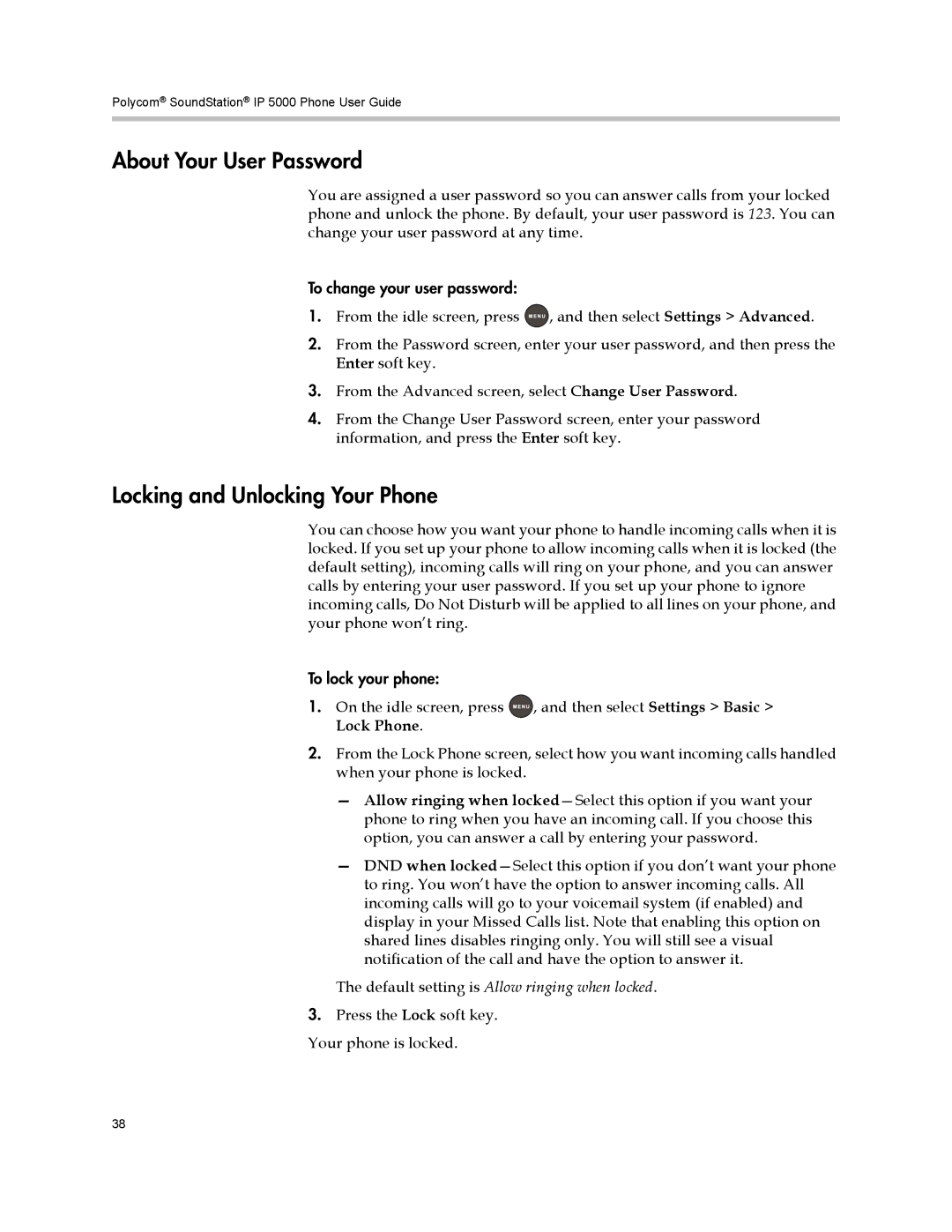Polycom® SoundStation® IP 5000 Phone User Guide
About Your User Password
You are assigned a user password so you can answer calls from your locked phone and unlock the phone. By default, your user password is 123. You can change your user password at any time.
To change your user password:
1.From the idle screen, press ![]() , and then select Settings > Advanced.
, and then select Settings > Advanced.
2.From the Password screen, enter your user password, and then press the Enter soft key.
3.From the Advanced screen, select Change User Password.
4.From the Change User Password screen, enter your password information, and press the Enter soft key.
Locking and Unlocking Your Phone
You can choose how you want your phone to handle incoming calls when it is locked. If you set up your phone to allow incoming calls when it is locked (the default setting), incoming calls will ring on your phone, and you can answer calls by entering your user password. If you set up your phone to ignore incoming calls, Do Not Disturb will be applied to all lines on your phone, and your phone won’t ring.
To lock your phone:
1.On the idle screen, press ![]()
![]()
![]()
![]() , and then select Settings > Basic > Lock Phone.
, and then select Settings > Basic > Lock Phone.
2.From the Lock Phone screen, select how you want incoming calls handled when your phone is locked.
—Allow ringing when
—DND when
The default setting is Allow ringing when locked.
3.Press the Lock soft key. Your phone is locked.
38