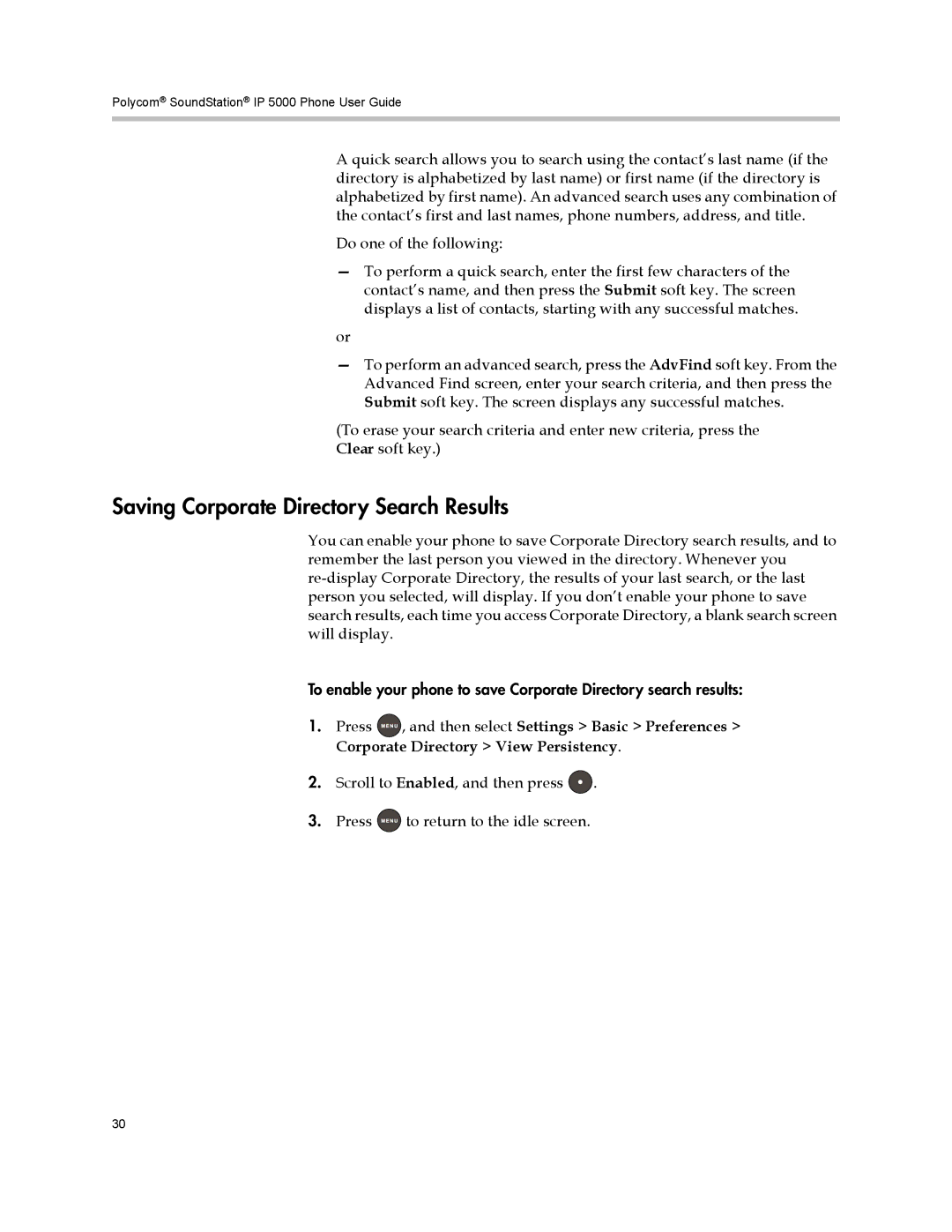Polycom® SoundStation® IP 5000 Phone User Guide
A quick search allows you to search using the contact’s last name (if the directory is alphabetized by last name) or first name (if the directory is alphabetized by first name). An advanced search uses any combination of the contact’s first and last names, phone numbers, address, and title.
Do one of the following:
—To perform a quick search, enter the first few characters of the contact’s name, and then press the Submit soft key. The screen displays a list of contacts, starting with any successful matches.
or
—To perform an advanced search, press the AdvFind soft key. From the Advanced Find screen, enter your search criteria, and then press the Submit soft key. The screen displays any successful matches.
(To erase your search criteria and enter new criteria, press the Clear soft key.)
Saving Corporate Directory Search Results
You can enable your phone to save Corporate Directory search results, and to remember the last person you viewed in the directory. Whenever you
To enable your phone to save Corporate Directory search results:
1.Press ![]() , and then select Settings > Basic > Preferences > Corporate Directory > View Persistency.
, and then select Settings > Basic > Preferences > Corporate Directory > View Persistency.
2.Scroll to Enabled, and then press ![]() .
.
3.Press ![]() to return to the idle screen.
to return to the idle screen.
30