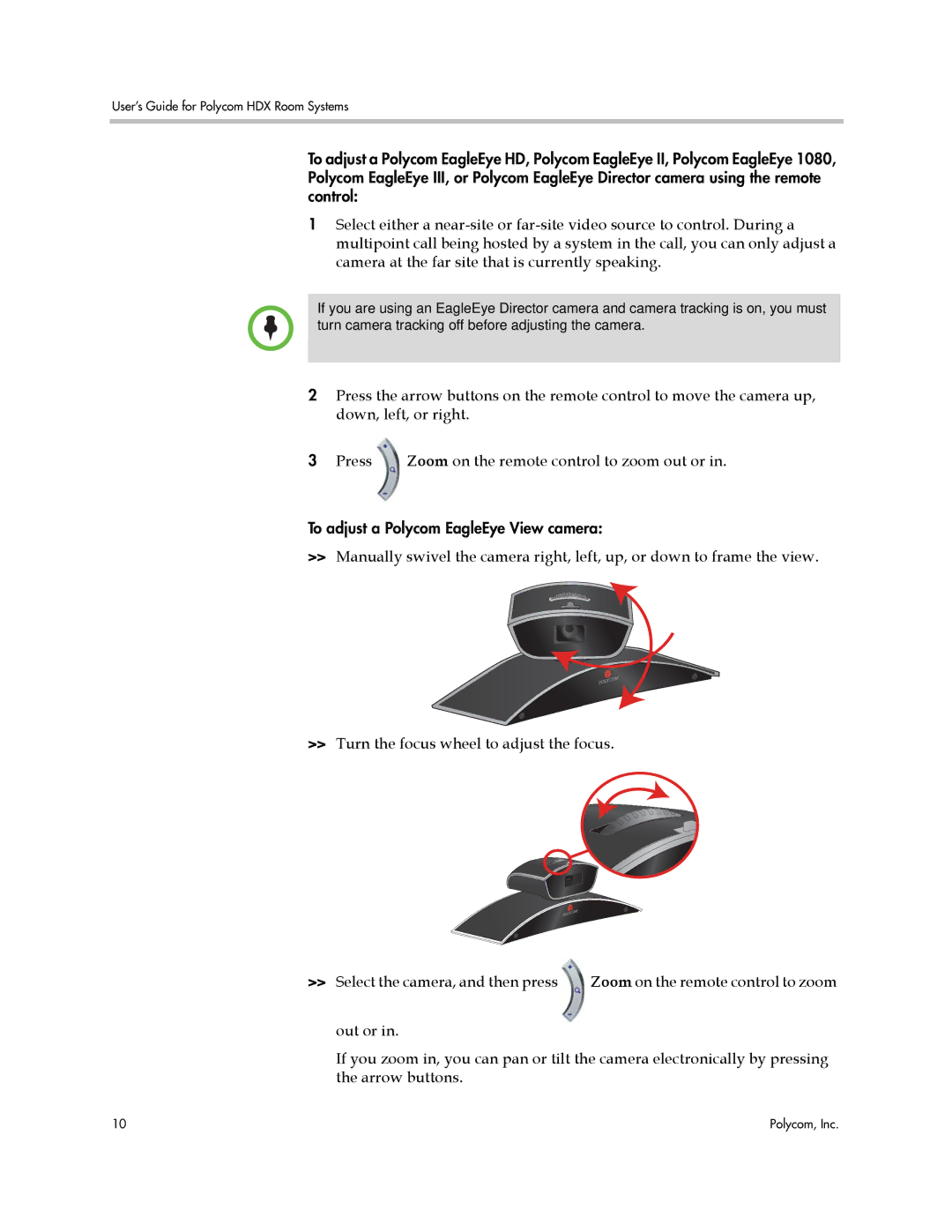User’s Guide for Polycom HDX Room Systems
To adjust a Polycom EagleEye HD, Polycom EagleEye II, Polycom EagleEye 1080, Polycom EagleEye III, or Polycom EagleEye Director camera using the remote control:
1Select either a
If you are using an EagleEye Director camera and camera tracking is on, you must turn camera tracking off before adjusting the camera.
2Press the arrow buttons on the remote control to move the camera up, down, left, or right.
3Press Zoom on the remote control to zoom out or in.
To adjust a Polycom EagleEye View camera:
>>Manually swivel the camera right, left, up, or down to frame the view.
>>Turn the focus wheel to adjust the focus.
>> Select the camera, and then press | Zoom on the remote control to zoom |
out or in.
If you zoom in, you can pan or tilt the camera electronically by pressing the arrow buttons.
10 | Polycom, Inc. |