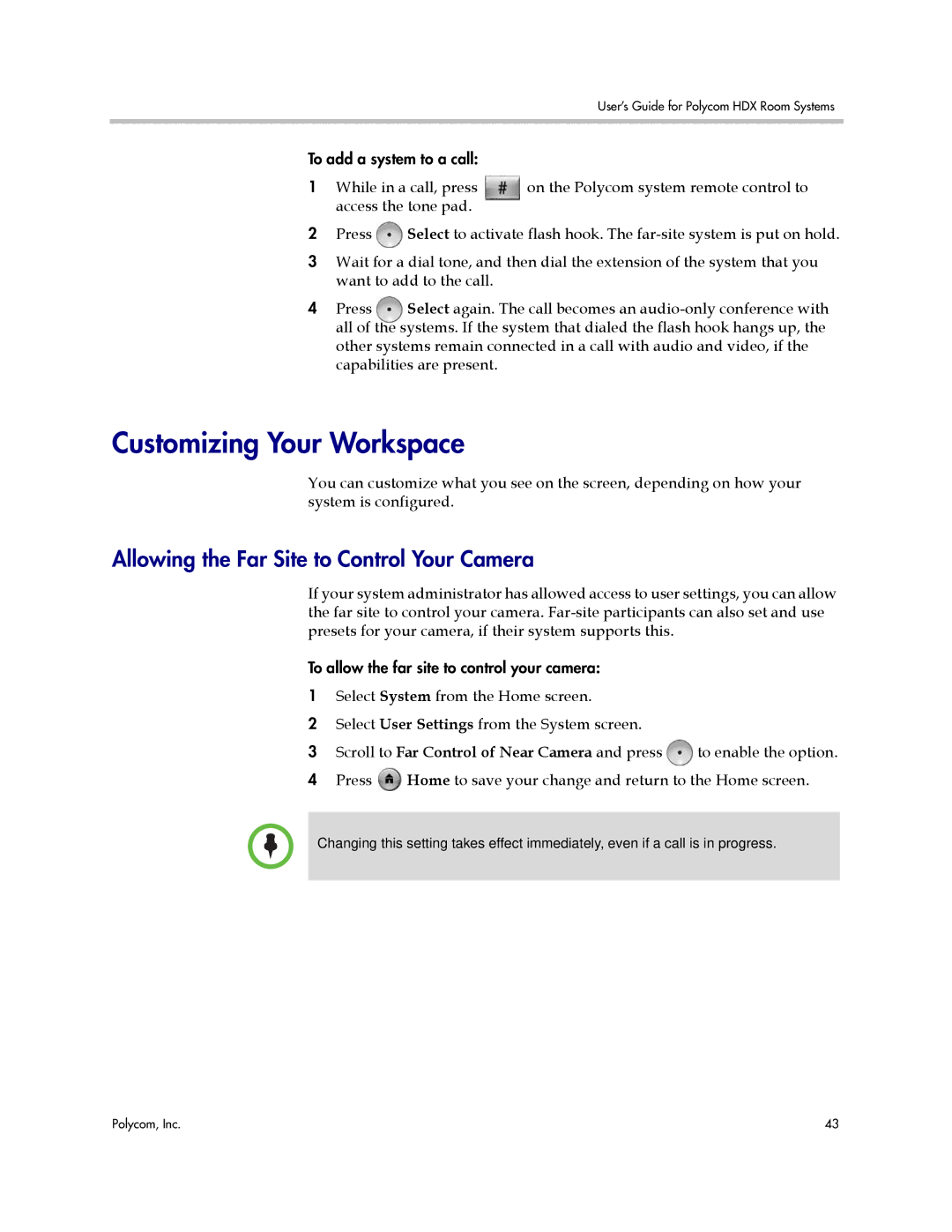User’s Guide for Polycom HDX Room Systems
To add a system to a call:
1 While in a call, press on the Polycom system remote control to access the tone pad.
2Press ![]() Select to activate flash hook. The
Select to activate flash hook. The
3Wait for a dial tone, and then dial the extension of the system that you want to add to the call.
4Press Select again. The call becomes an
Customizing Your Workspace
You can customize what you see on the screen, depending on how your system is configured.
Allowing the Far Site to Control Your Camera
If your system administrator has allowed access to user settings, you can allow the far site to control your camera.
To allow the far site to control your camera:
1Select System from the Home screen.
2Select User Settings from the System screen.
3Scroll to Far Control of Near Camera and press ![]() to enable the option.
to enable the option.
4 Press ![]() Home to save your change and return to the Home screen.
Home to save your change and return to the Home screen.
Changing this setting takes effect immediately, even if a call is in progress.
Polycom, Inc. | 43 |