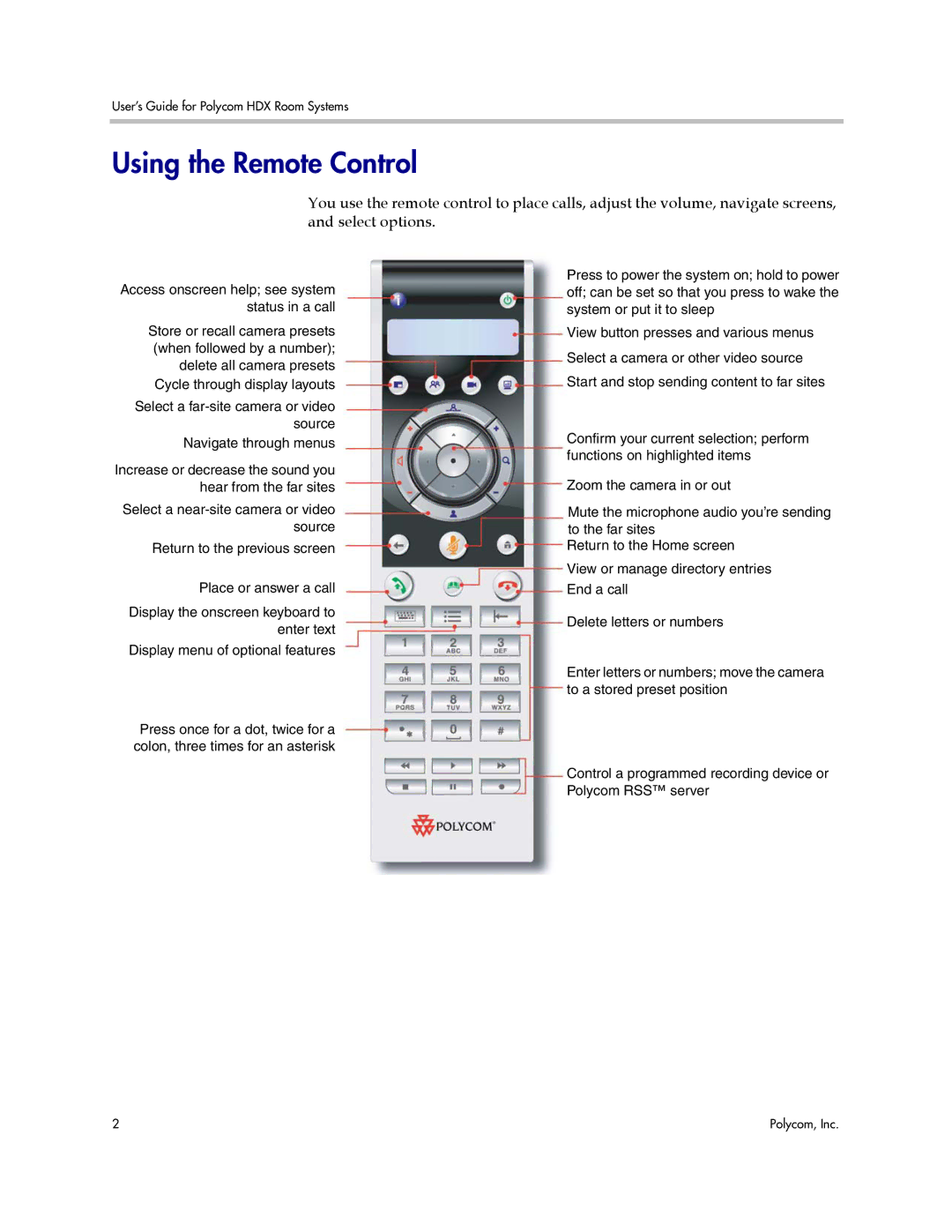User’s Guide for Polycom HDX Room Systems
Using the Remote Control
You use the remote control to place calls, adjust the volume, navigate screens, and select options.
Access onscreen help; see system status in a call
Store or recall camera presets (when followed by a number); delete all camera presets Cycle through display layouts
Select a
Increase or decrease the sound you hear from the far sites
Select a
Return to the previous screen
Place or answer a call
Display the onscreen keyboard to enter text
Display menu of optional features
Press once for a dot, twice for a colon, three times for an asterisk
Press to power the system on; hold to power off; can be set so that you press to wake the system or put it to sleep
View button presses and various menus
Select a camera or other video source
Start and stop sending content to far sites
Confirm your current selection; perform functions on highlighted items
Zoom the camera in or out
Mute the microphone audio you’re sending to the far sites
Return to the Home screen
View or manage directory entries
End a call
Delete letters or numbers
Enter letters or numbers; move the camera to a stored preset position
Control a programmed recording device or Polycom RSS™ server
2 | Polycom, Inc. |