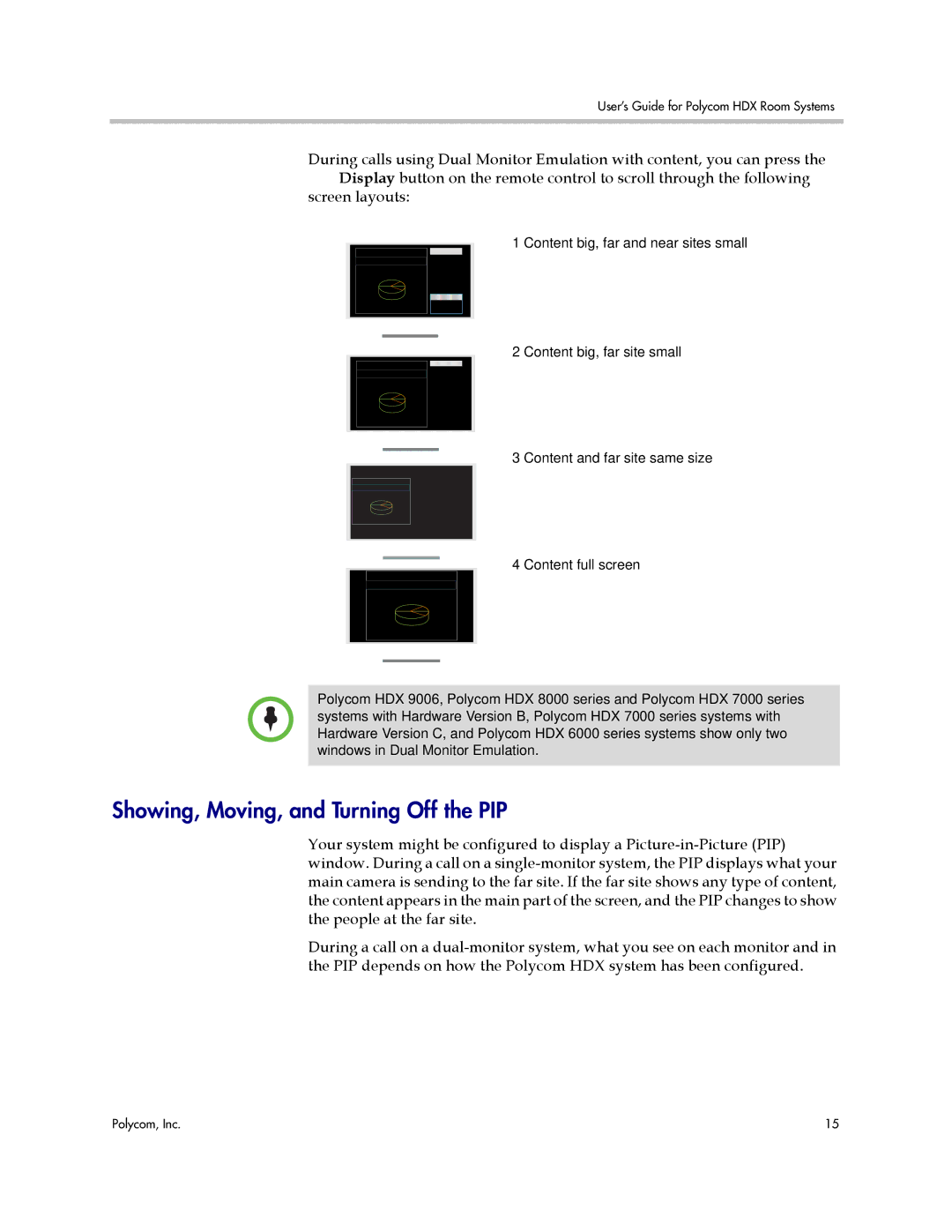User’s Guide for Polycom HDX Room Systems
During calls using Dual Monitor Emulation with content, you can press the Display button on the remote control to scroll through the following
screen layouts:
1 Content big, far and near sites small
2 Content big, far site small
3 Content and far site same size
4 Content full screen
Polycom HDX 9006, Polycom HDX 8000 series and Polycom HDX 7000 series systems with Hardware Version B, Polycom HDX 7000 series systems with Hardware Version C, and Polycom HDX 6000 series systems show only two windows in Dual Monitor Emulation.
Showing, Moving, and Turning Off the PIP
Your system might be configured to display a
During a call on a
Polycom, Inc. | 15 |