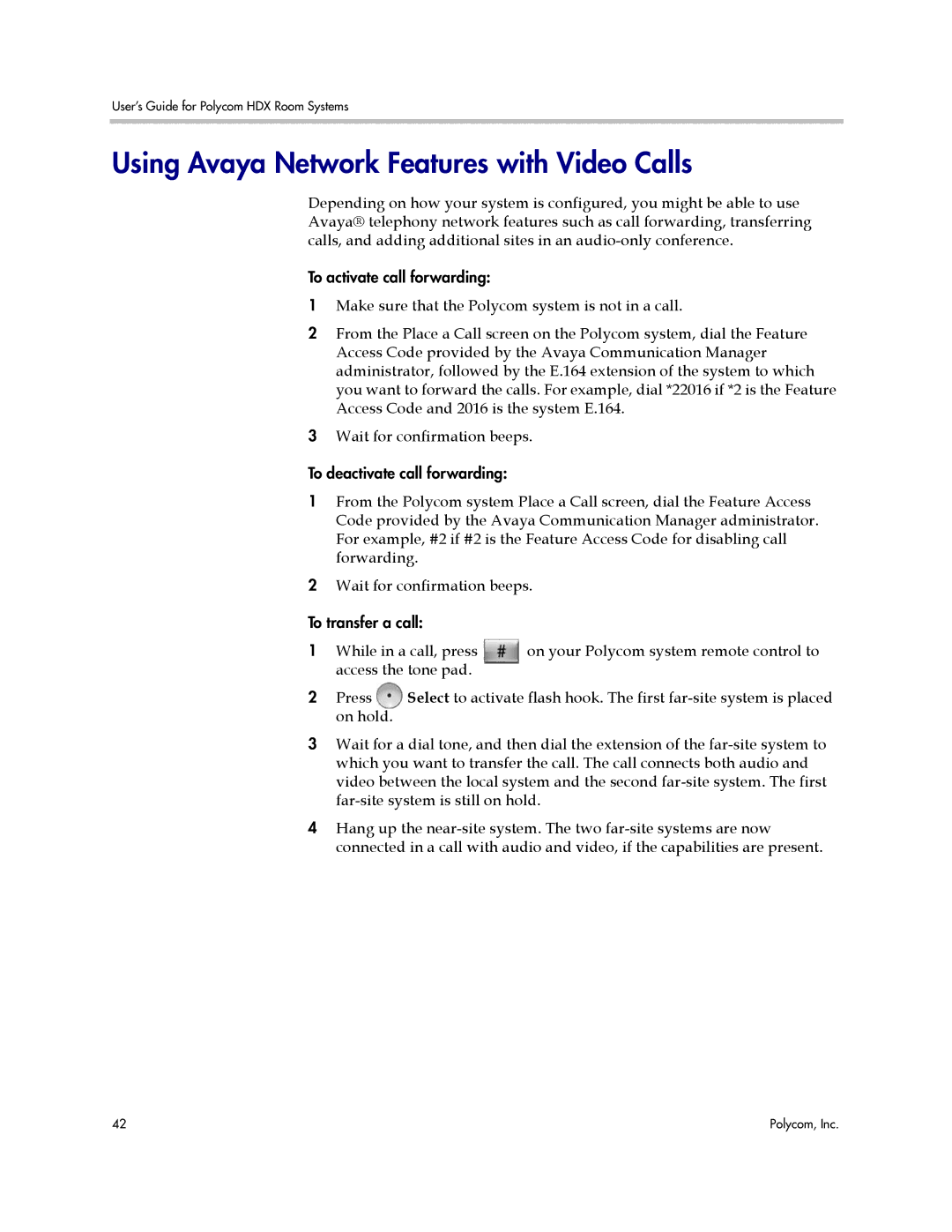User’s Guide for Polycom HDX Room Systems
Using Avaya Network Features with Video Calls
Depending on how your system is configured, you might be able to use Avaya® telephony network features such as call forwarding, transferring calls, and adding additional sites in an
To activate call forwarding:
1Make sure that the Polycom system is not in a call.
2From the Place a Call screen on the Polycom system, dial the Feature Access Code provided by the Avaya Communication Manager administrator, followed by the E.164 extension of the system to which you want to forward the calls. For example, dial *22016 if *2 is the Feature Access Code and 2016 is the system E.164.
3Wait for confirmation beeps.
To deactivate call forwarding:
1From the Polycom system Place a Call screen, dial the Feature Access Code provided by the Avaya Communication Manager administrator. For example, #2 if #2 is the Feature Access Code for disabling call forwarding.
2Wait for confirmation beeps.
To transfer a call:
1 While in a call, press on your Polycom system remote control to access the tone pad.
2Press Select to activate flash hook. The first
3Wait for a dial tone, and then dial the extension of the
4Hang up the
42 | Polycom, Inc. |