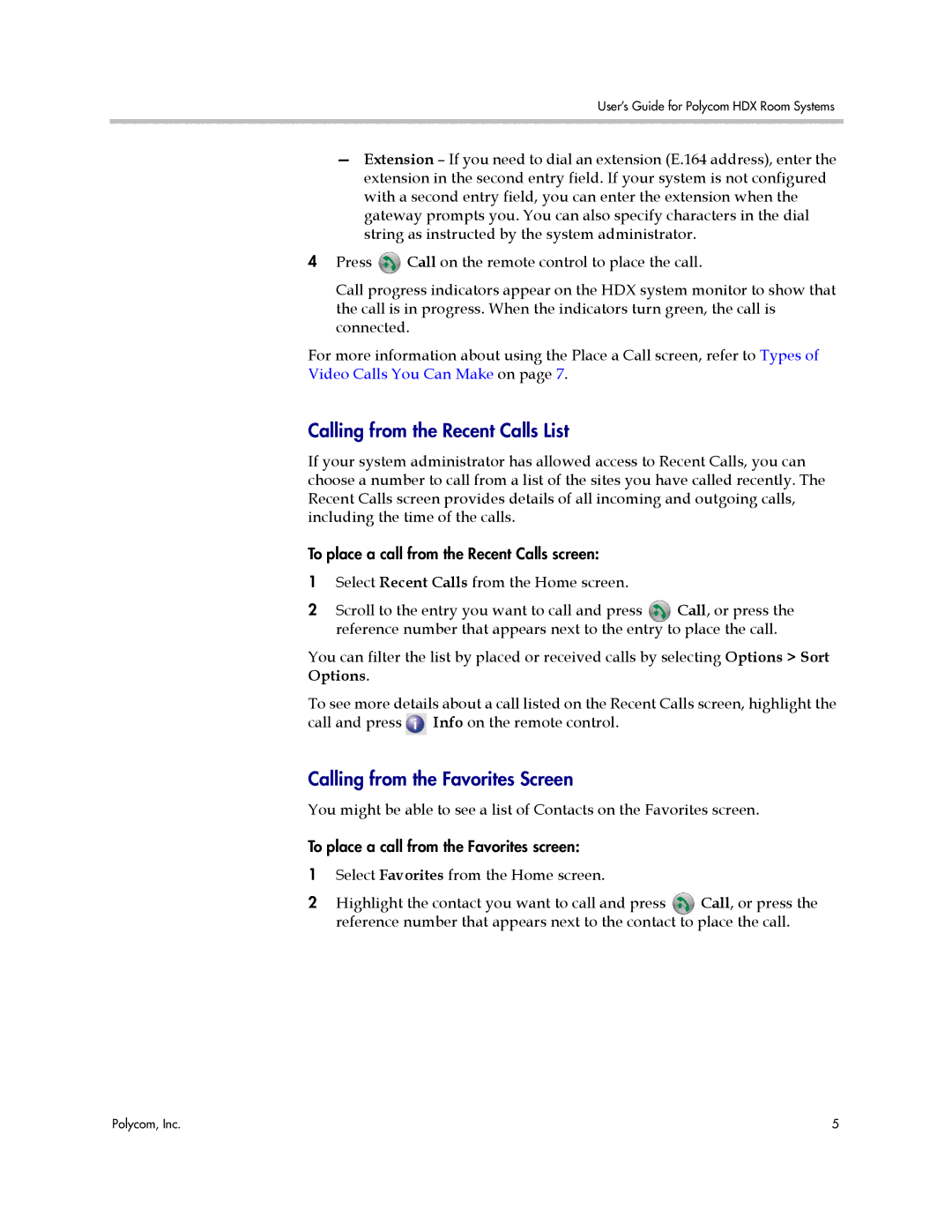User’s Guide for Polycom HDX Room Systems
—Extension – If you need to dial an extension (E.164 address), enter the extension in the second entry field. If your system is not configured with a second entry field, you can enter the extension when the gateway prompts you. You can also specify characters in the dial string as instructed by the system administrator.
4Press ![]() Call on the remote control to place the call.
Call on the remote control to place the call.
Call progress indicators appear on the HDX system monitor to show that the call is in progress. When the indicators turn green, the call is connected.
For more information about using the Place a Call screen, refer to Types of Video Calls You Can Make on page 7.
Calling from the Recent Calls List
If your system administrator has allowed access to Recent Calls, you can choose a number to call from a list of the sites you have called recently. The Recent Calls screen provides details of all incoming and outgoing calls, including the time of the calls.
To place a call from the Recent Calls screen:
1Select Recent Calls from the Home screen.
2 Scroll to the entry you want to call and press Call, or press the reference number that appears next to the entry to place the call.
You can filter the list by placed or received calls by selecting Options > Sort Options.
To see more details about a call listed on the Recent Calls screen, highlight the call and press ![]() Info on the remote control.
Info on the remote control.
Calling from the Favorites Screen
You might be able to see a list of Contacts on the Favorites screen.
To place a call from the Favorites screen:
1Select Favorites from the Home screen.
2 Highlight the contact you want to call and press Call, or press the
reference number that appears next to the contact to place the call.
Polycom, Inc. | 5 |