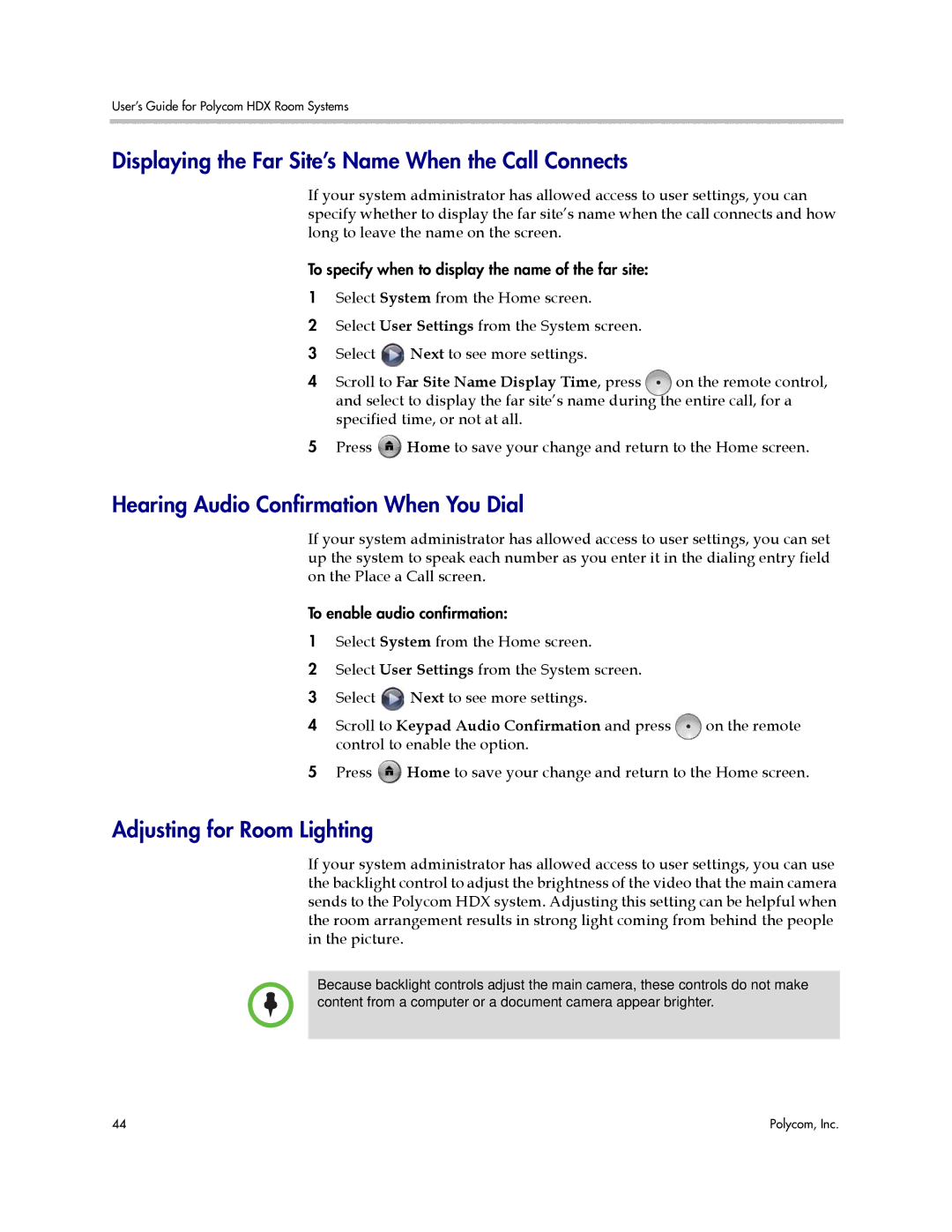User’s Guide for Polycom HDX Room Systems
Displaying the Far Site’s Name When the Call Connects
If your system administrator has allowed access to user settings, you can specify whether to display the far site’s name when the call connects and how long to leave the name on the screen.
To specify when to display the name of the far site:
1Select System from the Home screen.
2Select User Settings from the System screen.
3 Select ![]() Next to see more settings.
Next to see more settings.
4 Scroll to Far Site Name Display Time, press on the remote control, and select to display the far site’s name during the entire call, for a specified time, or not at all.
5Press ![]() Home to save your change and return to the Home screen.
Home to save your change and return to the Home screen.
Hearing Audio Confirmation When You Dial
If your system administrator has allowed access to user settings, you can set up the system to speak each number as you enter it in the dialing entry field on the Place a Call screen.
To enable audio confirmation:
1Select System from the Home screen.
2Select User Settings from the System screen.
3 Select ![]() Next to see more settings.
Next to see more settings.
4 Scroll to Keypad Audio Confirmation and press | on the remote |
control to enable the option. |
|
5Press ![]() Home to save your change and return to the Home screen.
Home to save your change and return to the Home screen.
Adjusting for Room Lighting
If your system administrator has allowed access to user settings, you can use the backlight control to adjust the brightness of the video that the main camera sends to the Polycom HDX system. Adjusting this setting can be helpful when the room arrangement results in strong light coming from behind the people in the picture.
Because backlight controls adjust the main camera, these controls do not make content from a computer or a document camera appear brighter.
44 | Polycom, Inc. |