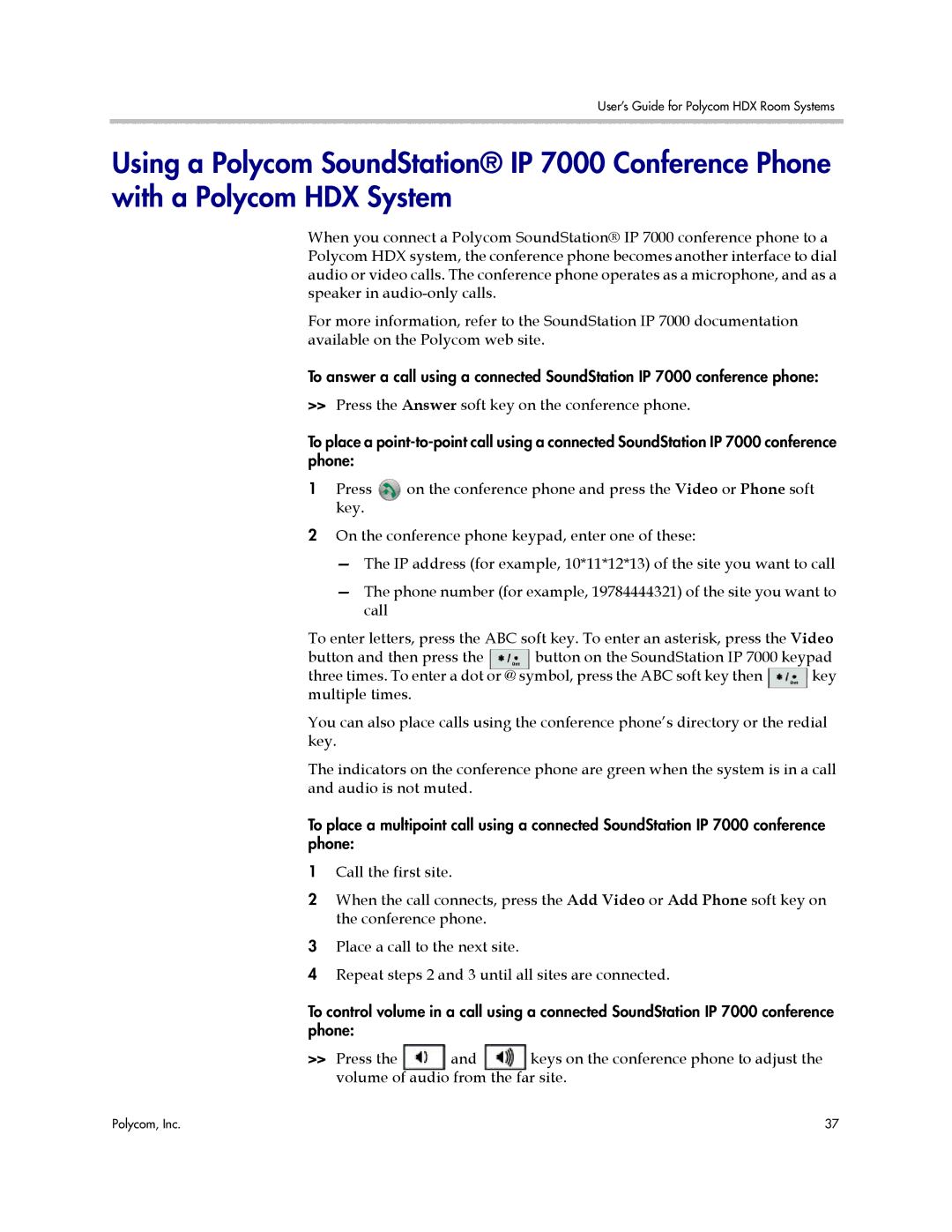User’s Guide for Polycom HDX Room Systems
Using a Polycom SoundStation® IP 7000 Conference Phone with a Polycom HDX System
When you connect a Polycom SoundStation® IP 7000 conference phone to a Polycom HDX system, the conference phone becomes another interface to dial audio or video calls. The conference phone operates as a microphone, and as a speaker in
For more information, refer to the SoundStation IP 7000 documentation available on the Polycom web site.
To answer a call using a connected SoundStation IP 7000 conference phone:
>>Press the Answer soft key on the conference phone.
To place a
1 Press | on the conference phone and press the Video or Phone soft |
key. |
|
2On the conference phone keypad, enter one of these:
—The IP address (for example, 10*11*12*13) of the site you want to call
—The phone number (for example, 19784444321) of the site you want to call
To enter letters, press the ABC soft key. To enter an asterisk, press the Video
button and then press the | button on the SoundStation IP 7000 keypad | |
three times. To enter a dot or @ symbol, press the ABC soft key then | key | |
multiple times. |
|
|
You can also place calls using the conference phone’s directory or the redial key.
The indicators on the conference phone are green when the system is in a call and audio is not muted.
To place a multipoint call using a connected SoundStation IP 7000 conference phone:
1Call the first site.
2When the call connects, press the Add Video or Add Phone soft key on the conference phone.
3Place a call to the next site.
4Repeat steps 2 and 3 until all sites are connected.
To control volume in a call using a connected SoundStation IP 7000 conference phone:
>> Press the and keys on the conference phone to adjust the volume of audio from the far site.
Polycom, Inc. | 37 |