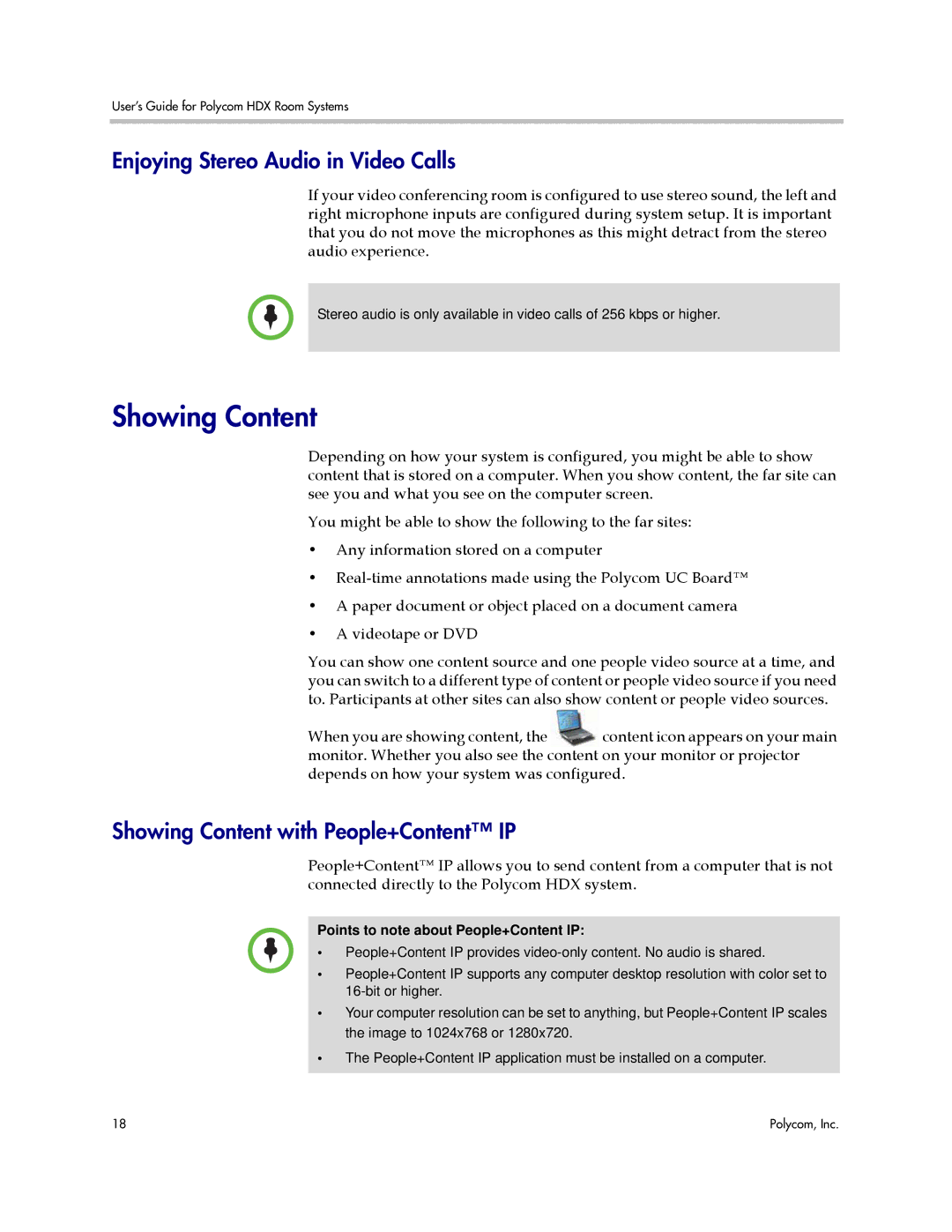User’s Guide for Polycom HDX Room Systems
Enjoying Stereo Audio in Video Calls
If your video conferencing room is configured to use stereo sound, the left and right microphone inputs are configured during system setup. It is important that you do not move the microphones as this might detract from the stereo audio experience.
Stereo audio is only available in video calls of 256 kbps or higher.
Showing Content
Depending on how your system is configured, you might be able to show content that is stored on a computer. When you show content, the far site can see you and what you see on the computer screen.
You might be able to show the following to the far sites:
•Any information stored on a computer
•
•A paper document or object placed on a document camera
•A videotape or DVD
You can show one content source and one people video source at a time, and you can switch to a different type of content or people video source if you need to. Participants at other sites can also show content or people video sources.
When you are showing content, the content icon appears on your main monitor. Whether you also see the content on your monitor or projector depends on how your system was configured.
Showing Content with People+Content™ IP
People+Content™ IP allows you to send content from a computer that is not connected directly to the Polycom HDX system.
Points to note about People+Content IP:
• People+Content IP provides
• People+Content IP supports any computer desktop resolution with color set to
• Your computer resolution can be set to anything, but People+Content IP scales the image to 1024x768 or 1280x720.
• The People+Content IP application must be installed on a computer.
18 | Polycom, Inc. |