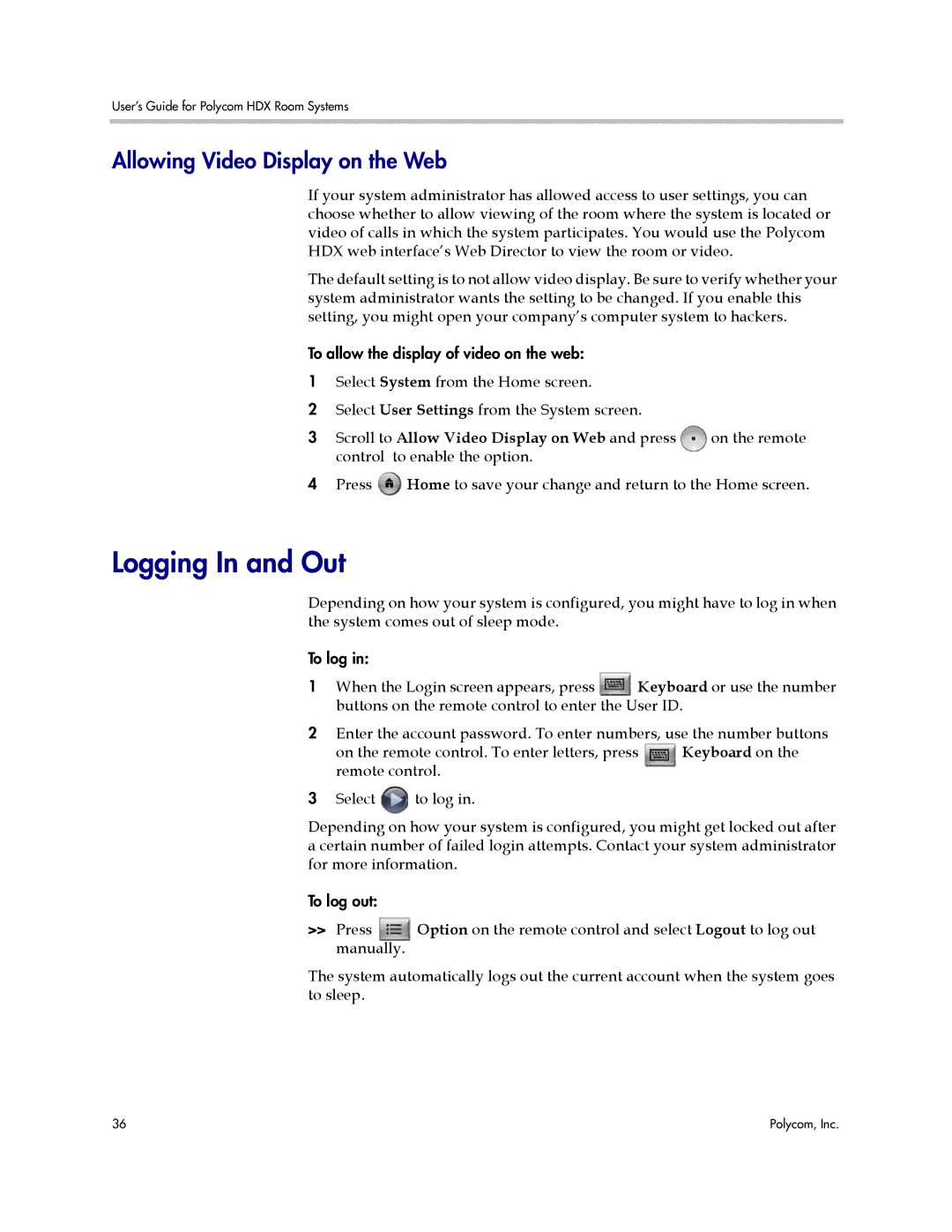User’s Guide for Polycom HDX Room Systems
Allowing Video Display on the Web
If your system administrator has allowed access to user settings, you can choose whether to allow viewing of the room where the system is located or video of calls in which the system participates. You would use the Polycom HDX web interface’s Web Director to view the room or video.
The default setting is to not allow video display. Be sure to verify whether your system administrator wants the setting to be changed. If you enable this setting, you might open your company’s computer system to hackers.
To allow the display of video on the web:
1Select System from the Home screen.
2Select User Settings from the System screen.
3 Scroll to Allow Video Display on Web and press | on the remote |
control to enable the option. |
|
4Press ![]() Home to save your change and return to the Home screen.
Home to save your change and return to the Home screen.
Logging In and Out
Depending on how your system is configured, you might have to log in when the system comes out of sleep mode.
To log in:
1When the Login screen appears, press ![]() Keyboard or use the number buttons on the remote control to enter the User ID.
Keyboard or use the number buttons on the remote control to enter the User ID.
2Enter the account password. To enter numbers, use the number buttons
on the remote control. To enter letters, press | Keyboard on the |
remote control. |
|
3Select ![]() to log in.
to log in.
Depending on how your system is configured, you might get locked out after a certain number of failed login attempts. Contact your system administrator for more information.
To log out:
>>Press Option on the remote control and select Logout to log out manually.
The system automatically logs out the current account when the system goes to sleep.
36 | Polycom, Inc. |