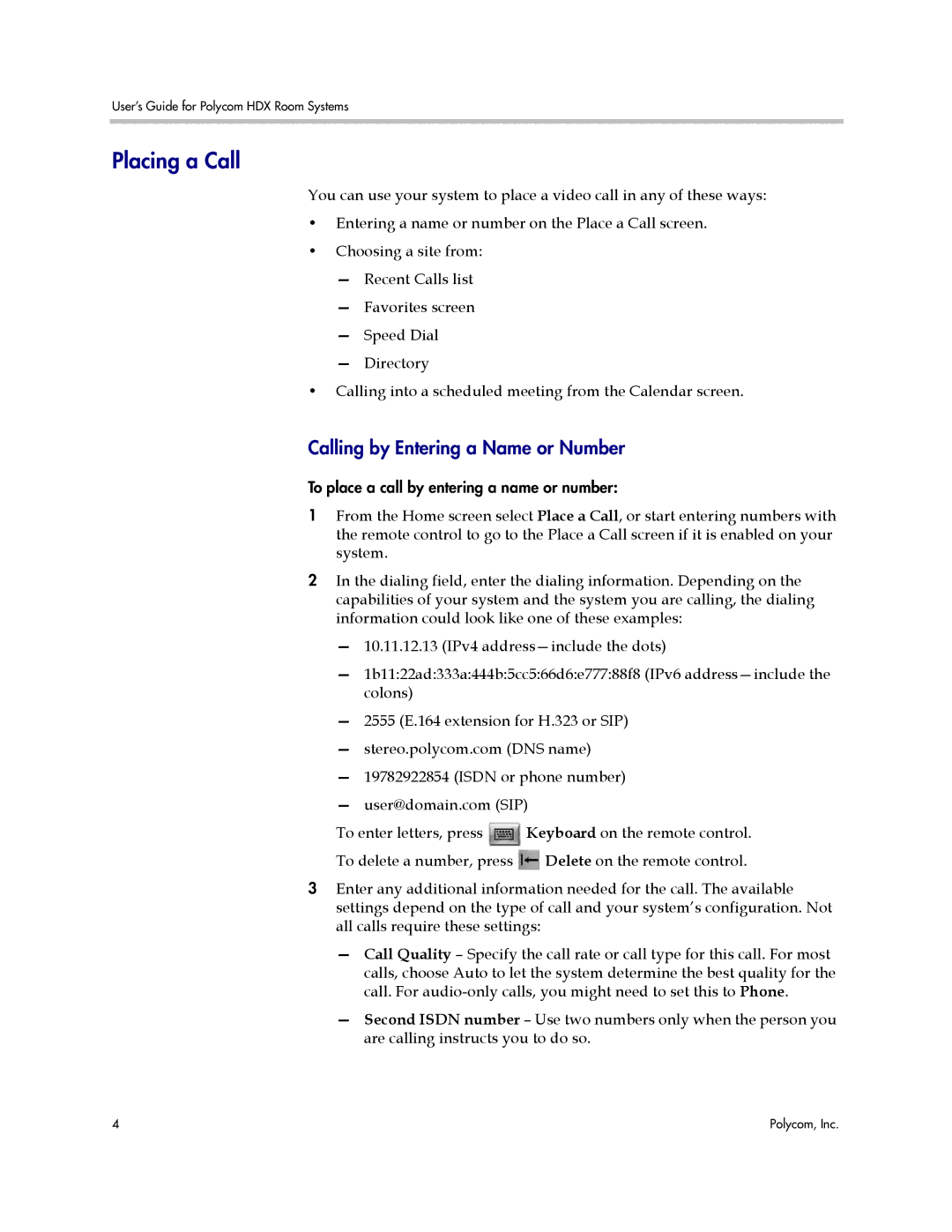User’s Guide for Polycom HDX Room Systems
Placing a Call
You can use your system to place a video call in any of these ways:
•Entering a name or number on the Place a Call screen.
•Choosing a site from:
—Recent Calls list
—Favorites screen
—Speed Dial
—Directory
•Calling into a scheduled meeting from the Calendar screen.
Calling by Entering a Name or Number
To place a call by entering a name or number:
1From the Home screen select Place a Call, or start entering numbers with the remote control to go to the Place a Call screen if it is enabled on your system.
2In the dialing field, enter the dialing information. Depending on the capabilities of your system and the system you are calling, the dialing information could look like one of these examples:
—10.11.12.13 (IPv4
—1b11:22ad:333a:444b:5cc5:66d6:e777:88f8 (IPv6
—2555 (E.164 extension for H.323 or SIP)
—stereo.polycom.com (DNS name)
—19782922854 (ISDN or phone number)
—user@domain.com (SIP)
To enter letters, press ![]() Keyboard on the remote control.
Keyboard on the remote control.
To delete a number, press ![]() Delete on the remote control.
Delete on the remote control.
3Enter any additional information needed for the call. The available settings depend on the type of call and your system’s configuration. Not all calls require these settings:
—Call Quality – Specify the call rate or call type for this call. For most calls, choose Auto to let the system determine the best quality for the call. For
—Second ISDN number – Use two numbers only when the person you are calling instructs you to do so.
4 | Polycom, Inc. |