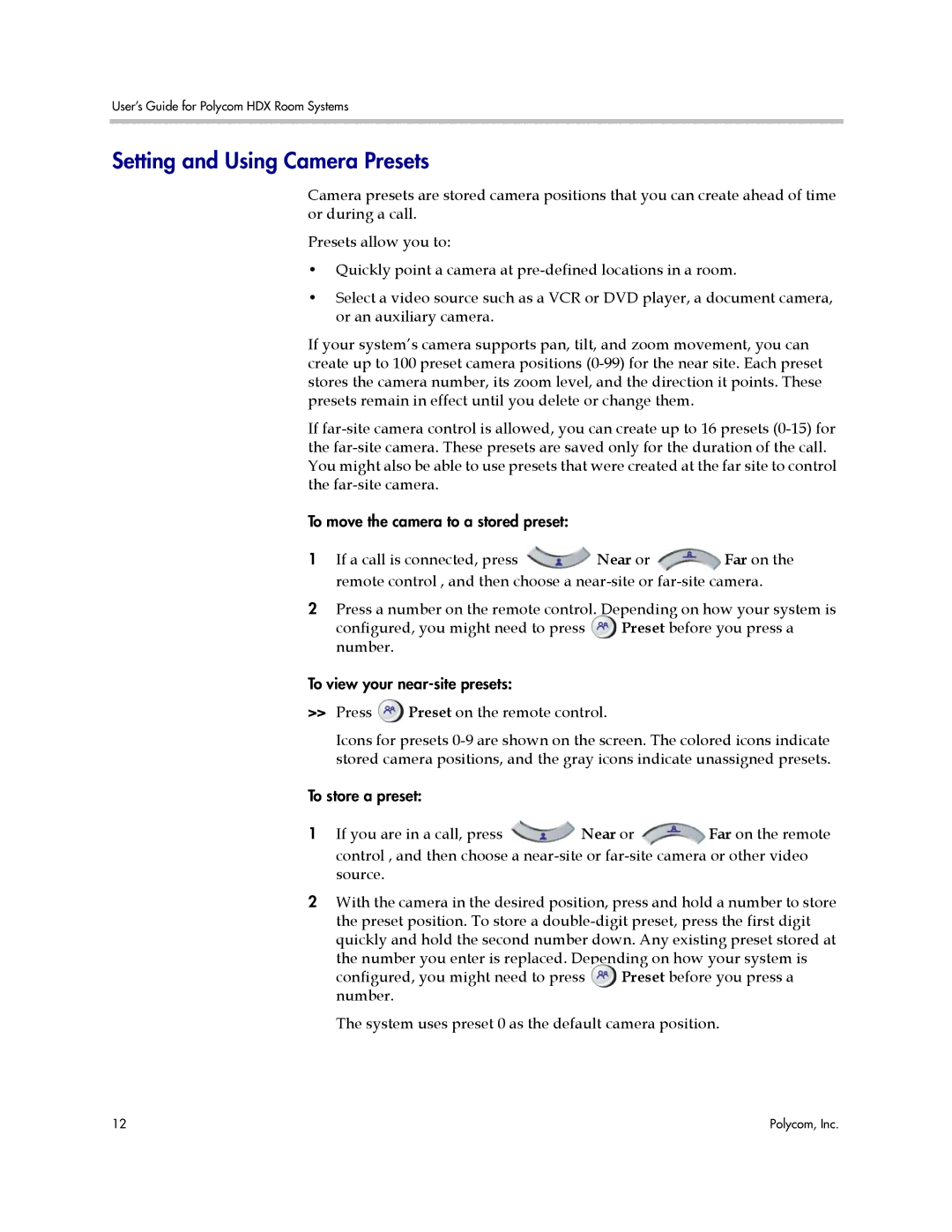User’s Guide for Polycom HDX Room Systems
Setting and Using Camera Presets
Camera presets are stored camera positions that you can create ahead of time or during a call.
Presets allow you to:
•Quickly point a camera at
•Select a video source such as a VCR or DVD player, a document camera, or an auxiliary camera.
If your system’s camera supports pan, tilt, and zoom movement, you can create up to 100 preset camera positions
If
To move the camera to a stored preset:
1If a call is connected, press ![]() Near or
Near or ![]() Far on the remote control , and then choose a
Far on the remote control , and then choose a
2Press a number on the remote control. Depending on how your system is
configured, you might need to press | Preset before you press a |
number. |
|
To view your
>>Press ![]() Preset on the remote control.
Preset on the remote control.
Icons for presets
To store a preset:
1If you are in a call, press ![]() Near or
Near or ![]() Far on the remote control , and then choose a
Far on the remote control , and then choose a
2With the camera in the desired position, press and hold a number to store the preset position. To store a
quickly and hold the second number down. Any existing preset stored at the number you enter is replaced. Depending on how your system is configured, you might need to press Preset before you press a number.
The system uses preset 0 as the default camera position.
12 | Polycom, Inc. |