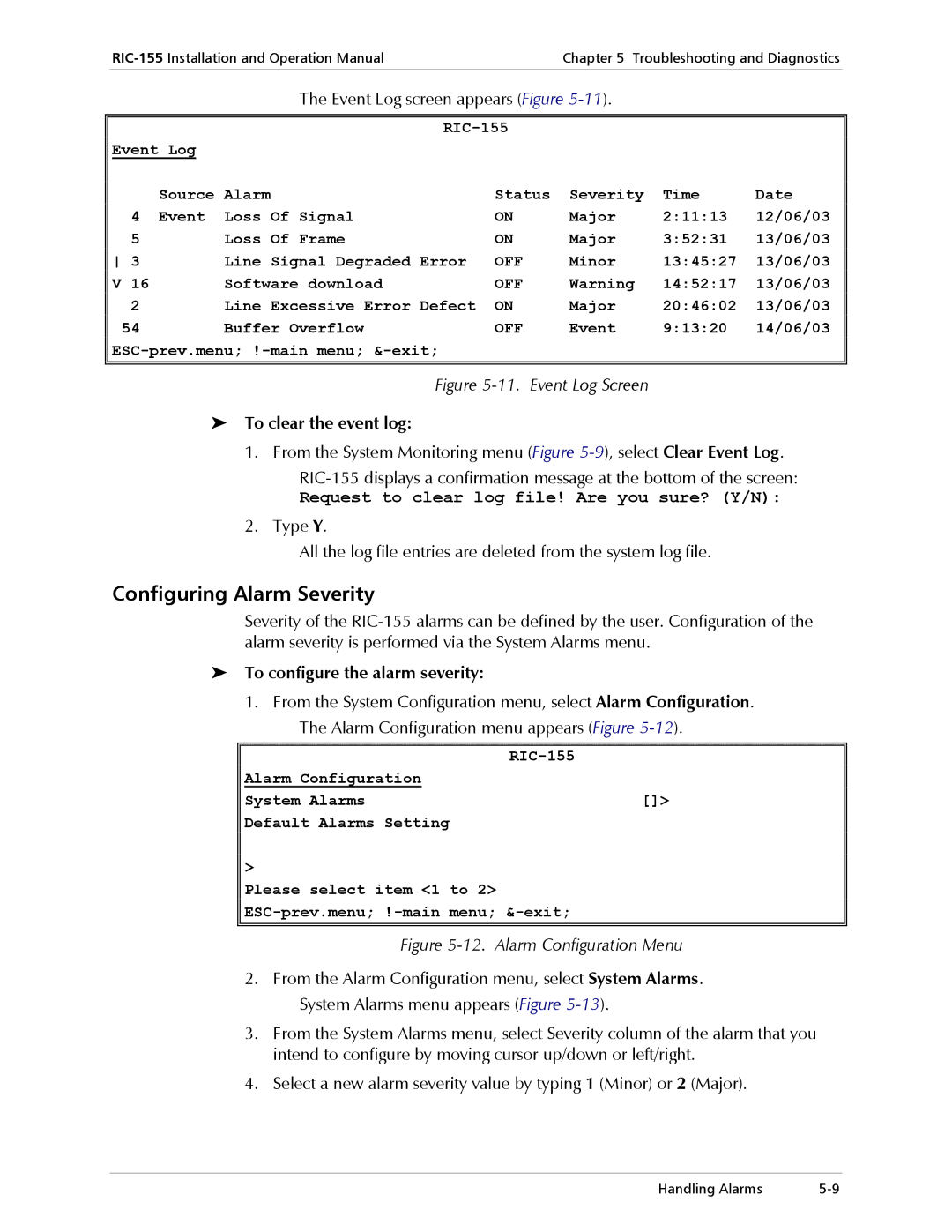RIC-155
Page
RIC-155
Limited Warranty
Please observe the following precautions
General Safety Instructions
General Safety Practices
Connection of AC Mains
Connection of DC Mains
Connection of Data and Telecommunications Cables
Ports Safety Status
Electromagnetic Compatibility EMC
Conventions
Canadian Emission Requirements
Manufacturers Name Manufacturers Address
Safety
Product Name
Supplementary Information
Installing RIC-155
Configuring RIC-155
Quick Start Guide
To configure RIC-155
Configuring RIC-155
Contents
Appendix A. Connector Wiring Appendix B. Traffic Separation
Troubleshooting and Diagnostics
Overview
Chapter Introduction
Versions
Application
10/100BaseT Interface
Features
STM-1/OC-3c Interface
Fiber Optic Interface Options
Management
Alarm Relay
Internal Bridge
Status Reporting
RIC-155 3D View
Physical Description
Functional Description
RIC-155 Block Diagram
Technical Specifications
Temperature 50C / 32-122F Humidity Up to 90%, non-condensing
Alarm Types Major and minor Connector DB-9, female
Introduction
Chapter Installation and Setup
Introduction
Site Requirements and Prerequisites
Connecting the Interface Cables
Package Contents
Connecting the Power Cable
Connecting AC Power
Connecting DC Power
Connecting the Power Cable
Chapter Operation
Controls and Indicators
Turning On RIC-155
To turn on RIC-155
Indicator Status
RIC-155 Normal Indicator Status
RIC-155 LEDs
Name Function Location
RIC-155 Default Settings
Default Settings
Parameter Default Value
Configuration Alternatives
Managing RIC-155 via Terminal Port
Uplink
Preparing the Terminal
Managing RIC-155 via Ethernet Ports
Starting Terminal Session for a First Time
To prepare RIC-155 for network management
To start a ConfiguRAD session
To enter the user name and password
Loging on
Navigating the Management Menus
Menu Map
Choosing Options
To choose an option ConfiguRAD session
Correcting Entries
To choose an option terminal session
Turning Off RIC-155
Navigating Tables
Logging Out
Operation Turning Off RIC-155
Configuring RIC-155 for Management
Chapter Configuration
To access the Configuration menu
To access the Management menu
To enter device information
Entering Device Information
To define the IP parameters
Configuring the Host Parameters
To configure the network managers
Configuring the Network Managers
To define the management access method
Controlling the Management Access
To enable or disable management ports
Configuring the RIC-155 for Operation
Configuring Control Port Parameters
Configuring the Clock Source
Enabling and Disabling Pop-up Alarms
Configuring the Security Timeout
Changing the Control Port Data Rate
Configuring the Physical Ports
Configuring the Ethernet Interface
Configuring the STM-1/OC-3c Interface
10E-3,10E-4,10E-5
10E-5,10E-6,10E-7,10E-8,10E-9
J1 Path Trace
Line Excessive Error Defect
Uplink Port Signal Loss
Line Signal Degraded Error
Uplink Port Loss of Signal
Configuring Fast Ethernet Bridge
Configuring the Internal Bridge
To configure the Fast Ethernet bridge
Mbps, 8 Mbps, No Limit
Configuring Ethernet Management and Data Bridge Ports
Configuring the Bridge Ports
To access the Bridge Port menu
To configure the Ethernet management and data bridge ports
To configure the POS port
Configuring the POS Bridge Port
Displaying the RIC-155 Status
Displaying the System Status
To display the system information
Displaying the Port Status
Displaying the Ethernet Port Status
To display the Ethernet port status
DATA/MNG Port Status Parameters
Displaying the STM-1/OC-3c Port Status
To display the STM-1/OC-3c port status
Parameters Values
To change the current password
Changing the Password
Additional Tasks
STM-1/OC-3c Port Status Parameters
Displaying the RIC-155 Inventory
21. User Access Menu
Installing Software Releases
Installing a New Software Release via Tftp
To install a new software release via Tftp
To install a new software release via Xmodem
Installing a New Software Release via Xmodem
To upload a configuration file
Transferring Configuration Files
To download a configuration file
Displaying the Software Version
Switching Software Versions
Resetting RIC-155
To switch software versions
Resetting RIC-155
Resetting RIC-155 to Factory Defaults
To reset RIC-155 to the defaults
To reset RIC-155
Monitoring Performance
Chapter Troubleshooting Diagnostics
Displaying the Ethernet Statistics
To display the Ethernet statistics
To display the current SDH/SONET statistics
Displaying SDH/SONET Statistics
Display Description Range
Uplink Statistics Screen,
Uasl
RCV Abort
1explains all SDH/SONET statistics parameters
To display SDH/SONET statistics for all intervals
Handling Alarms
Detecting Errors
Power-Up Self-Test
Front Panel LEDs
To display the system alarms
Displaying System Alarms
Working with the Log File
To display the event log file
Configuring Alarm Severity
To configure the alarm severity
To clear the event log
To mask RIC-155 alarms
Masking Port Alarms
RIC-155 Alarms and Warnings
Terminal Message Description Severity
Number Terminal Message Description
RIC-155 Events
Troubleshooting and Diagnostics Handling Alarms
Ethernet Connectors
Appendix a Connector Wiring
Alarm Relay Connector
Table A-1. ETH and MNG-ETH Connector Pinout
Table A-2. Alarm Connector Pinout
Control Connector
Table A-3. Control Connector Pinout
Pin Alarm Relay Function
Port-Based Traffic Separation
Appendix B Traffic Separation
None
MNG only
Port-Based/VLAN-Based Traffic Separation
All
Local Mng Only
Table B-1. Default Tagging Modes
Default Tagging
Tagging Modes of the Bridge Ports
Uplink and Host Ports
Management Access Mode None MNG Only All Local MNG Only
Forwarding Mode Port Filter
Internal Operation Modes of the Bridge Ports
None
All
MNG Only
Configuring for a Typical Application
Managing RIC-155 via MNG Port
Local MNG Only
Figure B-9. Managing RIC-155 via MNG Port
Managing RIC-155 via Data Port
Figure B-10. Managing RIC-155 via Data Port
Index
STM-1/OC-3c interface, 1-2,1-6
RADview-Lite,3-5
Excellent Good Fair Poor Very Poor
Customer Response Form
Page
Error Report
Page
Page
International Headquarters