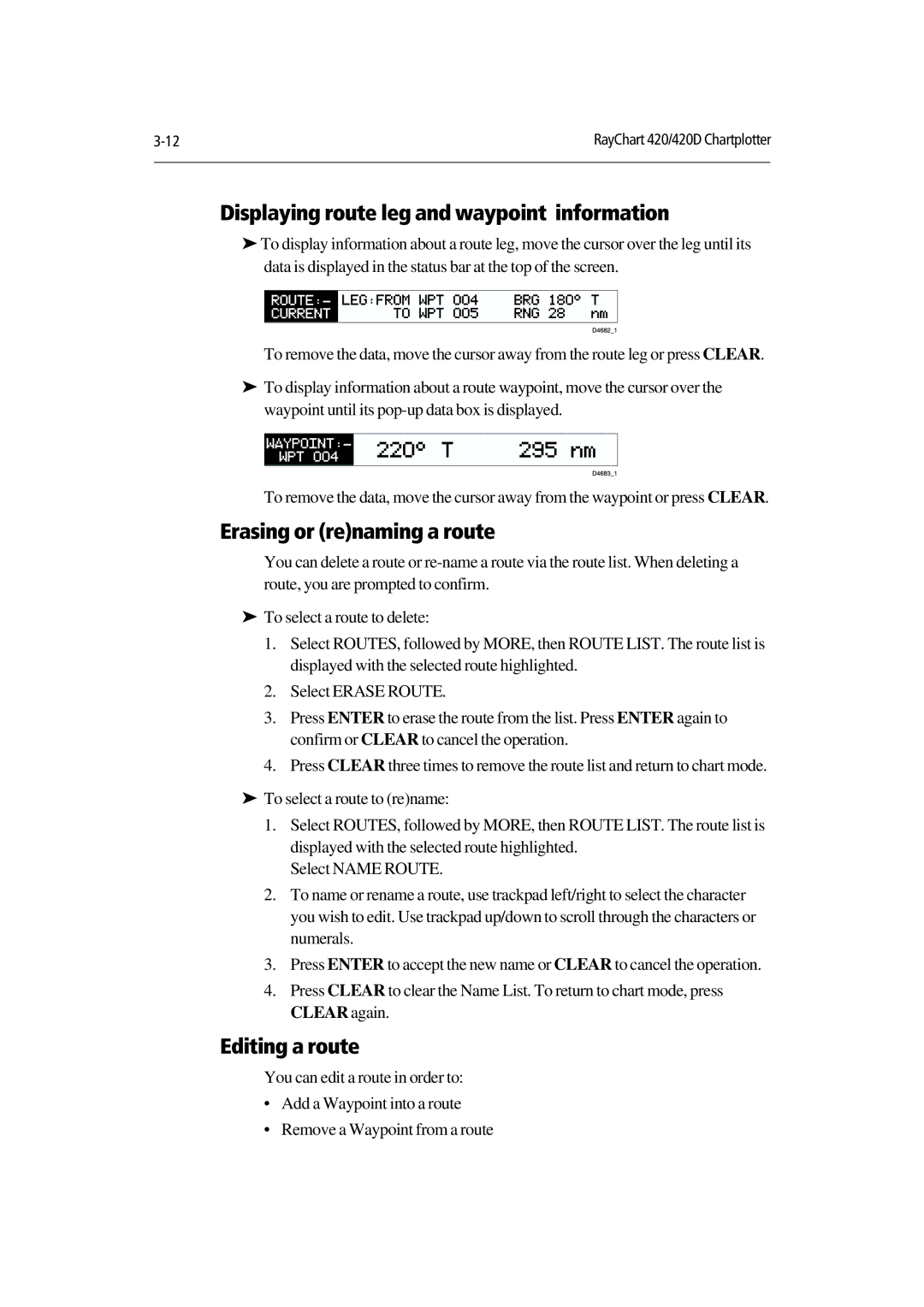CLEAR again.
Press CLEAR to clear the Name List. To return to chart mode, press
Press ENTER to accept the new name or CLEAR to cancel the operation.
To name or rename a route, use trackpad left/right to select the character you wish to edit. Use trackpad up/down to scroll through the characters or numerals.
Select ROUTES, followed by MORE, then ROUTE LIST. The route list is displayed with the selected route highlighted.
Select NAME ROUTE.
You can delete a route or re-name a route via the route list. When deleting a route, you are prompted to confirm.
To select a route to delete:
To remove the data, move the cursor away from the route leg or press CLEAR.
To display information about a route leg, move the cursor over the leg until its data is displayed in the status bar at the top of the screen.
RayChart 420/420D Chartplotter | |
|
|
Displaying route leg and waypoint information
‰To display information about a route waypoint, move the cursor over the ‰waypoint until its
To remove the data, move the cursor away from the waypoint or press CLEAR.
Erasing or (re)naming a route
‰1. Select ROUTES, followed by MORE, then ROUTE LIST. The route list is displayed with the selected route highlighted.
2. Select ERASE ROUTE.
3. Press ENTER to erase the route from the list. Press ENTER again to confirm or CLEAR to cancel the operation.
4. Press CLEAR three times to remove the route list and return to chart mode.
To select a route to (re)name: ‰1.
2.
3.
4.
Editing a route
You can edit a route in order to:
•Add a Waypoint into a route
•Remove a Waypoint from a route