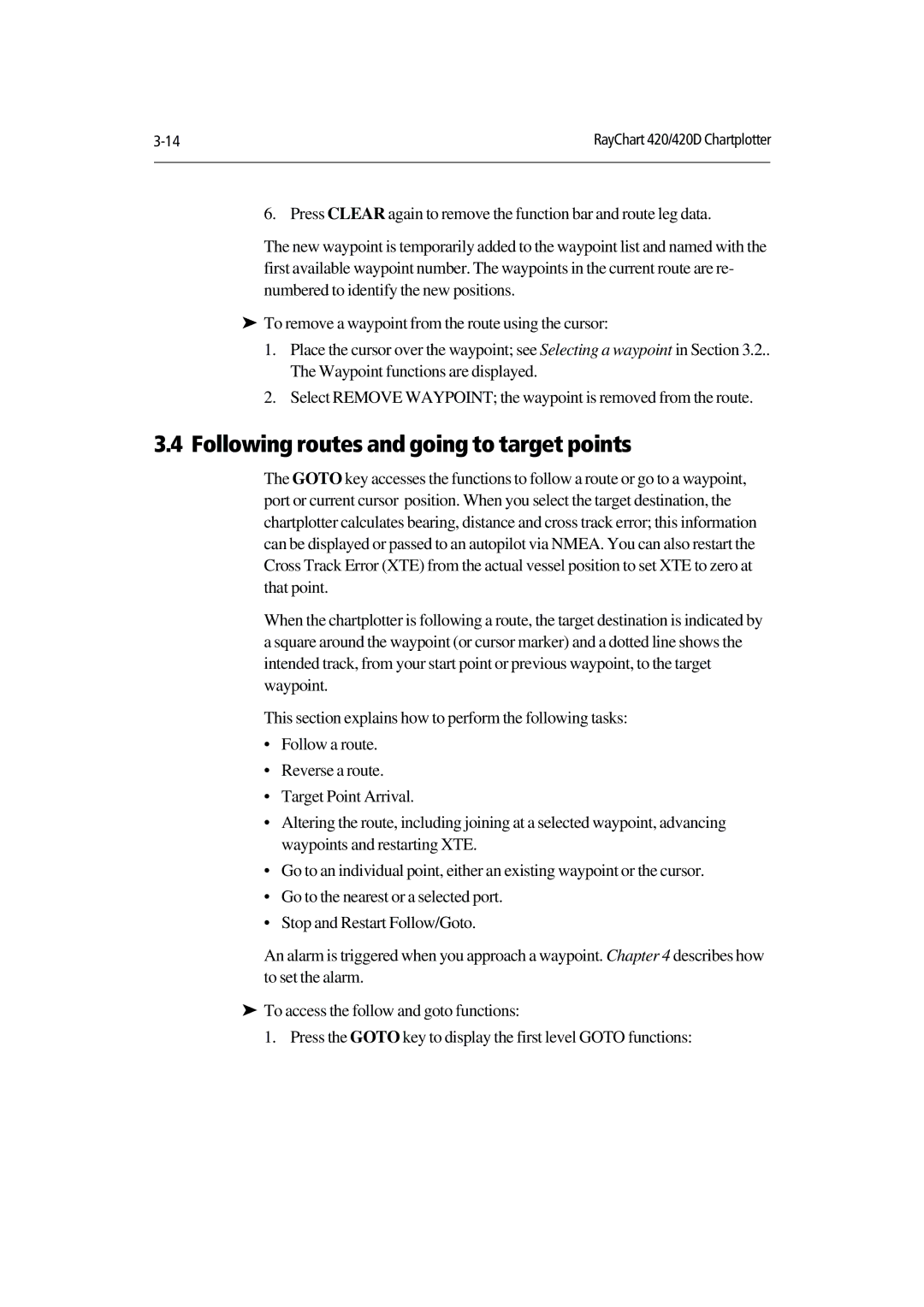RayChart 420/420D Chartplotter | |
|
|
6. Press CLEAR again to remove the function bar and route leg data.
The new waypoint is temporarily added to the waypoint list and named with the first available waypoint number. The waypoints in the current route are re- numbered to identify the new positions.
To remove a waypoint from the route using the cursor:
‰1. Place the cursor over the waypoint; see Selecting a waypoint in Section 3.2.. The Waypoint functions are displayed.
2. Select REMOVE WAYPOINT; the waypoint is removed from the route.
3.4 Following routes and going to target points
The GOTO key accesses the functions to follow a route or go to a waypoint, port or current cursor position. When you select the target destination, the chartplotter calculates bearing, distance and cross track error; this information can be displayed or passed to an autopilot via NMEA. You can also restart the Cross Track Error (XTE) from the actual vessel position to set XTE to zero at that point.
When the chartplotter is following a route, the target destination is indicated by a square around the waypoint (or cursor marker) and a dotted line shows the intended track, from your start point or previous waypoint, to the target waypoint.
This section explains how to perform the following tasks:
•Follow a route.
•Reverse a route.
•Target Point Arrival.
•Altering the route, including joining at a selected waypoint, advancing waypoints and restarting XTE.
•Go to an individual point, either an existing waypoint or the cursor.
•Go to the nearest or a selected port.
•Stop and Restart Follow/Goto.
An alarm is triggered when you approach a waypoint. Chapter 4 describes how to set the alarm.
To access the follow and goto functions:
‰1. Press the GOTO key to display the first level GOTO functions: