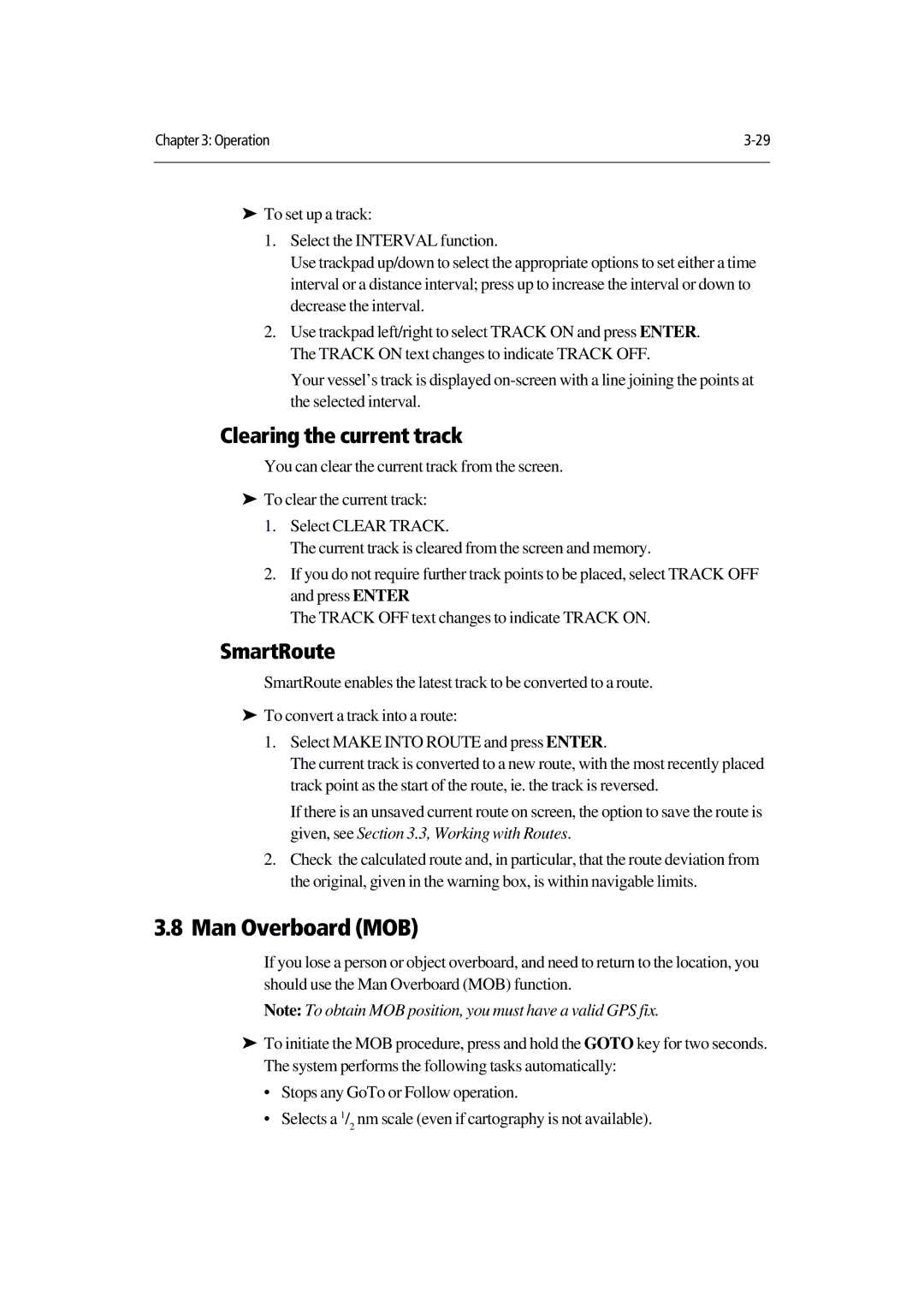Chapter 3: Operation | |
|
|
To set up a track:
‰1. Select the INTERVAL function.
Use trackpad up/down to select the appropriate options to set either a time interval or a distance interval; press up to increase the interval or down to decrease the interval.
2. Use trackpad left/right to select TRACK ON and press ENTER. The TRACK ON text changes to indicate TRACK OFF.
Your vessel’s track is displayed
Clearing the current track
You can clear the current track from the screen.
To clear the current track:
1. Select CLEAR TRACK.
The current track is cleared from the screen and memory.
2.If you do not require further track points to be placed, select TRACK OFF and press ENTER
The TRACK OFF text changes to indicate TRACK ON.
SmartRoute‰
SmartRoute enables the latest track to be converted to a route. To convert a track into a route:
‰1. Select MAKE INTO ROUTE and press ENTER.
The current track is converted to a new route, with the most recently placed track point as the start of the route, ie. the track is reversed.
If there is an unsaved current route on screen, the option to save the route is given, see Section 3.3, Working with Routes.
2.Check the calculated route and, in particular, that the route deviation from the original, given in the warning box, is within navigable limits.
3.8Man Overboard (MOB)
If you lose a person or object overboard, and need to return to the location, you should use the Man Overboard (MOB) function.
Note: To obtain MOB position, you must have a valid GPS fix.
To initiate the MOB procedure, press and hold the GOTO key for two seconds.
‰The system performs the following tasks automatically:
•Stops any GoTo or Follow operation.
•Selects a 1/2 nm scale (even if cartography is not available).