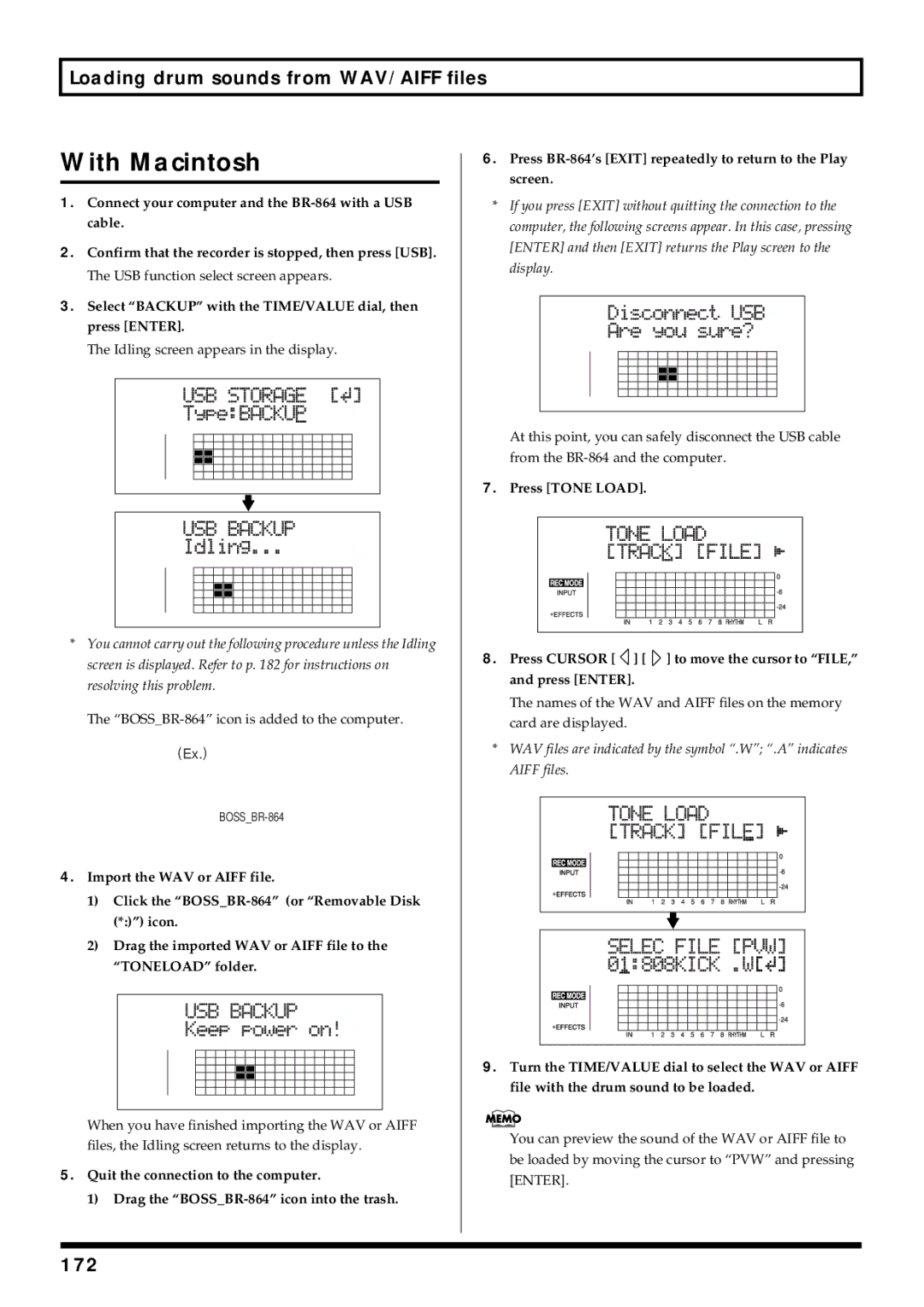Printing Conventions in This Manual
REC
Do not open or modify in any way the unit or its AC adaptor
Page
Power Supply Use of Batteries
Placement
Maintenance
Additional Precautions
Before Using Memory Cards CompactFlash
Copyright
Compatible OS
Driver
Contents
Contents
Canceling an Operation Undo/Redo
Using the insert effects
Recording
Mastering
Displaying the song information
Registering time Locator Function
Search for the music’s start and end Scrub/Preview
Contents Organizing the songs you’ve recorded
Creating a master tape
About the Rhythm Guide
Creating original arrangements
About the drum kits 104
Insert Effect Parameter Functions 110
Mastering Tool Kit Parameter Functions 127
Loop Effect Parameter Functions 131
Track EQ Parameter Functions 133
Algorithm
Using a foot switch or expression pedal 136
Tuning an instrument Tuner 137
Conserving battery power Power Save 150
Copying difficult songs Phrase Trainer 139
Before Using USB Overview 156
Backing up the BR-864’s data 158
Loading WAV/AIFF files in BR-864 tracks WAV/AIFF Import 164
Importing SMFs and creating patterns 167
Features
Introduction to the BR-864
Simple operation
Digital audio workstation
Two-way power supply allows you to record anywhere
Full complement of input connectors jacks
Phrase Trainer Function
How to remove the card protector
Memory cards supported by your BR-864
Formatting the memory card CompactFlash
Recommended Products
Panel Descriptions
Front Panel
Panel Descriptions Input Level knob
Tuner button
Zero button
REW button
REC Mode Recording Mode button
Track button
DELETE/MUTE button
PAN button
Headphones jack
ENTER/YES button
EXIT/NO button
Cursor buttons
Display
Rear Panel
Inserting batteries
Quick Start
Connecting peripheral devices
Listening to the demo songs
Play Screen
Turn on the BR-864
Lower the Master fader on the BR-864
Listening to a demo song
Adjusting the Display Contrast
Selecting a song
Playing Back a Song
Changing the current position
Elapsed time display
Moving to the start of a play
Moving through a song in measures or beats
Turning off the power
Make sure that playback of the song is stopped
Turn on the power
Preparing the memory card
Formatting the memory card initialize
Inserting the memory card
Select the song to record
Recording a new song
About data types
Recording time
Choose which jack you will use to connect your instrument
Connecting instruments
Turn the TIME/VALUE dial to select the desired data type
Adjusting the input sensitivity
Turning off the internal microphone
Using insert effects
Adjusting the input level
Switch effect patches
Level meter display
Recording without insert effects
GTR
MIC
LIN Line
Using the rhythm guide
What is the Rhythm Guide?
Playing the rhythm guide
Changing arrangements
Changing patterns
Tapping to change the tempo of the arrangements or patterns
Basic recording
Selecting the recording track
About the recording REC modes
If Input Select GUITAR/BASS or MIC are lit
What is a Mastering Tool Kit?
Procedure
When you finish recording, press Stop
Playing back recorded music
Overdubbing
Silencing the sound of specific tracks Mute
Press Zero to move to the time location
Adjusting the sound for each track
Adjusting the tone Track EQ
Some tips for overdubbing
Press PAN
What is a loop effect?
When using CHO/DLY
When using REV
Press Loop Effects
Press Cursor to display the Send Level settings screen
When using CHO/DLY When using REV
Bounce
Putting multiple tracks together
Mastering
Tracks with recorded data Tracks without data
Removing the memory card
Section Recording
Recording
Selecting the recording track
Changing V-Tracks
Changing the position Input sound
Press V-TRACK
Press Cursor to display
Recording Operations
Tone Load
Repeating Playback Repeat
Setting the repeat portion
Enter the repeat start point a
Setting the repeat portion with accurate timing
Re-recording only a mistake Punch-in/out
Manually punching in and out using REC
Manually punching in/out
Manually punching in and out using a foot switch
Order to use a foot switch
Auto punching in and out
Specifying the area for auto punching in/out
Make sure that the Auto Punch ON/OFF indicator is dark
How to Record
Erasing a registered auto punch in/out location
Setting the portion to be repeated
Press Stop Press Auto Punch ON/OFF
Canceling an Operation Undo/Redo
Canceling the Undo Redo
Reversing the last operation Undo
Press UNDO/REDO
Using the insert effects
Preset patches P
Effect patches and banks
User patches U
Editing insert effect settings
Press Effects
Select an effect patch
Press Cursor to move the cursor to EDIT, and press Enter
Entering the patch name
Saving insert effects settings Write
Use Cursor and the TIME/VALUE dial to enter the patch name
Turn the TIME/VALUE dial to switch the Insert Mode
Track 1-8, 1&2, 3&4, 5&6, 7&8
Putting multiple tracks together Bounce
Input
Putting multiple tracks together Bounce
Press Play to check the sound bounced to tracks 3
Using the loop effects/Track EQ
When using CHO/DLY
When using REV
Selecting the loop effect
Adjusting how the loop effect is applied
705d
Setting the Track EQ
What is Mastering Tool Kit?
Mastering
Editing the Mastering Tool Kit settings
When you finish mastering, press Stop
Carry out Steps 1-6 from p , and switch to Mastering mode
Press Exit to return to the Play screen Press REC
Saving the Mastering Tool Kit settings Write
808d
Displaying the remaining available recording time
Displaying the song information
Displaying the memory card usage
Section Editing
Registering time Locator Function
Registering a locator point
Moving to the locator point
Deleting a locator point
Scrubbing to find the music starting/ending point
Scrub Function
Preview Function
Hold down Stop and press Play
Enabling use of the Preview function with REW and FF
Changing the scrub points
Press REW Preview to Press FF
About the Measure/Time Specification screen
Copying data Track Copy
Copying the repeated portion AB
Ex Copying twice to the same track
Copying by specifying the time TME/MES
Ex Copying twice to another track
Copying a complete track ALL
319d
Moving data Track Move
Moving the repeated portion AB
Ex Moving twice to the same track
Ex Moving twice to another track
Press Cursor to move the cursor to MOV, and press Enter
Moving by specifying the time TME/MES
Turn the TIME/VALUE dial to select AB and press
Moving a complete track ALL
Erasing data Track Erase
Press Cursor to move the cursor to ERS, and press Enter
Erasing by specifying the time TME/MES
Erasing a complete track ALL
Turn the TIME/VALUE dial to select ALL and press
Exchanging data Track Exchange
Organizing the songs you’ve recorded
Copying a Song Song Copy
Erasing songs Song Erase
If No more Memory! appears
Naming songs Song Name
Saving memory on the memory card Song Optimize
To continue with the optimization, press Enter YES
Saving the current settings to the song
Protecting a song Song Protect
Press Cursor to move the cursor to PRT, and press Enter
Hold down Stop and press REC
Creating a master tape
Recording to a cassette tape recorder analog connection
Recording to a digital recorder digital connection
Disabling digital copying
What is SCMS?
Rotate TIME/VALUE dial to select the on
Memo
Section
About the Rhythm Guide
About the patterns
About the arrangements
Types of patterns
Switching the Rhythm Guide mode
Performing arrangements and patterns
Selecting arrangements
Performing arrangements
Selecting patterns
Performing patterns
Creating original arrangements
Starting Measure
Pattern Number
Time Signature
Erasing a step
Inserting a step
Naming arrangements
Press Enter YES to copy. To cancel, press Exit no
Copying arrangements
Erasing arrangements
Once you have decided on the copy destination, press Enter
Creating original patterns
Creating patterns in Realtime Recording
Realtime Recording
Step Recording
Measure
Quantize
Indicated in the matrix
Rhythm PAD Lit
Rehearsing recordings
Changing the metronome volume
Turn the TIME/VALUE dial to adjust the metronome volume
Deleting unneeded drum sounds
Press Cursor repeatedly to move the cursor to Click
Creating patterns in Step Recording
100
101
Method 1 Inputting with the REC Track buttons
Method 2 Inputting with the Enter
Input the drum sound
Naming patterns
Changing the velocity
102
Method
Erasing patterns
Copying patterns
103
Selecting drum kits
About the drum kits
Performing the drums
Creating original drum kits Tone Load
Loading from the tracks
About the drum kits
105
Start Point S
106
End Point E
107
Copying drum sounds from other drum kits
Press Tone Load or Exit to return to the Play screen
Changing the position pan of the drum sounds
Erasing drum sounds
108
Section Effects
109
Setting Procedure
Insert Effect Parameter Functions
Insert Effect Parameter Functions
Algorithm List
111
Bass SIM
112
Bass Multi
113
Bank MIC Vocal Multi Cosm Comp VCL
114
Lo-Fi Noise Suppressor
115
Guitar
16. VO+AC.SIM
116
Parameter List
Acoustic Guitar Simulator
Acoustic Processor
Bass Simulator
Compressor
Cosm Comp compressor/Limiter
De-esser
Defretter
Delay
Enhancer
Doubling
Equalizer
Foot Volume
Flanger
Guitar Synth
120
121
Lo-Fi Box
Harmonist
122
Phaser
Noise Suppressor
Octave
Pitch Shifter
Ring Modulator
Preamp
124
Slow Attack
Speaker Simulator
Tremolo/Pan
125
Wah
Voice Transformer
126
Mastering Tool Kit Parameter Functions
Algorithm
Bass Cut Filter
Input
Mastering Tool Kit Parameter Functions
128
Expander
129
Mixer
Limiter
Output
130
Loop Effect Parameter Functions
Loop Effect Parameter Functions
CHORUS/DELAY/DBLN Doubling
132
Track EQ Parameter Functions
Lo G
Lo F
Hi G
134
Section Other Convenient Functions
135
Using a foot switch or expression pedal
When using a foot switch
When using an expression pedal
Press Cursor and select Foot SW
Tuning an instrument Tuner
Explanation of the indications that appear while tuning
Press Tuner to access the Tuner screen
Changing to the tuner
Tuning
Setting the reference pitch of the tuner
Tuning an instrument Tuner
138
Copying difficult songs Phrase Trainer
Canceling the center sound Center Cancel function
Slowing down the speed Time Stretch function
Copying difficult songs Phrase Trainer
140
Midi Connectors
About Midi Implementation Charts
Synchronizing with Midi devices
Midi Fundamentals
Synchronizing playback with a Midi sequencer
Synchronized playback with the BR-864 as the master
Synchronizing with Midi devices
142
143
What are drop and non-drop formats?
Using MMC
Setting the MTC offset
Operating MMC-compatible devices with the BR-864
144
145
Using the Audio Sub Mix function
External Mixer
Initializing all the BR-864’s settings
Initializing the BR-864’s settings
Initializing the system settings
Initializing the effect settings
148
Initializing the Memory Card
149
Conserving battery power Power Save
Deactivating the power save function
About the System parameters
Utility parameter list
About the Sync parameters
Utility parameter list
About the Scrub parameters
152
Insert Mode
About the effects Insert mode
153
154
USB
155
Compatible OS
Before Using USB Overview
Composition of data on memory cards
Before Using USB Overview USB Folder
Connecting a computer
157
Backing up the BR-864’s data
With Windows
Using the BR-532’s Data
With Macintosh
Backing up the BR-864’s data
159
160
With Windows
With Macintosh
Delete the BR-864 Roland folder
When saving in mono
When saving in stereo
Press Cursor to select the file format, then press Enter
Mono
When saving in mono When saving in stereo
Saving BR-864 track data in WAV/AIFF format WAV/AIFF Export
162
Turn the TIME/VALUE dial to select the track to be saved
163
119d
When loading to the tracks in mono
When loading to the tracks in stereo
165
Loading WAV/AIFF files in BR-864 tracks WAV/AIFF Import
Use Cursor and the TIME/VALUE dial to specify
166
Importing SMFs and creating patterns
434d
Importing SMFs and creating patterns
168
169
Loading drum sounds from WAV/AIFF files
513d
171
Loading drum sounds from WAV/AIFF files
Press Cursor to move the cursor to FILE, and press Enter
172
173
174
Section Appendices
175
Arrangement / Pattern List
Preset Arrangement List
END
Preset Pattern List
Arrangement / Pattern List
177
Pattern Name Initial Beat Measure
Chorus / Delay / Doubling
Parameter List
Mixer Parameter *1
Reverb
Recorder Parameter *1
Song Parameter *1
System Parameter *2
Sync Parameter *2
Insert Mode Parameter *3
Scrub Parameter *3
Rhythm Guide Parameter *1
Arrangement Parameter *1
Troubleshooting
Problems with the sound
Problems with the memory card
Synchronization problems Cannot synchronize
Problems with USB
Other problems
Error Messages
Error Messages ERROR! No File
Power Down
Lack of Event
Mastering Mode! Step disallowed
Song Position Pointer
Timing Clock
Active Sensing
Midi Time Code Quarter Frame Messages
186
Commands Transmitted
187
Locate MCP
Decimal/Hexadecimal table
Midi Implementation Chart
Specifications
BR-864 Digital Studio
190
Index
Numerics
192
GUITAR/BASS
193
MIC
194
195
REV
196
Utility
197
Insert Mode Patch Mastering Tool Kit
Track Sheet
Avis