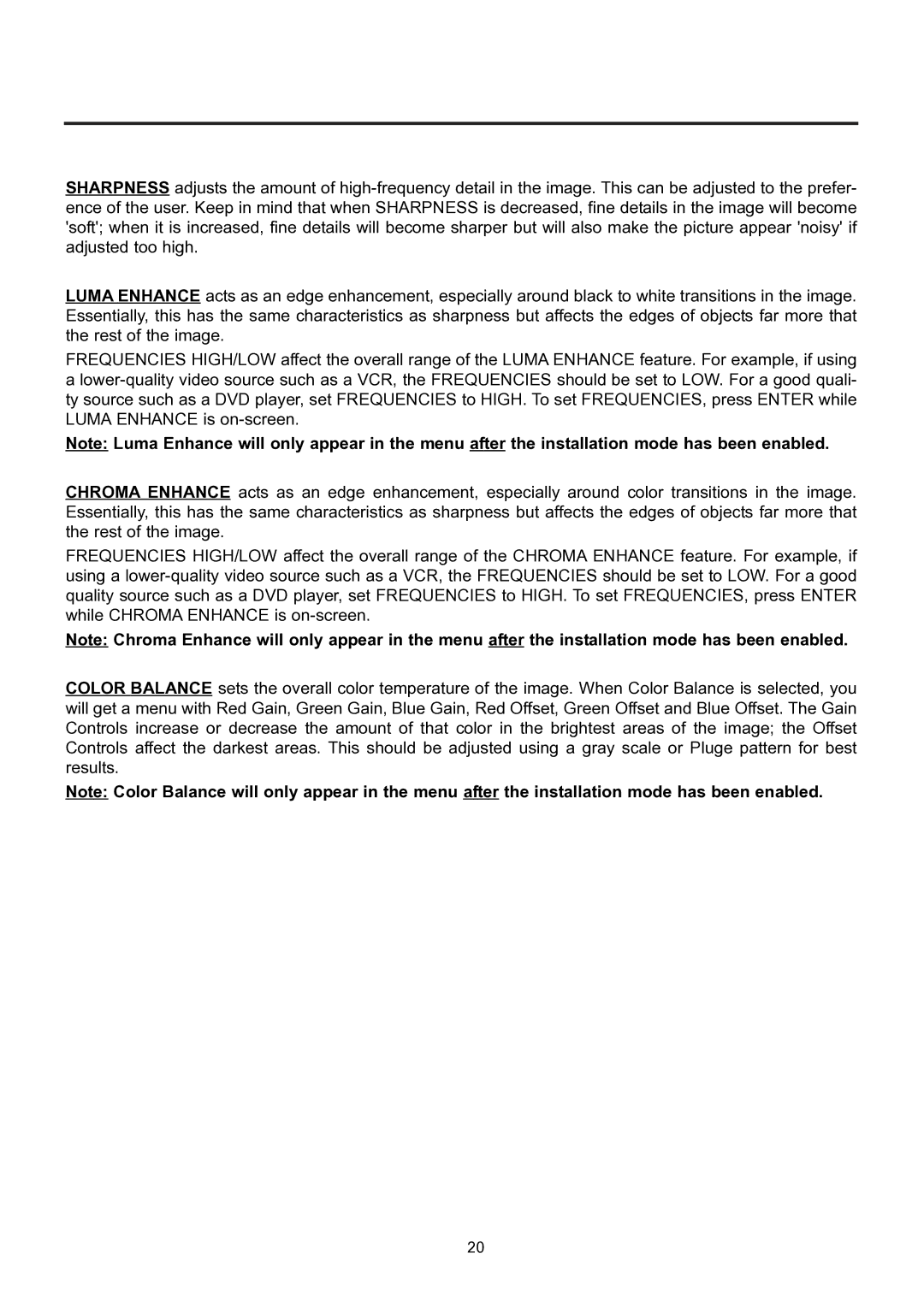SHARPNESS adjusts the amount of
LUMA ENHANCE acts as an edge enhancement, especially around black to white transitions in the image. Essentially, this has the same characteristics as sharpness but affects the edges of objects far more that the rest of the image.
FREQUENCIES HIGH/LOW affect the overall range of the LUMA ENHANCE feature. For example, if using a
Note: Luma Enhance will only appear in the menu after the installation mode has been enabled.
CHROMA ENHANCE acts as an edge enhancement, especially around color transitions in the image. Essentially, this has the same characteristics as sharpness but affects the edges of objects far more that the rest of the image.
FREQUENCIES HIGH/LOW affect the overall range of the CHROMA ENHANCE feature. For example, if using a
Note: Chroma Enhance will only appear in the menu after the installation mode has been enabled.
COLOR BALANCE sets the overall color temperature of the image. When Color Balance is selected, you will get a menu with Red Gain, Green Gain, Blue Gain, Red Offset, Green Offset and Blue Offset. The Gain Controls increase or decrease the amount of that color in the brightest areas of the image; the Offset Controls affect the darkest areas. This should be adjusted using a gray scale or Pluge pattern for best results.
Note: Color Balance will only appear in the menu after the installation mode has been enabled.
20